DsExcel offers various options to customize display settings that are applied to a worksheet. You can either choose from pre-defined views or customize the view settings to get the preferred display. You can also save customized views in a workbook and apply them later.
DsExcel Java, similar to MS Excel, provides pre-defined views to make it easier for users to preview the page layout and page breaks before printing the document.
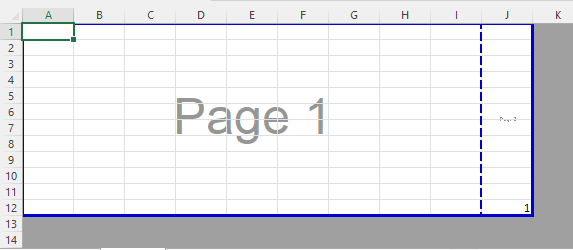
These pre-defined views can be set using setViewType method of the IWorksheetView interface.
| Java |
Copy Code |
|---|---|
// Create a new workbook Workbook workbook = new Workbook(); IWorksheet worksheet = workbook.getActiveSheet(); worksheet.getRange("J12").setValue(1); //Set the view mode of the worksheet to PageBreakPreview. worksheet.getSheetView().setViewType(ViewType.PageBreakPreview); //Modify the zoom of the PageBreakPreview to 80%. worksheet.getSheetView().setZoom(80); workbook.save("PageBreak.xlsx"); | |
In order to view a worksheet as per their own preferences, users can use the methods of the IWorksheet interface, IPane interface and IWorksheetView interface.
The following table describes some of the methods that can be used to customize the view settings while working with worksheets.
| Method | Description |
|---|---|
| IWorksheet.splitPanes(int row, int column) | This method can be used to lock the rows and columns in a worksheet in order to divide the worksheet into multiple areas that can be scrolled independently. Users need to provide the cell index as parameters in this method to specify the location where they want the split. |
| IWorksheet.unsplitPanes(int row, int column) | This method can be used to unsplit the split panes. Using this method is similar to using IWorksheet.SplitPanes(0,0). |
| This method gets the split distances (row count and column count) from top (in case of row) or left (in case of column). | |
| IWorksheet.getPanes | A range object that represents the frozen or split panes of the worksheet. |
| IWorksheet.getActivePane | This method can be used to get the active pane in a worksheet. |
| IPane.activate() | This method activates the current pane. |
| IPane.getIndex | This method can be used to get the index of the current pane in IWorksheet.Panes. |
| This method can be used to get or set the top left cell position of the current pane. | |
| IWorksheet.getSheetView | This method can be used to get the view of the worksheet. |
| IWorksheetView.setZoom | This method can be used to get and set a variant numeric value that represents the display size of the worksheet as a percentage where the 100 equals normal size, 200 equals double size, and so on. |
| IWorksheetView.setGridlineColor | This method can be used to get and set the gridline color. |
| IWorksheetView.setScrollColumn | This method can be used to get and set the number of the leftmost column in the worksheet. |
| IWorksheetView.setScrollRow | This method can be used to get and set the number of the row that appears at the top of the worksheet. |
| IWorksheetView.setDisplayRightToLeft | This method can be used to get and set whether the specified worksheet is displayed from right to left instead of from left to right. |
| IWorksheetView.setDisplayFormulas | This method can be used to get and set whether the worksheet displays formulas. |
| IWorksheetView.setDisplayGridlines | This method can be used to get and set whether the gridlines are displayed. |
| IWorksheetView.setDisplayVerticalGridlines | This method can be used to get and set whether the vertical gridlines are displayed. |
| IWorksheetView.setDisplayHorizontalGridlines | This method can be used to get and set whether the horizontal gridlines are displayed. |
| IWorksheetView.setDisplayHeadings | This method can be used to get and set whether the headers are displayed. |
| IWorksheetView.setDisplayOutline | This method can be used to get and set whether the outline symbols are displayed. |
| IWorksheetView.setDisplayRuler | This method can be used to get and set whether a ruler is displayed for the specified worksheet. |
| IWorksheetView.setDisplayWhitespace | This method can be used to get and set whether the whitespace is displayed. |
| IWorksheetView.setDisplayZeros | This method can be used to get and set whether the zero values are displayed. |
In order to set custom view for a worksheet using different methods of the IWorksheet interface, refer to the following example code.
| Java |
Copy Code |
|---|---|
// Configure Sheet Settings Workbook workbook = new Workbook(); // Fetch the default worksheet IWorksheet worksheet = workbook.getWorksheets().get(0); // Assign the values to the cells worksheet.getRange("B1").setValue("ABCD"); worksheet.getRange("B2").setValue(3); worksheet.getRange("C1").setValue("Documents"); worksheet.getRange("C2").setValue(4); worksheet.getRange("D1").setValue("Google"); worksheet.getRange("D2").setValue("ABCD"); worksheet.getSheetView().setDisplayRightToLeft(true); | |
The following code snippet shows how to use the SplitPanes() method to split the worksheet into panes.
| Java |
Copy Code |
|---|---|
// Split worksheet to panes using splitPanes() method. worksheet.splitPanes(worksheet.getRange("B3").getRow(), worksheet.getRange("B3").getColumn()); | |
The following code snippet shows how to use the setDisplayVerticalGridlines and setDisplayHorizontalGridlines methods to display the vertical and horizontal gridlines of a worksheet. These gridlines are only visible while interacting with SpreadJS by doing JSON I/O and are not visible in Excel or PDF.
| Java |
Copy Code |
|---|---|
// Create a new workbook Workbook workbook = new Workbook(); IWorksheet worksheet = workbook.getWorksheets().get(0); worksheet.getRange("A1:I88").setValue(10); // Set to not show horizontal gridlines worksheet.getSheetView().setDisplayHorizontalGridlines(false); // Set to show vertical gridlines worksheet.getSheetView().setDisplayVerticalGridlines(true); // Save workbook to ssjson String json = workbook.toJson(); try { BufferedWriter out = new BufferedWriter( new OutputStreamWriter(new FileOutputStream("HorizontalVerticalGridlines.ssjson"), "utf-8")); out.write(json); out.flush(); out.close(); } catch (IOException e) { e.printStackTrace(); } | |
DsExcel Java also lets you save custom views in the workbook. To learn more about custom views, see Workbook Views.