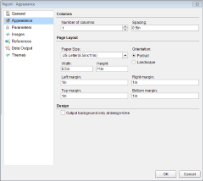Change Page Size
In This Topic
You can change the size of your page through the Appearance page of the Report Dialog.
- Click the gray area outside the design surface to select the report and under the Properties Window, click the Property dialog command.
- In the Report dialog that appears, on the Appearance page, select from a list of pre-defined Paper Size options from the dropdown list. This automatically changes the Height and Width values of the page based on the selected size.
- Set the Orientation of the page to Portrait or Landscape. This also modifies the Height and Width values of the page.
You can also set the page size through the PageSize property in the Properties Window.
Note: The unit of measure is based on your locale, but you can change it by typing in a different unit designator such as cm or pt after the number.
See Also