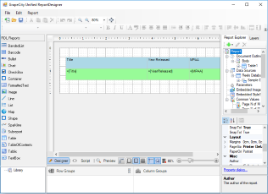The Create Report sample demonstrates how to create a RDL report using code and display it in the ActiveReports Designer.
Sample Location
Visual Basic.NET
..\Samples14\API\PageAndRDL\CreateReport\VB.NET
C#
..\Samples14\API\PageAndRDL\CreateReport\C#
Details
When you run this sample, the ActiveReports Designer appears with a RDL report that is bound to a database. To view the report, go to the Preview tab of the Designer.
The sample consists of:
ReportsForm: This is the main form of the sample that contains the Designer, ReportExplorer, PropertyGrid, Toolbox and ToolStrip controls, used to create the ActiveReports Designer at run time. See Creating a Basic End User Report Designer (Pro Edition) for information on creating a basic ActiveReports Designer. Right-click the form and select View Code to see how to set up the Designer and attach the ReportExplorer, PropertyGrid and Toolbox controls to it. It also contains code that loads a layout created in the LayoutBuilder class to a page report object; then loads the page report object to a stream, which is loaded to the Designer.
Constants: This file is an internal class that contains string values that are required for creating a dataset of the report.
Layout: This file is an internal class that contains code for creating a RDL report layout and adding a data source and a dataset to it.