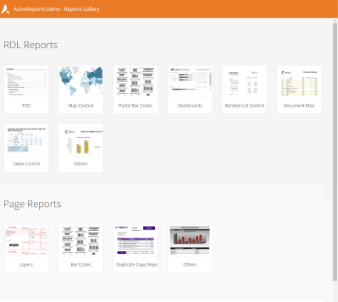ReportsGallery_Angular
In This Topic
The Reports Gallery sample demonstrates a list of reports designed using ActiveReports. Use this sample to view examples of WPF spreadsheet applications, and experience Excel-like features such as Excel import or export, charts, themes, and adding skins to spreadsheets.
Note: To run this sample, you must have
- Visual Studio 2017 version 15.7 or newer
- .NET Framework Dev Pack 4.6.2 or later installed on your machine.
- Node.js 8.x or 10.x.
Build the sample
- Start Microsoft Visual Studio and select File → Open → Project/Solution.
- Go to the sample folder. Double-click the Visual Studio Solution (.sln) file.
- Right-click the solution in Solution Explorer and select Restore NuGet Packages.
- Press Ctrl+Shift+B, or select Build → Build Solution.
- Open Command Prompt and navigate to the sample: ReportsGallery_Angular\ClientApp folder.
- Run the `npm install` command.
Run the sample
To debug the sample and then run it, press F5 or select Debug → Start Debugging.
To run the sample without debugging, press Ctrl+F5 or select Debug → Start Without Debugging.