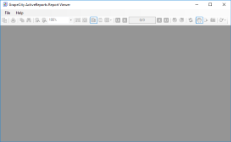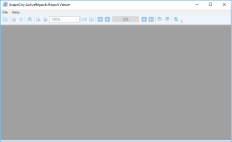ActiveReports provides executable files for the Viewer controls (Windows and WPF) in the startup menu. These executable files function as standalone applications to help view a report quickly.
Use the standalone designer application to create a report layout, save it in .rpx or .rdlx format and then load it in the stand-alone viewer application to view the report.
To access the Standalone Viewer applicationFrom the Start Menu, select ActiveReports 14 Viewer.
OR
Select the application located under: ..\GrapeCity\ActiveReports 14\Tools.
- GrapeCity.ActiveReports.Viewer.exe
- GrapeCity.ActiveReports.WpfViewer.exe
Stand-alone Viewer refers to the GrapeCity.ActiveReports.Viewer.exe bundled with the ActiveReports installer. This is basically a Windows Form application with an ActiveReports Viewer control in it. The default user interface of this application provides an ActiveReports Viewer control along with a menu bar.
You can open a .rdlx or .rpx report in the stand-alone viewer application, by going to the File menu > Open menu option and selecting a report to load in the viewer. Unlike the Viewer control, no code implementation is required to load the report in the stand-alone application.
Please note that any additional features activated through code like the annotation toolbar, are not available in the stand-alone viewer application. See Windows Forms Viewer for more information on how to implement these features in the Viewer control.
Standalone WPF Viewer
Stand-alone WPF viewer refers to GrapeCity.ActiveReports.WpfViewer.exe bundled with ActiveReports 14 installer. This is basically a WPF application with an ActiveReports WPF Viewer control in it. The default user interface of this application provides an ActiveReports along with a menu bar.
You can open an .rdlx or .rpx report in the stand-alone WPF Viewer application, by going to the File menu > Open menu option and selecting a report to load in the viewer. Unlike the Viewer control, no code implementation is required to load the report in the stand-alone application.
Please note that features like customizing toolbar through code, are not available in the stand-alone WPF Viewer application. See Using the WPF Viewer for more information on how to implement these features in the Viewer control.