Get Started With Hierarchical Drill Down Reports
Introduction
Hierarchical Drill-Down Reports allow readers to progressively expand branches of a hierarchical tree to drill down into more granular details. Examples of such reports are an organizational hierarchy and a chain store hierarchy.
This tutorial builds the Chain Store Report from the ground up, providing experience with the typical report designing process. By the end, you will be able to do the following:
Create a new report
Bind the report to an embedded JSON data
Create a Table data region and bind it to the data
Configure a hierarchical grouping for the Table
Use recursive summary functions
Use the
Levelfunction
Upon completing all tutorial steps, the final report will look like this: live demo.
Prerequisites
The following content assumes that you have the Standalone Report Designer running. Visit the tutorial for detailed information.
Creating a New Report
In the standalone report designer, click the File menu and select the Continuous Page Layout template for a newly created report. Click anywhere on the gray area around the report layout to load the report properties in the properties panel. In the Margins section, set the Style property to Narrow to change the report page margins size.
Expand to watch creating a new report in action
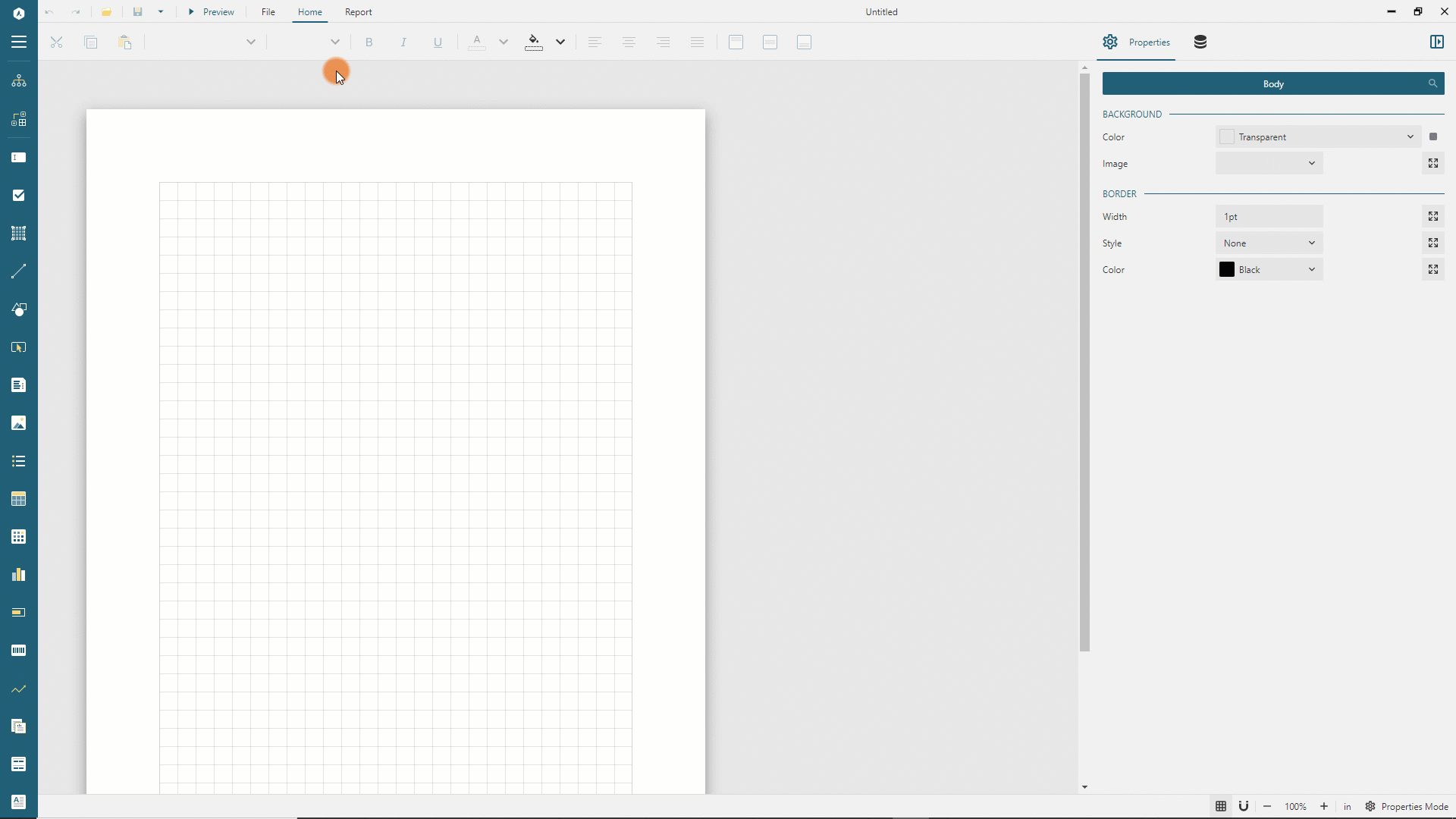
Data Binding
Data Binding establishes a connection between a report and the data it displays. For this demo, we use the JSON file that contains the data describing the store chain of a fictitious company called Contoso that is a manufacturing, sales, and support organization with more than 100,000 products. You can download the file into a folder of your choice on your machine.
Adding a Data Source
Using the following steps, you can create a Report Data Source that establishes the connection to the aforementioned JSON file.
Open the Data panel of the property inspector and click the Add button.
In the Data Source editor dialog, type
Contosoin the NAME field.Select the
Embedded JSONfor theData Provider.Click the
Load From Filesection and select the downloadedContosoStores.jsonfile.Click the Save Changes button
Expand to watch adding a data source in action
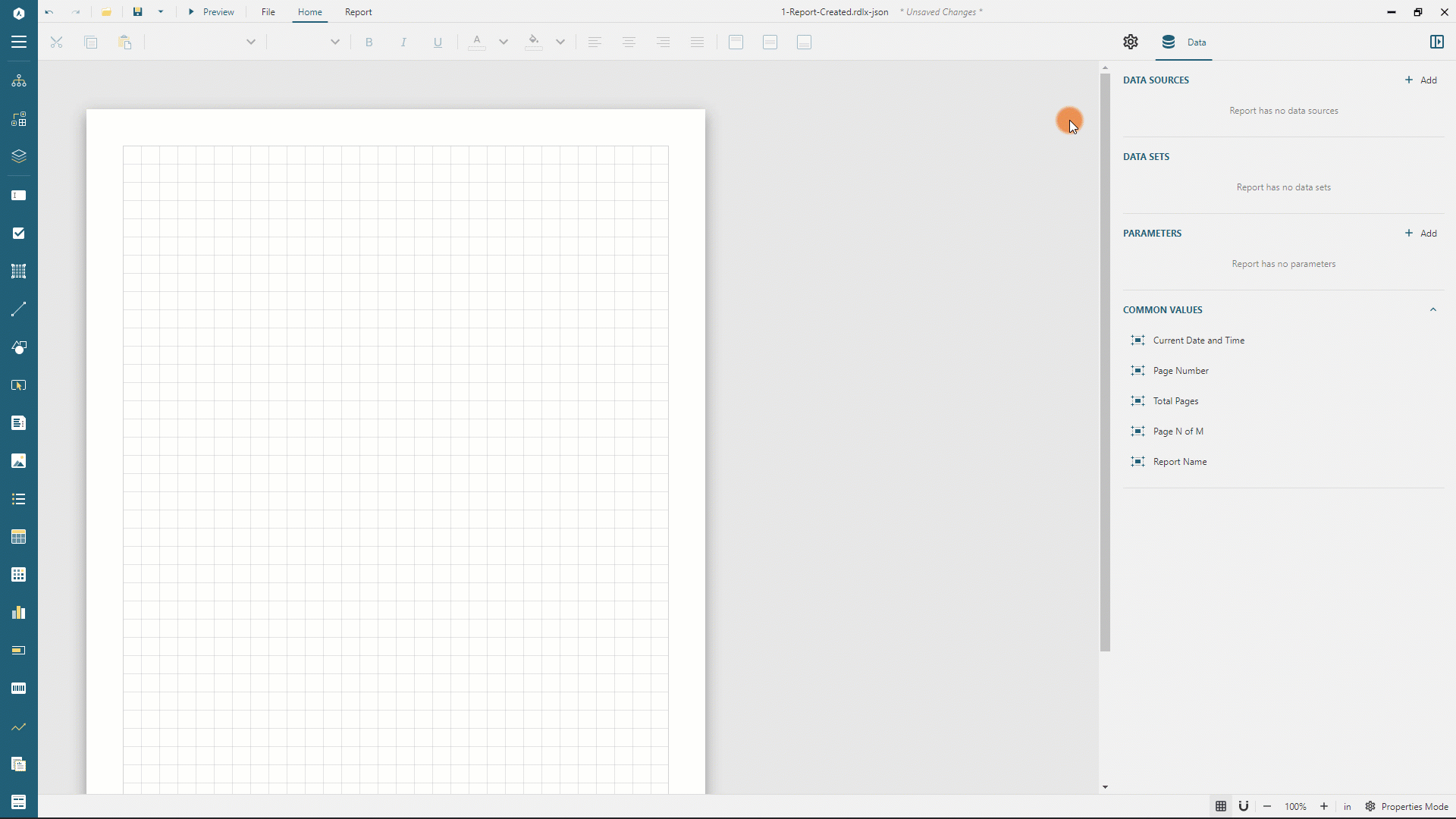
Adding a Data Set
For static JSON data, a Data Set identifies a JSON path that extracts the array of data objects. In a simple scenario, as in the data this article uses, the data itself is an array of objects.
Use the following steps to add the Stores data set:
Click the
+icon nearContosoin the Data panel.In the Data Set Editor dialog, type
Storesin the NAME field, and$.*in theJson Pathfield.Click the
Validatebutton.Ensure that the
DataBase Fieldssection displays the[5 items]text.
Expand to watch adding a dataset in action
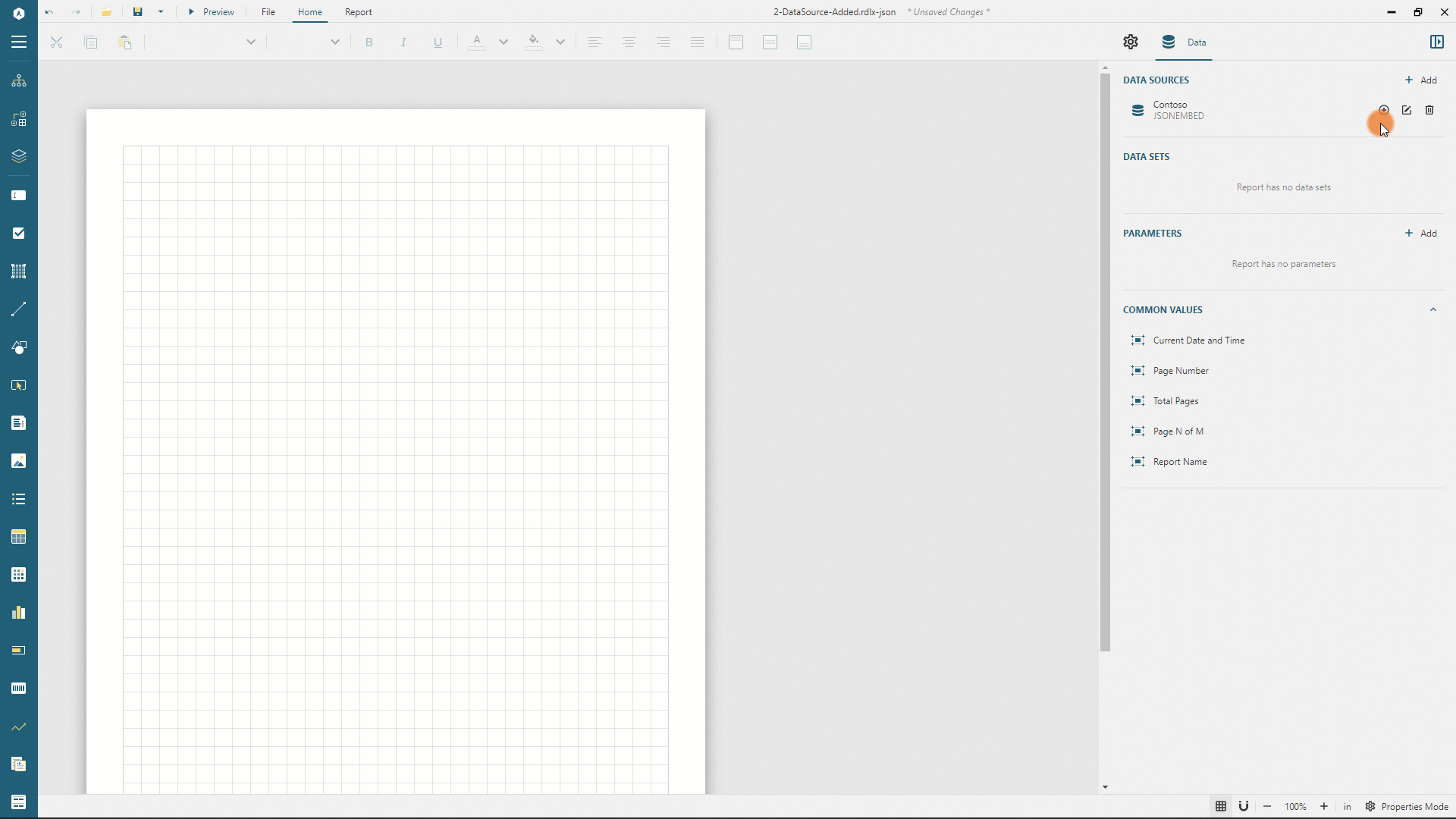
Adding a Table Data Region
A Table is a data region containing a ton of features, and it allows building a hierarchical drill-down as well. There are several ways to add a new table into the report. We will use the quick way for this tutorial:
Expand the
Storesdata set in the Data panel using the chevron-down icon.Click the
Select fieldsicon on the right side of theStoresdata set name.Select the
Name, theEmployeeCount, and theSellingAreaSizefields.Drag and Drop selected fields into a top-left corner of a report layout.
Expand to watch adding a table in action
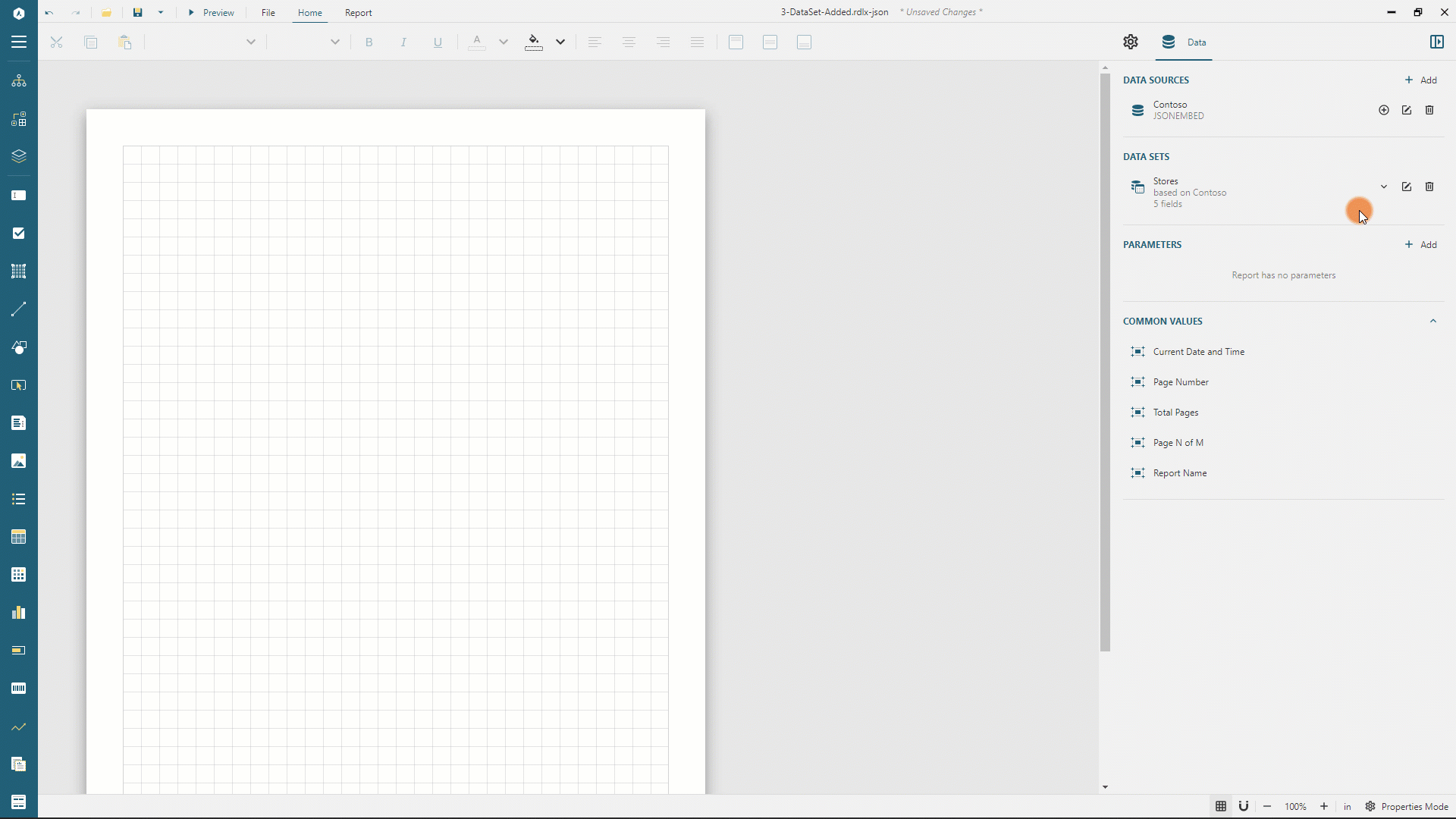
Configuring Hierarchical Drill-Down
Each record in the Stores dataset has the Id and the ParentId fields that establish the hierarchical relation between parent and child entities. Follow the next steps to configure the newly added table so that it renders in a hierarchical drill-down manner.
Click anywhere inside the table so that it displays the group editor.
Click the
<Detail Group>item within the group editor.In the properties panel set the
Nameproperty toGroupById.Click the
+sign on the right side of theGroup Expressionproperty and choose theIdfield in the drop-down list on the newly added item.Expand the
Parentproperty drop-down and select theParentIdfield.Set the
Hiddenflag in theVisibilitysection.Expand the
Toggle Itemdrop-down and pick theTextBox4item.
Expand to watch configuring hierarchical drill-down in action
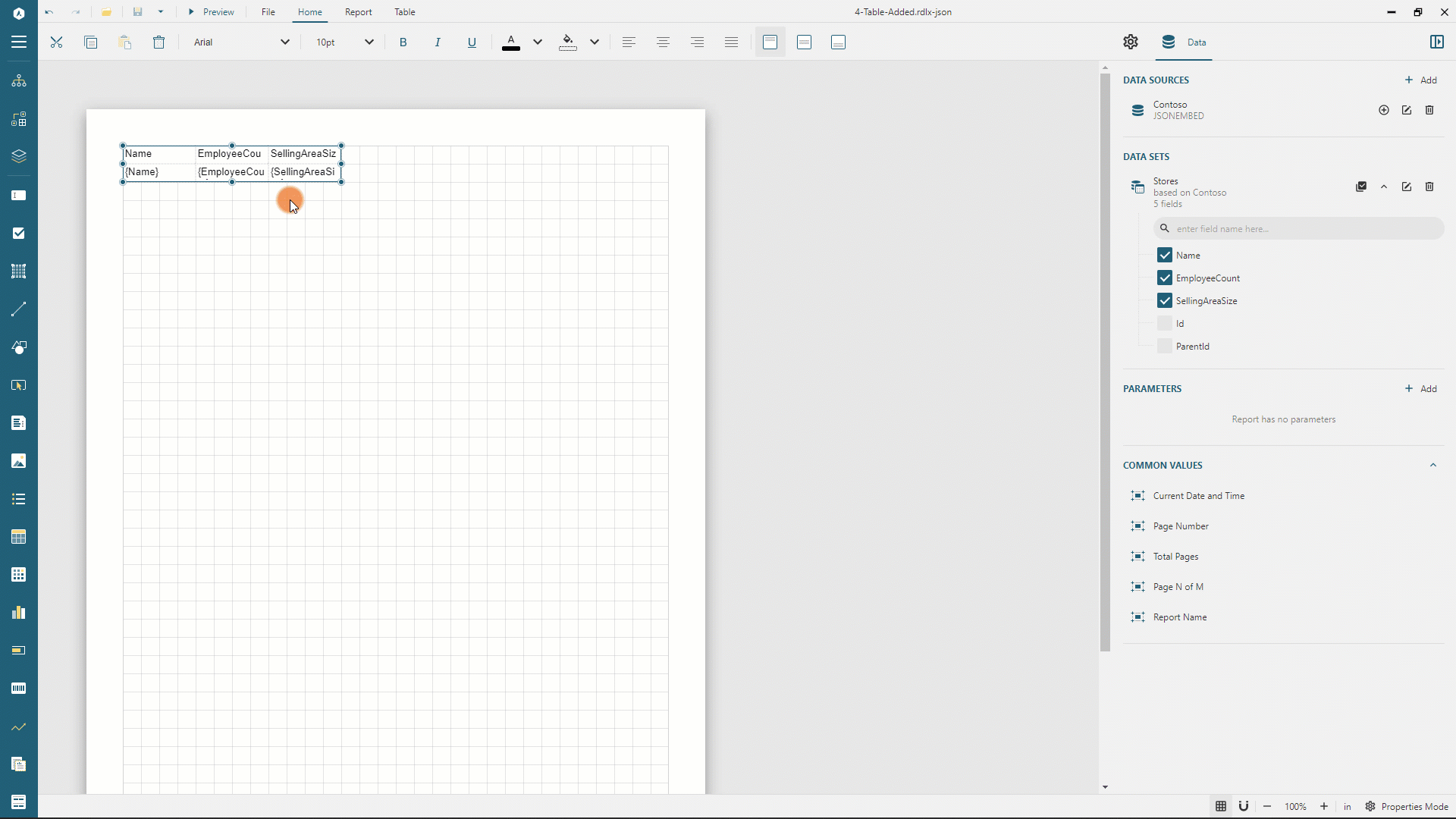
Formatting Table Columns
The table we are building displays the Store/City/Region/Country Name in the first column, the Total Employee Count in the second column, and the Total Selling Area Size in the third column. Based on this information, let's configure columns properties:
Click anywhere inside the table to display the columns and rows handlers.
Click the first column handler and set its
Widthto3.5inin the Properties panel.Switch to the TEXTBOX tab in the Properties panel. You can now modify the properties of all the table cells of a selected column.
Set the
Text Alignproperty toLeft.Set the
Vertical Alignproperty toMiddle.Expand the
Padding editorusing the icon on its right side and set theLeft Paddingproperty to16pt.
Expand to watch formatting columns in action
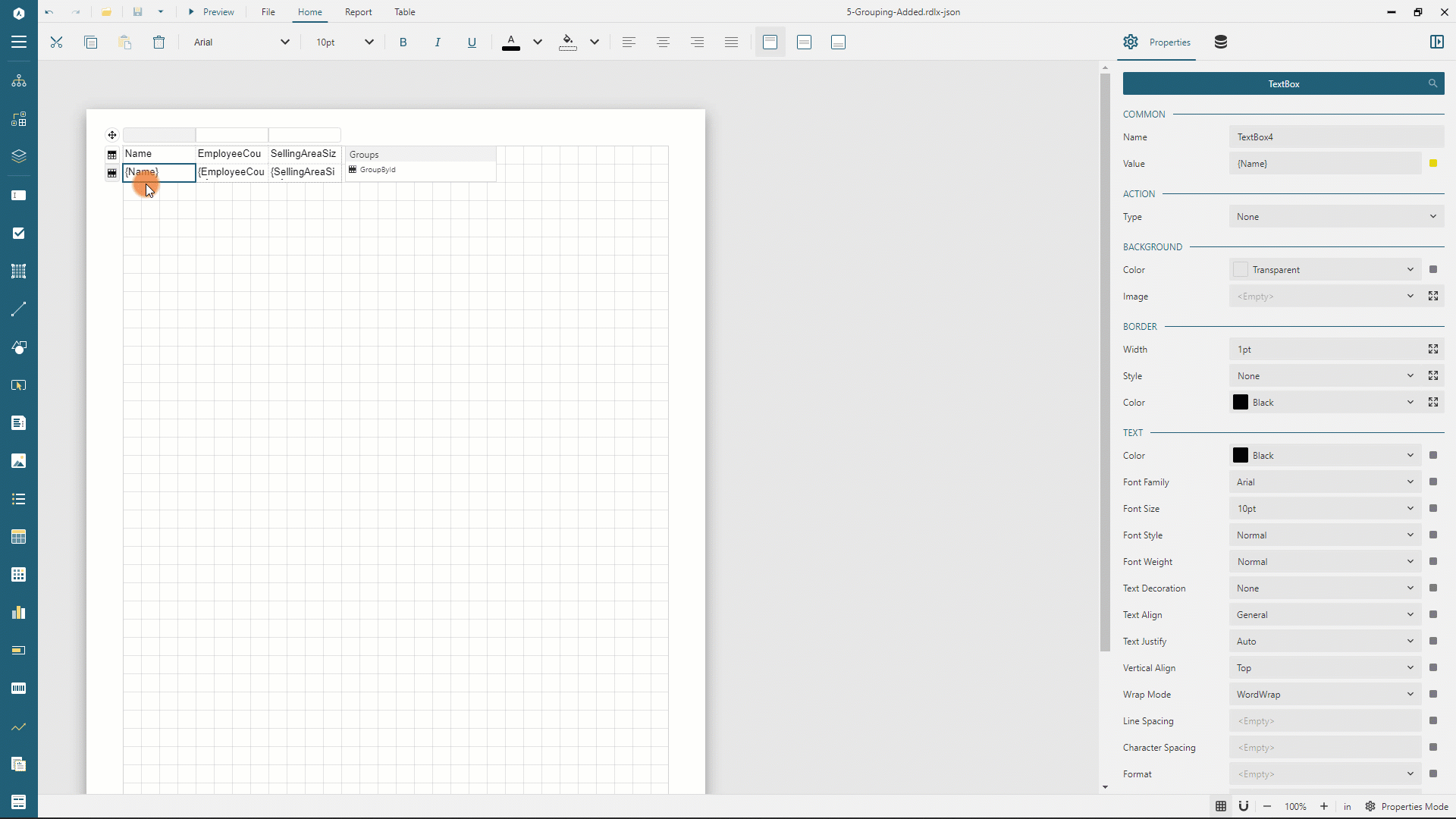
In the same manner, set the following properties for the 2nd and 3rd column
Property | Value |
|---|---|
Column Width | 2in |
Text Align | Right |
Vertical Align | Middle |
Right Padding | 16pt |
Configuring Column Headers
We use the table header row to display headers for displayed fields:
Click anywhere inside the table to display the columns and rows handlers.
Click the 2nd cell of the first table row and type
Total Employees.Click the 3rd cell of the first table row and type
Total Selling Area(ft2).Click the first row handler and set its Height to
0.5inin the Properties panelSwitch to the
TEXTBOXtab in the Property inspector. You can now modify the properties of all the cells of the selected row.Set the
Background Colorproperty to#f8f8f8.Expand the
Border Styleeditor using the icon on its right side and set theBottom Border Styleproperties toSolid.Set the
Border Colorproperty to#e6e6e6.Set the
Text Colorproperty to#3da7a8, and theFont WeighttoBold
Configuring Table Detail Row
The Detail Row of the table repeats for each store with an unique Id. We configure it so that it displays hierarchical drill-down properly:
Click anywhere inside the table to display the columns and rows handlers.
Click the second row handler and set its
Heightto0.4inin the Properties panel.Switch to the
TEXTBOXtab in the Property inspector. You can now modify the properties of all the cells of the selected row.Expand the
Border Styleeditor using the icon on its right side and set theBottom Border Styleproperties toSolid.Set the
Border Colorproperty to#e6e6e6.Click the first cell of the second table row, expand the
Padding editorusing the icon on its right side and set theLeft Padding.property to{Level() * 12 + 12}pt. TheLevelfunction returns the index in the drill-down hierarchy.Click the second cell of the second table row, and set the
Valueproperty to{Sum(EmployeeCount, "GroupById", "Recursive")}and theFormatproperty ton0.Click the third cell of the second table row, and set the
Valueproperty to{Sum(SellingAreaSize, "GroupById", "Recursive")}theFormatproperty ton0.
Adding the Table Header
We now add one more table header row to display a heading text.
Click anywhere inside the table to display the columns and rows handlers
Right-click the first row handler and select the
Row > Insert Row Aboveitem in the drop-down menuClick the handler of the newly selected row and set its
Heightproperty to0.8inin the Properties panel.Switch to the
TEXTBOXtab in the Properties panel.Set the
Text Colorproperty to#3da7a8,Font Sizeto22pt,Font WeighttoBold, and theVertical AligntoMiddleExpand the
Paddingeditor using the icon on its right side and set theLeft Paddingproperty to16ptClick the first cell of the first row, press the
Ctrlbutton on Windows orCmdon Mac OS, and click the 2nd and 3rd cells on the same row.Right-click on the selection and select the
Cells > Merge Cellsitem in the drop-down menu. The row now has a single cell that occupies three columns.Double-click the merged cell and type
Stores Report.
Preview the report
You can now preview the report output and expand collapse product entities using the + icon on the left side of an entity name. Note that summary values of parent nodes include values of child nodes.
The final version of the report is available at the demo web-site.


