Banded List
A Banded List report item is a data region that visualizes the bound data by producing a series of sections called bands. A band is the container for data visualizers such as a TextBox or Image arranged in a free-form layout fashion.
You can use the banded list to build a Banded Report. Visit the Get Started With Banded Reports tutorial for more information.
Adding a Banded List
You can add a Banded List into a report by either double-click the corresponding item in the toolbox or drag-and-drop it to a report page area.
Expand to watch adding the Banded List in action
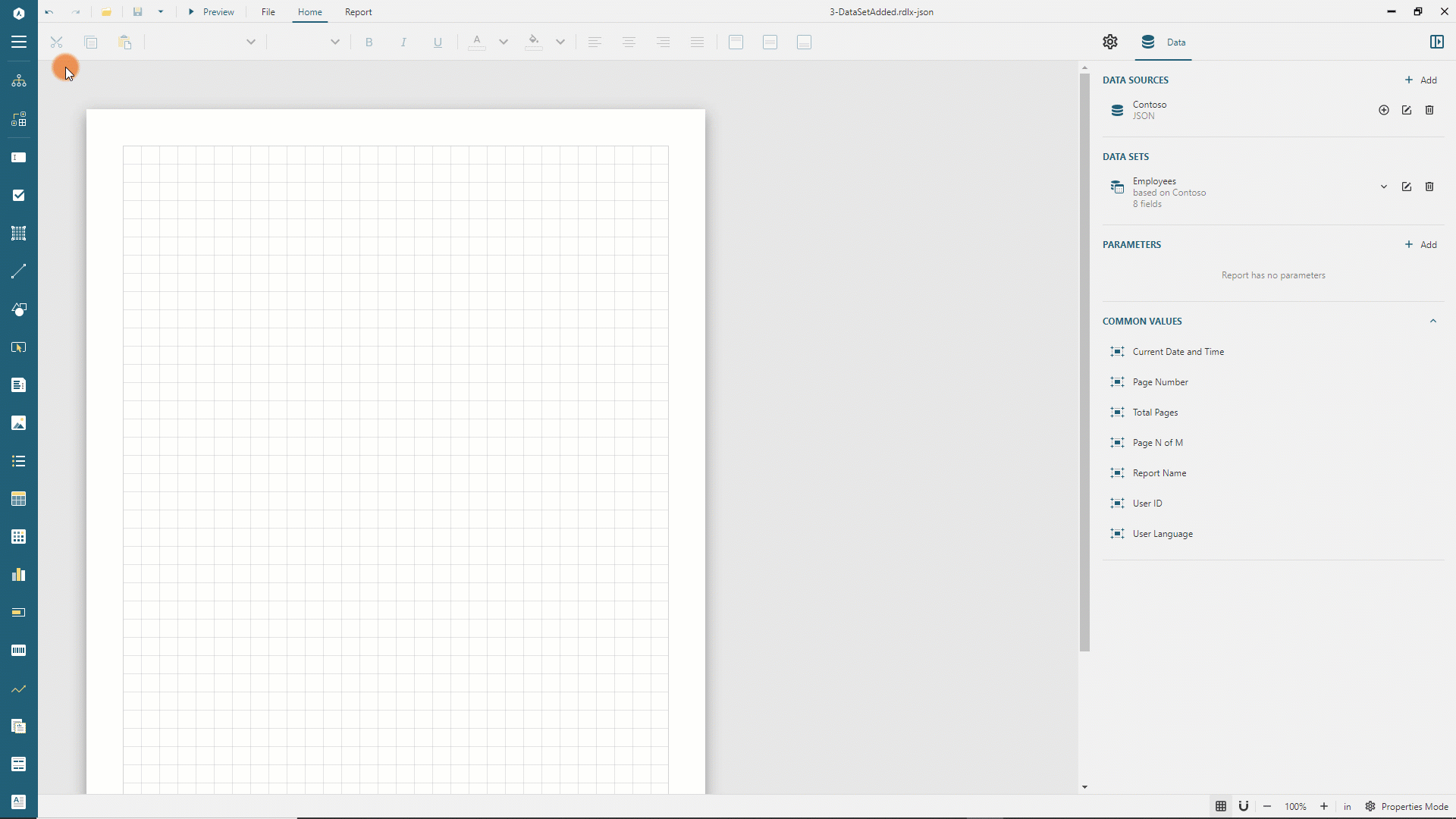
Banded List Designer
The following diagram depicts the default structure of the banded list designer that appears if you click anywhere inside its bounding box.
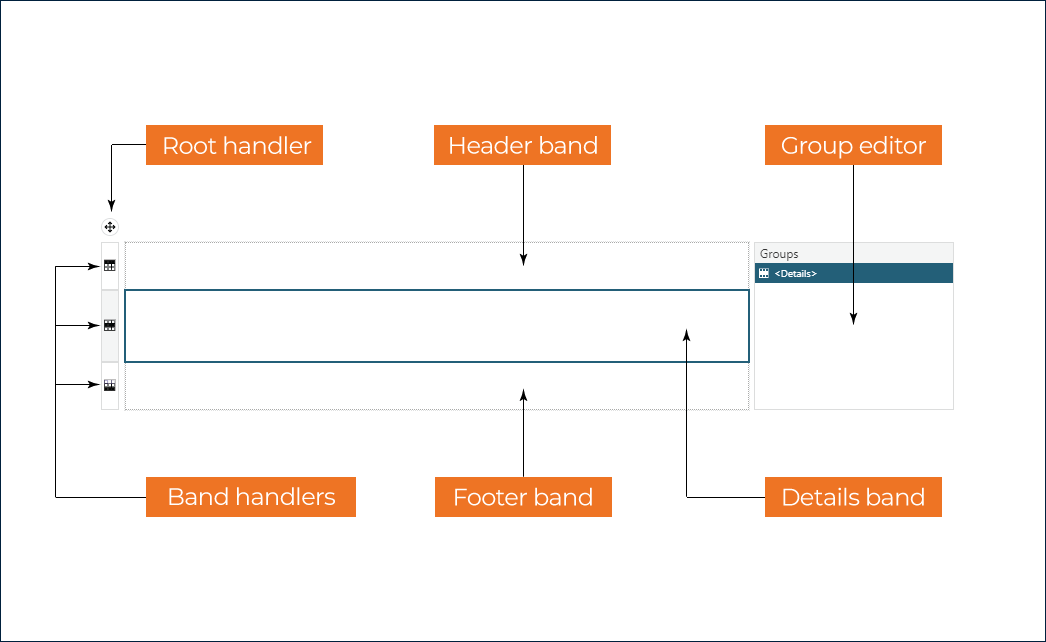
General Banded List Configuration
You can use one of two methods to load the general banded list configuration into the properties panel
Select the banded list item in the report explorer.
Click the
Root handlerin the banded list designer.
The general configuration includes Base Report Item properties, Common Style Properties, Data Region properties, Visibility, Page Break, and the following specific properties.
If a banded list starts at the bottom of the page, then its header band could appear by itself. You can turn on the
Prevent Orphaned Headerswitch to move a "lonely" header to the next page so that it appears together with other sections.Sometimes the footer band could appear by itself on the top of the page. You can turn on the
Prevent Orphaned Footerswitch to move a previous section to the next page so that it appears together with a "lonely" footer.The
Keep togetherflag determines whether a banded list always appears on a single page if it fits.The
Consume White Spaceflag indicates whether banded list sections that can shrink in size should eliminate the whitespace.
Banded List Sections
The banded list consists of sections called bands. Several band types serve different purposes but share common properties. You can click the Band Handler in the banded list designer or anywhere inside the bounding box of a band to load its configuration into the properties panel.
The
Heightis the vertical size, in length units, of a band at the design-time.The
Actionproperty determines the interactive action that occurs when a report reader clicks within the space occupied by a band.The
Can Growflag indicates whether a band can increase its height at preview-time to accommodate growing content, such as a long text.The
Can Shrinkflag indicates whether a band can shrink in height if there is more available space than the content takes. This property works together with the Consume White Space flag.The
Keep Togetherflag indicates whether a band always appears on a single page if it fits.The
Page Breakproperty determines the location of page breaks generated by band instances.None- no page breaks are generated.Start- each band instance inserts the page break before displaying the content.End- each band instance inserts the page break after displaying the content .StartAndEnd- the combination of theStartandEndoptions.
The Visibility configures a band's static or dynamic visibility.
Header
The Header appears at the beginning of a banded list. Also, if its Repeat On New Page switch is on, it prints on every page taken by the banded list content. You could use the header band to display the title or the logo of a banded report. For instance, the Get Started with Banded Reports demo contains the Employee Directory textbox in the header band.
Group Header
The Group Header appears at the beginning of a group instance. Also, if its Repeat On New Page switch is on, it prints on every page taken by the banded list content. You could use the group header band to display the group's field value or summary value. For instance, the Get Started with Banded Reports demo groups employees by the department name and has the group header that prints on every page and contains the {DepartmentName} textbox.
Details
The Details section repeats for each bound data set record that passed through the data set filters and data region filters. For instance, in the Get Started with Banded Reports demo, the details band displays the name, title, email, phone and photo of each employee.
If a banded list has the grouping configured, then the details bands appear between the header and footer of the enclosing group instance.
Group Footer
The Group Footer appears at the end of a group instance. Also, if its Repeat On New Page switch is on, it prints on every page taken by the banded list content. You could use the group footer band to display summary values. Also, you could turn on the Print At Bottom switch to ensure that the group footer always prints at the bottom of the page.
Footer
The Footer band appears at the end of a banded list. Also, if its Repeat On New Page switch is on, it prints on every page taken by the banded list content. You could use the footer band to display grand totals. Also, you could turn on the Print At Bottom switch to ensure that the footer band always prints at the bottom of the page.
Banded List Grouping
The banded list allows you to group Details bands by one or multiple criteria. For instance, the Get Started with Banded Reports demo groups the employee list by the department name. We recommend using the Group Editor in the banded list designer to configure grouping.
Adding Groups
You can use one of two methods to add a banded list group.
Right-click the
<Details>text in theGroup Editorand select theGroup -> Insert Groupitem in the context menu.Drag and drop a field that you want to group by from the Data panel to the
Group Editor.
Expand to watch adding grouping by drag-and-drop in action
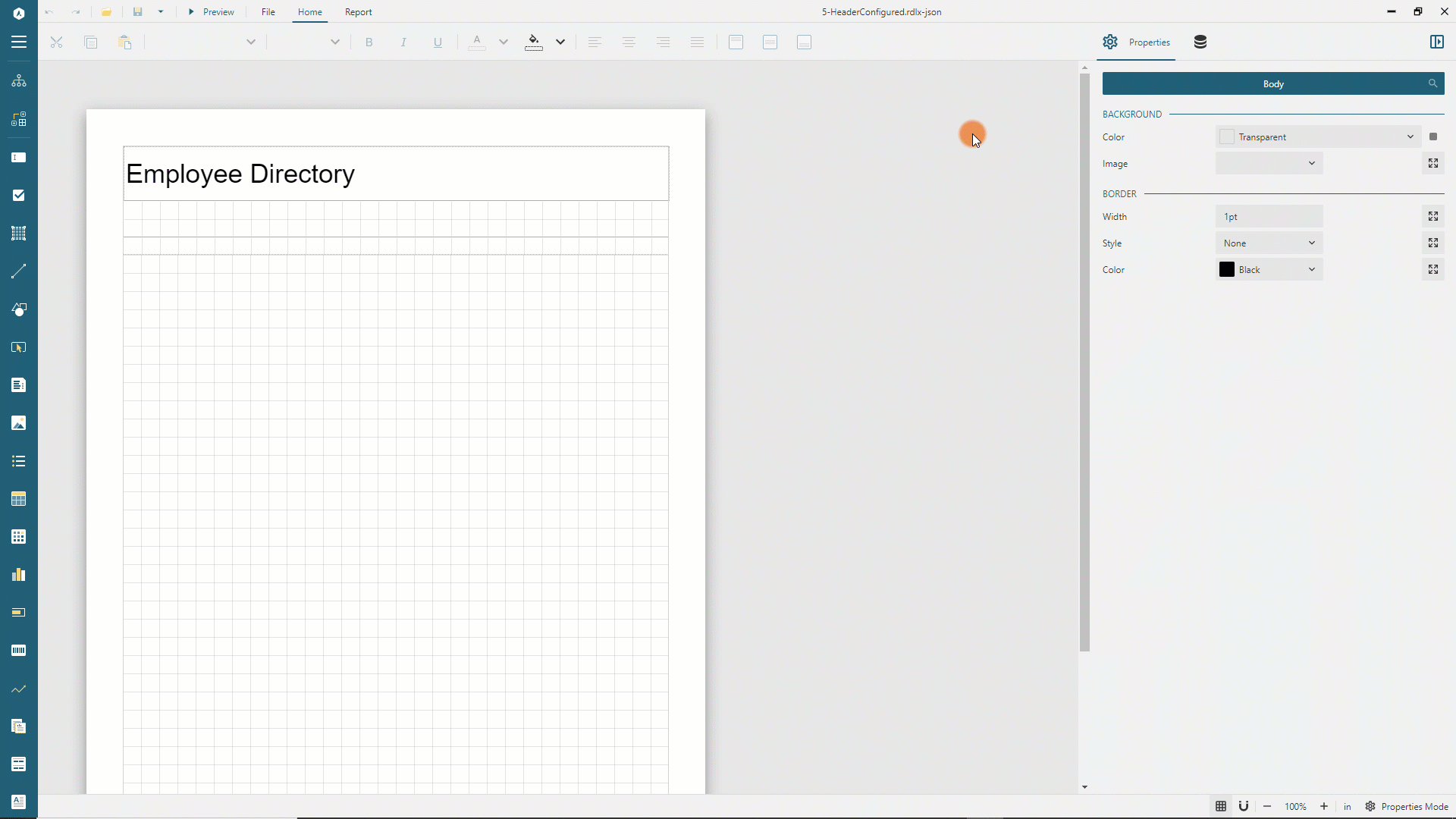
Insert child or parent groups
You can arrange data in a banded list with several nested groups. For instance, in the Get Started with Banded Reports demo, employees within each department could be grouped by the job title.
To insert a child group, right-click the parent group name in the Group Editor and select the Group -> Insert Group item in the context menu. Alternatively, you can drag-and-drop a field from the data panel to the group editor that indicates the position of a newly added group relative to existing groups with the <New Group> placeholder.
Also, you could delete a group or remove or add its header or footer by using the corresponding items of the context menu.
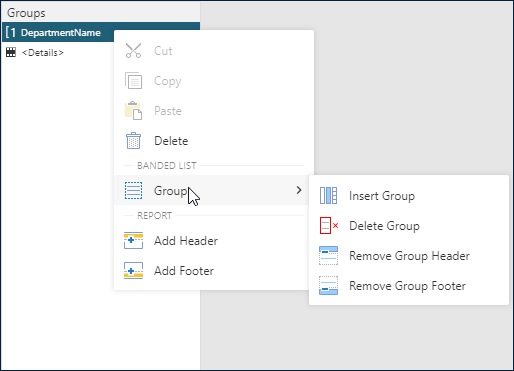
Group Configuration
The Group Editor enumerates group names that you can click to load their configuration into the properties panel.
The
Group Nameis the groupIdthat displayed in the group editor.The
Group Expressionsis the collection of bound field references or more advanced expressions. Distinct values of group expressions generateGroup Instancesthat consist of optionalGroup HeaderandGroup Footerand theDetailsbands. For instance, theGet Started with Banded Reportsdemo has the{DepartmentName}group expression. Consequently, the banded list generates 17 group instances.The
Labelexpression determines the text of a group instance link in the Report Map. TheGet Started with Banded Reportsdemo uses this property.The Filters Editor allows you to filter out certain group instances. For example, if we want to exclude the
Salesdepartment from theGet Started with Banded Reportsdemo's output, then we can add the following filter for theDepartmentNamegroup.
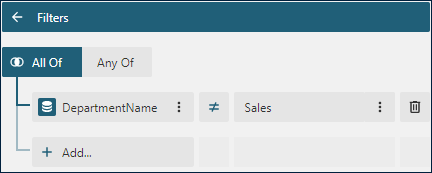
The
Sort Expressionsis the collection of items that allows you to sort group instances. Each item consists of the expression and the sort direction. For example, in theGet Started with Banded Reportsdemo, we could sort theDepartmentNamegroup instances in ascending or descending alphabetical order by using the{DepartmentName}sort expression and required sort direction.
Group Layout Configuration
If a group instance starts at the bottom of the page, its
Headerband could appear by itself. You can switch on thePrevent Orphaned Headerflag to move "lonely" group headers to the next page so that they appear together with the firstDetailsband of the group instance.Sometimes, the
Group Footerband could appear by itself on the top of the page. You can switch on thePrevent Orphaned Footerflag to move the lastDetailsband of the group instance to the next page so that it appears together with a "lonely" group footer.The
Keep togetherflag ensures that the group instance always appears on a single page if it fits.The
Page Breakproperty determines the location of page breaks generated by group instances.None- no page breaks are generated.Start- each group instance inserts the page break before theGroup Headeror the firstDetailsband.End- each group instance inserts the page break after theGroup Footeror the lastDetailsband.StartAndEnd- the combination of theStartandEndoptions.Between- each group instance starts on the new page. TheGet Started with Banded Reportsdemo uses this option.
The Visibility property determines static or dynamic visibility of group instances.
The
New Sectionflag determines whether each group instance has its page numbering. Check the Global References documentation for more information.


