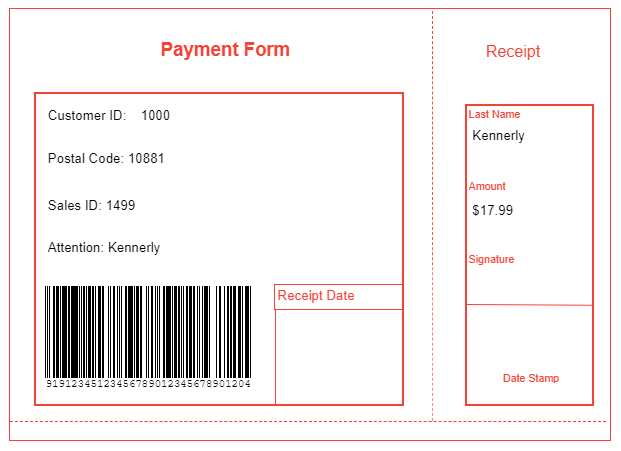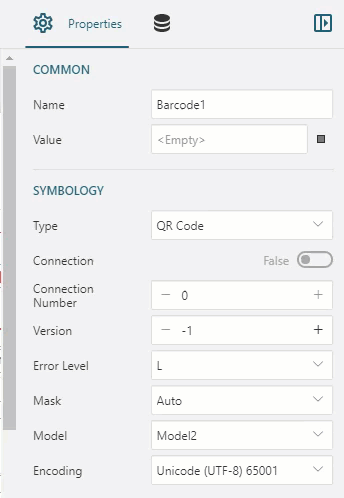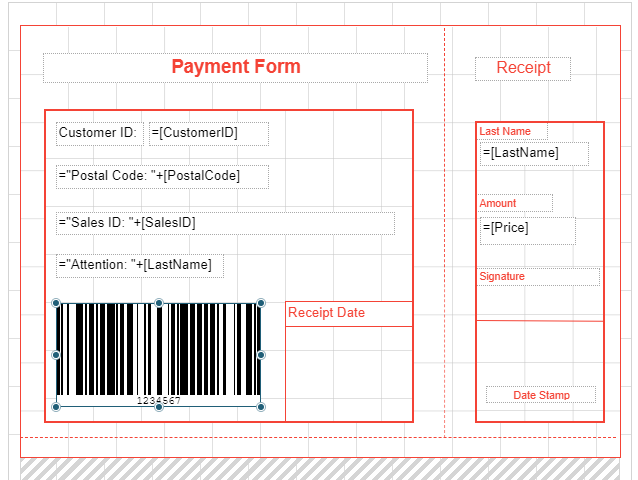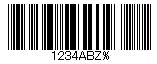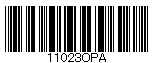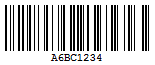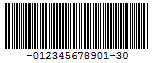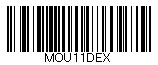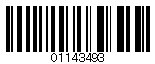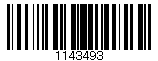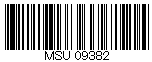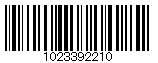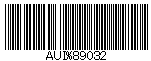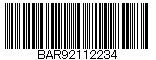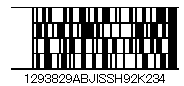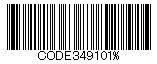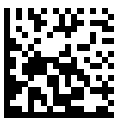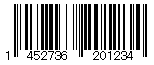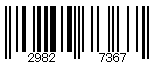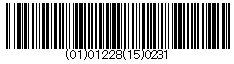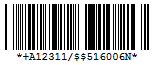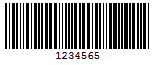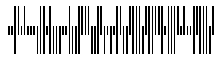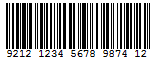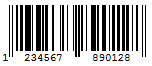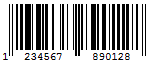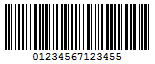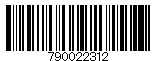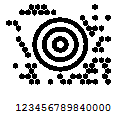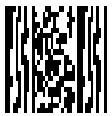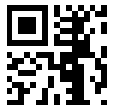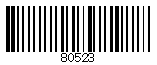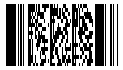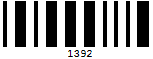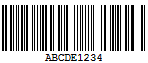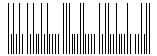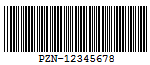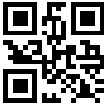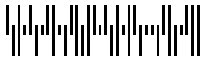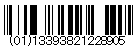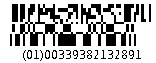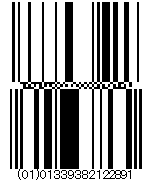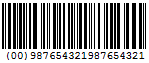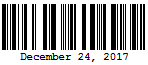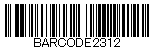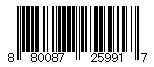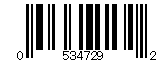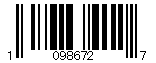Barcode report control supports integration of different types of barcodes to enable accurate scanning of sensitive information quickly and efficiently. ActiveReportsJS Designer supports rendering of 1D and 2D barcodes in the report using Barcode report control, which offers various barcode styles to choose from. You can bind it to data, caption locations, rotation, control the bar width, quiet zones, whether check sum is enabled, and many other properties. This saves you the time and expense of finding and integrating a separate component.
You can use an expression to bind the value of a field to the Barcode Value property. You can also access the Expression Editor from the context menu of the Barcode control.
Following table lists and describes different types of Barcode report control supported by ActiveReportsJS Designer:
| Barcode |
Symbology |
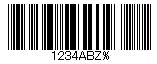 |
ANSI 3 of 9: It uses upper case, numbers, - , * $ / + %. |
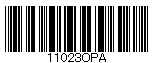 |
ANSI Extended 3 of 9: It uses the complete ASCII character set. |
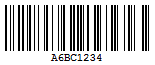 |
BC412: It uses 36 characters: 0 - 9 and A - Z. It is designed for semiconductor wafer identification. |
 |
Codabar: It uses A B C D + - : . / $ and numbers. |
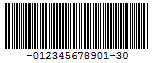 |
Code 11: It encodes the numbers 0 - 9, the hyphen (-), and start/stop characters. It is primarily used in labeling telecommunications equipment. |
 |
Code 128 A: It uses control characters, numbers, punctuation, and upper case. |
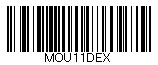 |
Code 128 B: It uses punctuation, numbers, upper case and lower case. |
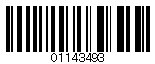 |
Code 128 C: It uses only numbers. |
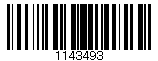 |
Code 128 Auto: It uses the complete ASCII character set. |
 |
Code 2 of 5: It uses only numbers. |
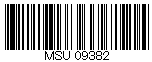 |
Code 93: It uses uppercase, % $ * / , + -, and numbers. |
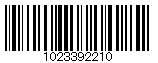 |
Interleaved 2 of 5: It uses only numbers. |
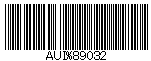 |
Code 39: It uses numbers, % * $ /. , - +, and upper case. |
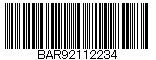 |
Extended Code 39: It uses the complete ASCII character set. |
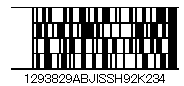 |
Code 49: It is a 2D high-density stacked barcode containing two to eight rows of eight characters each, where each row has a start code and a stop code. It encodes the complete ASCII character set. |
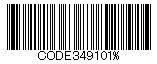 |
Extended Code 93: It uses the complete ASCII character set. |
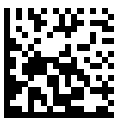 |
Data Matrix: It is a high density, 2D barcode with square modules arranged in a square or rectangular matrix pattern. |
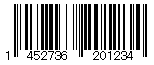 |
EAN-13: It uses only numbers (12 numbers and a check digit). The check digit is an additional digit used to verify that a barcode has been scanned correctly. It is added automatically when the CheckSum property is set to True. |
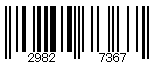 |
EAN-8: It uses only numbers (7 numbers and a check digit). |
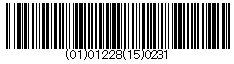 |
EAN-128FNC1: It is an alphanumeric 1D representation of Application Identifier (AI) data for marking containers in the shipping industry. This barcode is now obsolete. You should use UCC/EAN-128 instead which provides similar functionality with better performance. |
 |
GS1 QR Code: It is a subset of the QR Code. It is a 2D symbol that denotes the Extended Packaging URL for a trade item. It is processed to obtain one URL address associated with the trade item identified by GTIN.
GS1 QR Code requires the mandatory association of the GTIN and Extended Packaging URL. It allows to encode GS1 System Application Identifiers (AI) into QR Code 2D barcodes. Limitation: Kanji, CN, JP and Korean characters. |
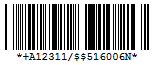 |
HIBC Code 128: It uses the Code 128 symbology. It encodes 'Primary Data' and 'Secondary Data' using slash (/) as delimiter. It is used in the health care products industry for identification purpose. |
 |
HIBC Code 39: It uses the Code 39 symbology. It encodes 'Primary Data' and 'Secondary Data' using slash (/) as delimiter. It is used in the health care products industry for identification purpose. |
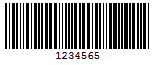 |
IATA 2 of 5: It is a variant of Code 2 of 5 and uses only numbers with a check digit. |
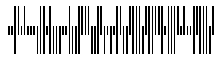 |
Intelligent Mail: It , formerly known as the 4-State Customer Barcode, is a 65-bar barcode used for domestic mail in the U.S. |
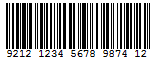 |
Intelligent Mail Package: It is more efficient in terms of processing and tracking mails than Intelligent Mail barcode. |
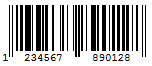 |
ISBN: It is a special form of the EAN-13 code and is used as a unique 9-digit commercial book identifier. |
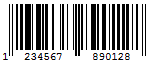 |
ISMN: It is a special form of the EAN-13 code. It is used for marking printed musical publications. |
 |
ISSN: It is a special form of the EAN-13 code. It is used to identify serial publications, that are issued in numerical order, such as the volumes of a magazine. |
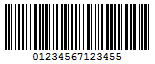 |
ITF-14: It is used to mark cartons that contain goods with an EAN-13 code. One digit is added in front of the EAN-13 code to mark the packing variant. |
 |
Japanese Postal: It is the barcode used by the Japanese Postal system. It encodes alpha and numeric characters consisting of 18 digits including a 7-digit postal code number, optionally followed by block and house number information. The data to be encoded can include hyphens. |
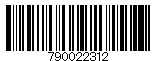 |
Matrix 2 of 5: It is a higher density barcode consisting of 3 black bars and 2 white bars. |
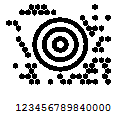 |
MaxiCode: It is special polar barcode that uses 256 characters. It is used to encode a specific amount of data. |
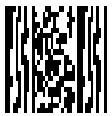 |
Micro PDF417: It is 2D, multi-row symbology, derived from PDF417. This is designed for applications that need to encode data in a 2D symbol (up to 150 bytes, 250 alphanumeric characters, or 366 numeric digits)
with the minimal symbol size. It allows you to insert an FNC1 character as a field separator for variable length Application Identifiers (AIs). |
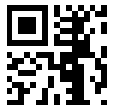 |
Micro QR Code: It is a 2D barcode that is designed for applications that use a small amount of data. It can handle numeric and alphanumeric data as well as Japanese kanji and kana characters. This symbology can encode up to 35 numeric characters. |
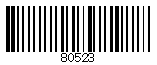 |
MSI Code: It uses only numbers. |
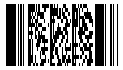 |
PDF417: It is a popular high-density 2D symbology that encodes up to 1108 bytes of information. This barcode consists of a stacked set of smaller barcodes. This symbology can encode up to 35 alphanumeric characters or 2,710 numeric characters. |
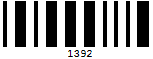 |
Pharmacode: It represents only numeric data from 3 to 131070. It is a barcode standard used in the pharmaceutical industry for packaging. It is designed to be readable despite printing errors. |
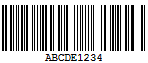 |
Plessey: It uses hexadecimal digits to encode. It is a 1D barcode used mainly in libraries. |
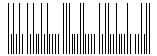 |
PostNet: It uses only numbers with a check digit. |
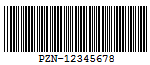 |
PZN: It uses the same encoding algorithm as Code 39 but can carry only digits – 0123456789. The number of digits supported for encoding are 6 or 7. The letters 'PZN' and checksum digit are automatically added. It is mainly used to identify medicine and health-care products in Germany and other German-speaking countries. |
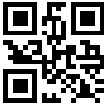 |
QR Code: It is a 2D symbology that is capable of handling numeric, alphanumeric and byte data as well as Japanese kanji and kana characters. This symbology can encode up to 7,366 characters. This is the default barcode style. |
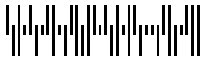 |
RM4SCC (Royal Mail): It uses only letters and numbers (with a check digit). This is the barcode used by the Royal Mail in the United Kingdom. |
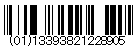 |
RSS-14: It is a 14-digit Reduced Space Symbology that uses EAN.UCC item identification for point-of-sale omnidirectional scanning. The RSS family of barcodes is also known as GS1 DataBar. |
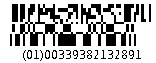 |
RSS-14 Stacked: It uses the EAN.UCC information with Indicator digits stacked in two rows for a smaller width. |
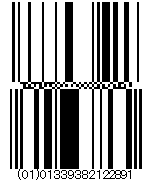 |
RSS-14 Stacked Omnidirectional: It uses the EAN.UCC information with omnidirectional scanning as in the RSS14, but stacked in two rows for a smaller width. |
 |
RSS-14 Truncated: It uses the EAN.UCC information as in the RSS14, but also includes Indicator digits of zero or one for use on small items not scanned at the point of sale. |
 |
RSS Expanded: It uses the EAN.UCC information as in the RSS-14, but also adds AI elements such as weight and best-before dates. It allows you to insert an FNC1 character as a field separator for variable length Application Identifiers (AIs). |
 |
RSS Expanded Stacked: It uses the EAN.UCC information with AI elements as in the RSS Expanded, but stacked in two rows for a smaller width. |
 |
RSS Limited: It uses the EAN.UCC information as in the RSS-14, but also includes Indicator digits of zero or one for use on small items not scanned at the point of sale. |
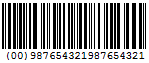 |
SSCC-18: It is an 18-digit Serial Shipping Container Code. It is used to identify individual shipping containers for tracking purposes. |
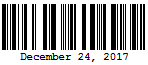 |
Telepen: It has 2 different modes - alphanumeric-only and numeric-only. Both modes require a start character, a check digit, and a stop character. It is mainly used in manufacturing industries. |
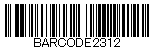 |
UCC/EAN-128: It complies to GS1-128 standards, which uses a series of Application Identifiers to encode data. This barcode uses the complete ASCII character set. It also uses FNC1 character as the first character position. Using AI's, it encodes best before dates, batch numbers, weights, and more such attributes. It is also used in HIBC applications. |
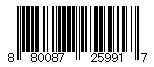 |
UPC-A: It uses only numbers (11 numbers and a check digit). |
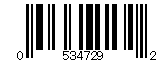 |
UPC-E0: It uses only numbers. Used for zero-compression UPC symbols. For the Caption property, you may enter either a six-digit UPC-E code or a complete
11-digit (includes code type, which must be zero) UPC-A code. If an 11-digit code is entered, the Barcode control will convert it to a six-digit UPC-E code, if possible. If it is not possible to convert from the 11-digit code to the six-digit code, nothing is displayed. |
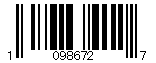 |
UPC-E1: It uses only numbers. Used typically for shelf labeling in the retail environment. The length of the input string for UPC-E1 is six numeric characters. |
Some properties of the Barcode control are described below. Note that you need to enable Advanced Properties Mode to view all properties.
Symbology
Type: Select the type of the barcode from the pre-defined list.
Connection (QR Code): Select whether to use the connection for the barcode. This property is not applicable to GS1QRCode barcode.
Connection Number (QR Code): Enter the connection number for the barcode. This property is not applicable to GS1QRCode barcode.
Version (QR Code): Enter the version of the QRCode barcode style.
Error Level (QR Code): Select the error correction level for the barcode from the drop-down list. The possible values are M, L, H or Q.
Mask (QR Code): Select the pattern for the barcode masking from the drop-down list.
Model (QR Code): Select the model for the QRCode barcode style from the drop-down list. The possible values are Model1 or Model2.
Encoding (QR Code): Select the barcode encoding from the drop-down list.
Grouping (Code 49): Select whether to use grouping for the Code49 barcode.
Group Number (Code 49): Enter a number between 0 and 8 for the barcode grouping.
Ecc Mode (Data Matrix): Select the Ecc mode from the drop-down list. The possible values are ECC000, ECC050, ECC080, ECC100, ECC140, or ECC200.
Structured Append (Data Matrix): Select whether the barcode symbol is part of the structured append symbols.
Structure Number (Data Matrix): Enter the structure number of the barcode symbol within the structured append symbols.
File Identifier (Data Matrix): Enter the file identifier of a related group of the structured append symbols. If you set the value to 0, the file identifier symbols are calculated automatically.
Supplement Value (EAN-13, EAN-8, UPC-A, UPC-E0, UPC-E1): Enter the expression to set the value of the barcode supplement.
Supplement Bar Height (EAN-13, EAN-8, UPC-A, UPC-E0, UPC-E1): Enter the bar height for the barcode supplement.
Supplement Spacing (EAN-13, EAN-8, UPC-A, UPC-E0, UPC-E1): Enter the spacing between the main and supplement barcodes.
Supplement Caption Location (EAN-13, EAN-8, UPC-A, UPC-E0, UPC-E1): Select the location for the supplement caption from the drop-down list. The possible values are None, Above or Below.
Columns (PDF417): Enter column numbers for the barcode.
Rows (PDF417): Enter row numbers for the barcode.
Error Correction Level (PDF417): Enter the error correction level for the barcode.
PDF417 Type (PDF417): Select the PDF417 barcode type form the drop-down list. The possible values are Normal or Simple.
Background
Color: Select a color to use for the background of the Barcode.
Border
Width: Enter a value in points to set the width of the border.
Style: Select a style for the border.
Color: Select a color to use for the border from Color Picker, Standard Colors, or Web Colors.
Text
Color: Select a color to use for the border from Color Picker, Standard Colors, or Web Colors.
Font Style: Apply a font style on the text. Note that if you chose a theme for Layout > Style, the text appears according to the selected theme. You can select the following styles:
Normal - Makes text appear in normal style.
Italic - Makes text appear italicized.
Format: Select one of the common numeric formats, provided in the list.
Appearance
Caption Location: Select the location for the caption from the drop-down list from the following options - None, Above, or Below.
Checksum: A checksum provides greater accuracy for many barcode symbologies.
Rotation: Select from the following options - None, Rotate90Degrees, Rotate180Degrees, or Rotate270Degrees.
Bar Height: Enter a value in inches (for example, .25in) for the height of the barcode.
Narrow Bar Width: This is a value defining the width of the narrowest part of the barcode. Before using an extremely small value for this width, ensure that the scanner can read it. This value is specified in Length units (for example, '10cm', '4mm', '1in').
NW Ratio: Enter a value to define the multiple of the ratio between the narrow and wide bars in symbologies that contain bars in only two widths. For example, if it is a 3 to 1 ratio, this value is 3. Commonly used values are 2, 2.5, 2.75, and 3.
Quiet Zone: A quiet zone is an area of blank space on either side of a barcode that tells the scanner where the symbology starts and stops.
Data
Invalid Barcode Text: Enter a message to display if the barcode contains invalid values (content, character, length).
Use Case
Let's say that we want to create a payment slip with a barcode. Such report will look as shown:
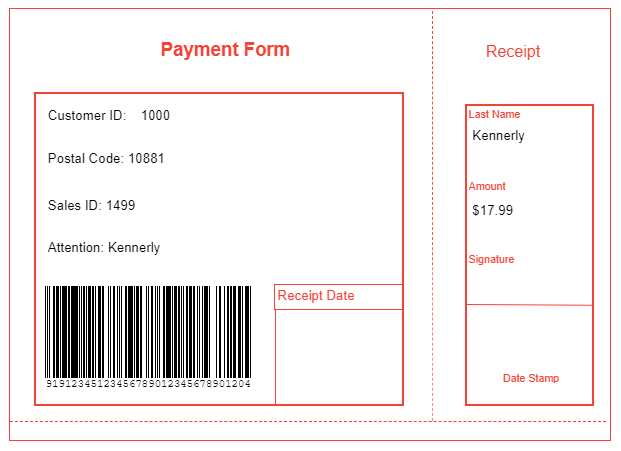
Drag-drop the List control onto the report’s designer, such that it contains all report controls that will be added in further steps.
Set the following properties of the List control to some suitable values, for example:
- Border Style: Solid
- Border Color: Red
Drag-drop two TextBox controls on the List data region and set their Value to Payment Form and Receipt, respectively. These will be the headers of the payment slip sections.
Drag-drop two Container controls, on the List data region and resize them so that the Container1 is the main payment form and occupies more space whereas the Container2 is smaller in size and marks the boundaries of the Receipt section.
Drag-drop the Line controls on the List data region and draw them to mark the boundaries of the main payment form and receipt sections.
Drag and drop the TextBox controls on the first Container control and set their Value property as follows:
- TextBox3: Customer ID:
- TextBox4: =Fields!CustomerID.Value
- TextBox5: ="Postal Code: "+Fields!PostalCode.Value
- TextBox6: ="Sales ID: "+Fields!SalesID.Value
- TextBox7: ="Attention: "+Fields!LastName.Value
- TextBox8: Receipt Date
Drag-drop the Barcode control on the bottom of the payment form section and set its properties as follows.
- Value: =Fields!BarCode.Value (from Data Field)
- Type: UCC/EAN-128
- Caption Location: Below
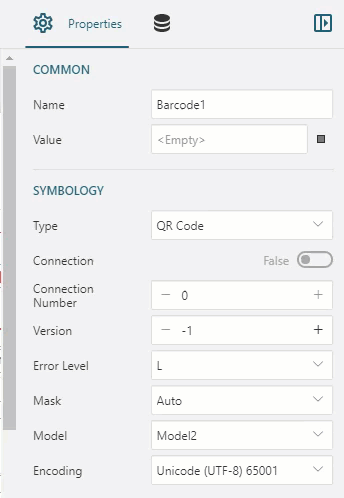
Drag-drop the TextBox controls on the second Container control and set their Value properties as follows:
- TextBox9: Last Name
- TextBox10: =Fields!LastName.Value
- TextBox11: Amount
- TextBox12: =Fields!Price.Value
- TextBox13: Signature
- TextBox14: Date Stamp
Drag-drop more Line controls on both Container controls and use them to improve the report visual presentation.
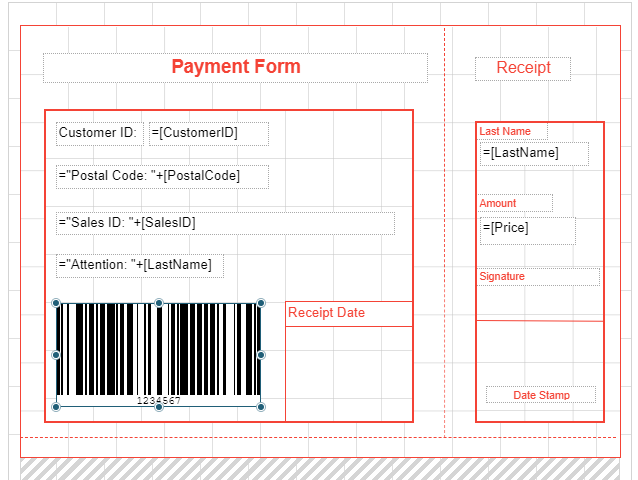
Improve the appearance of report by resizing the controls and applying font style and alignment properties.
Preview.