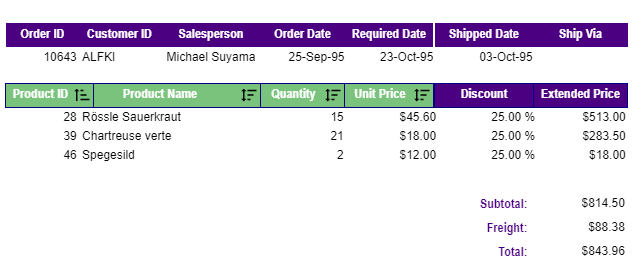- GettingStarted
- DeveloperGuide
-
ReportAuthorGuide
- Overview
- Quick Start
- Interface Elements
- Report Controls
- Data Binding
- Expressions
- Parameters
- Drill Down
- Drill Through
- Hyperlinks
-
Sort
- Tutorial 1: Create Tabular Report
- Tutorial 2: Create Parameterized Report
- Tutorial 3: Create Master-Detail Report
- Tutorial 4: Create Pivot Report
- Tutorial 5: Create Report with Chart
- Report Templates
- Tutorial-6-Apply-Styles-and-Themes
- Compatibility-with-AR-NET
Sort
You can add interactive sorting on a TextBox control to allow users to sort columns of data within a data region on a published report. You can sort the data in an alphabetical sequence or numerically in ascending or descending order.
To set interactive sorting for the TextBox, find the User Sort section under properties. This section provides the following fields for entering values:
Sort Expression: An expression specifying the sort value for data contained in the column.
Sort Expression Scope: Select the grouping level within the report on which to evaluate an aggregate sorting expression. The default value is Current scope, but you may also choose an alternate data region or grouping.
Sort Target: Select the sort target from the drop-down list of controls present in the data region.
On previewing a report, the TextBox with these settings applied displays a sort icon inside it. A user can sort data that appears inside the TextBox in ascending or descending order by clicking the icon.
For example, in the image below, user sorting has been enabled to text boxes with Product ID, Product Name, Quantity, and Unit Price. Product ID is shown sorted in ascending order.