- GettingStarted
- DeveloperGuide
-
ReportAuthorGuide
- Overview
- Quick Start
- Interface Elements
- Report Controls
- Data Binding
- Expressions
- Parameters
- Drill Down
- Drill Through
- Hyperlinks
- Sort
- Tutorial 1: Create Tabular Report
- Tutorial 2: Create Parameterized Report
- Tutorial 3: Create Master-Detail Report
- Tutorial 4: Create Pivot Report
- Tutorial 5: Create Report with Chart
- Report Templates
- Tutorial-6-Apply-Styles-and-Themes
- Compatibility-with-AR-NET
Drill-through in Chart
Make your reports interactive by adding drill-through links. A drill-through link takes you to another report with additional details. Drill-through links appear as a hyperlink on your preview screen that you click to navigate to a completely different report.
What You Will Learn
This tutorial guides you through the steps to create a drill through report. We will add a drill-through link on a chart.
Note: You need to create Simple Report with Chart before performing the following steps.
After you complete this tutorial, you will have a chart report from which you can navigate to another report on clicking a series value on chart area.
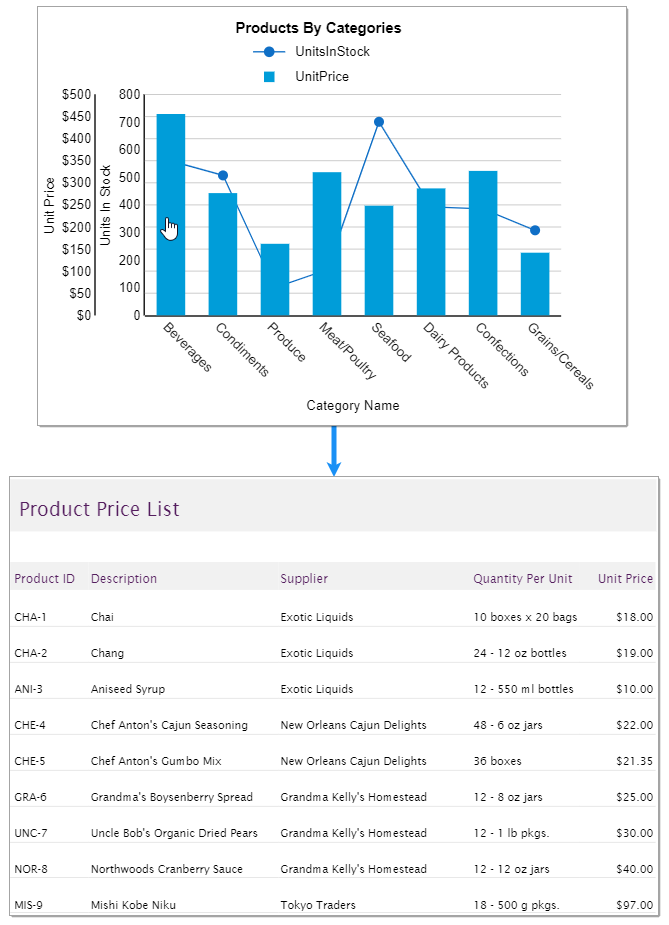
Add the Drill-Through Link
From the Report Explorer
 , select 'Plot - Plot2'.
, select 'Plot - Plot2'.In the Properties pane, go to the Action group of properties and set Type to Jump to Report.
In the Jump to Report field that appears, select a report from the list that you want to jump to on clicking the Column plot, which represents 'Unit Price'.
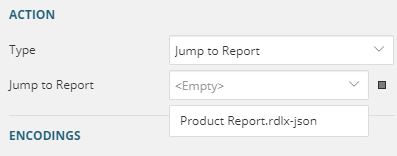
Preview and Save Report
Click Preview to view your report in the final output.
Click a column on the plot area. You will see that you are navigated to another report.
Exit the preview mode by clicking Back on the left side of the designer.
Click Save to open the Save dialog box. Enter the report name and click Save Report.


