The Barcode report control, consisting of parallel bars and lines, is used to represent the data in a machine-readable format. This enables accurate scanning of sensitive information quickly and efficiently, and saves you the time and expense of finding and integrating a separate component.
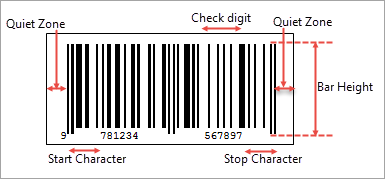
Quiet zone is the left and right ends of the barcode. Both of the ends must be at least 10 times as wide as the minimum element width for proper scanning of the barcode data.
Start character indicates the start of the barcode data.
Stop character indicates the end of the barcode data.
Check digit is a numeric value used to check for read errors. It is located right after the barcode data.
Bar height is recommended to be greater than 15% of the barcode length. If the bar height is not high enough, it may lead to unstable readings of the barcode by the laser.
ActiveReports supports all of the most popular symbologies.
| Symbology Name | Example | Description |
|---|---|---|
| Ansi39 | 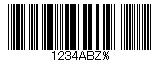 |
ANSI 3 of 9 (Code 39) uses uses upper case alphabets (A to Z), numerals (0 to 9), - , * $ / + %. This is the default barcode style. |
| Ansi39x | 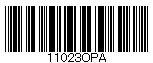 |
ANSI Extended 3 of 9 (Extended Code 39) uses the complete ASCII character set. |
| Aztec | 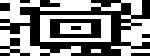 |
Aztec is a two-dimensional barcode symbology that supports all the ASCII characters from 0 to 255. |
| BC412 | 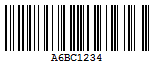 |
Data BC412 uses 35 characters, numerals (0 to 9), and upper case alphabets (A to Z). It is designed for semiconductor wafer identification. |
| Codabar |  |
Data that can be encoded are numerals (0 to 9) and symbols ("-", "$", ":", "/", "+" and ";"). For the Start Character and the Stop Character, A, B, C or D can be selected. |
| Code_11 | 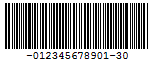 |
Encodes the numerals (0 to 9), the hyphen (-), and start/stop characters. It is primarily used in labeling telecommunications equipment. |
| Code_128_A |  |
Code 128 A uses control characters, numerals (0 to 9), punctuation, and upper case alphabets (A to Z). |
| Code_128_B | 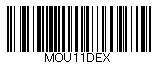 |
Code 128 B uses punctuation, numerals (0 to 9), upper case, and lower case alphabets. |
| Code_128_C | 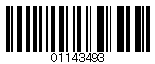 |
Code 128 C uses only numerals (0 to 9). |
| Code_128auto | 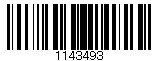 |
Code 128 Auto uses the complete ASCII character set. Automatically selects between Code 128 A, B and C to give the smallest barcode. |
| Code_2_of_5 |  |
Code 2 of 5 uses only numerals (0 to 9). |
| Code_93 | 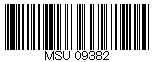 |
Code 93 uses upper case alphabets (A to Z), % $ * / , + -, and numerals (0 to 9). |
| Code25intlv | 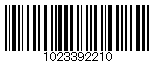 |
Interleaved 2 of 5 uses only numerals (0 to 9). |
| Code39 | 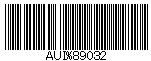 |
Code 39 uses numerals (0 to 9), % * $ /. , - +, and upper case alphabets (A to Z). |
| Code39x | 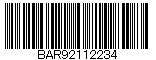 |
Extended Code 39 uses the complete ASCII character set. |
| Code49 | 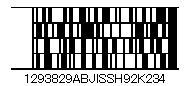 |
Code 49 is a 2D high-density stacked barcode containing two to eight rows of eight characters each. Each row has a start code and a stop code. Encodes the complete ASCII character set. |
| Code93x | 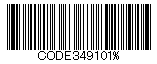 |
Extended Code 93 uses the complete ASCII character set. |
| DataMatrix | 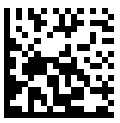 |
Data Matrix is a high-density, two-dimensional barcode with square modules arranged in a square or rectangular matrix pattern. |
| EAN_13 | 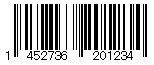 |
EAN-13 uses only numerals (12 numbers and a check digit). It takes only 12 numbers as a string to calculate a check digit (CheckSum) and add it to the thirteenth position. The check digit is an additional digit used to verify that a bar code has been scanned correctly. The check digit is added automatically when the CheckSum property is set to True. |
| EAN_8 | 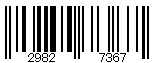 |
EAN-8 uses only numerals (7 numbers and a check digit). |
| EAN128FNC1* | 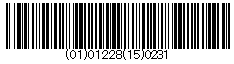 |
EAN-128FNC1 is an alphanumeric one-dimensional representation of Application Identifier (AI) data for marking containers in the shipping industry. |
| GS1QRCode |  |
GS1QRCode is a subset of the QR Code. The GS1 QR Code is a 2D symbol that denotes the Extended Packaging URL for a trade item. It is processed to obtain one URL address associated with the trade item identified by the Global Trade Item Number (GTIN). GS1 QR Code requires the mandatory association of the GTIN and Extended Packaging URL. GS1 QR Code allows encoding GS1 System Application Identifiers (AI) into QR Code 2D barcodes. Limitation: Kanji, CN, JP and Korean characters. |
| HIBCCode128 | 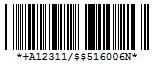 |
HIBCCode128 barcode uses the Code128 symbology. It encodes 'Primary Data' and 'Secondary Data' using slash (/) as a delimiter. It is used in the health care products industry for identification purposes. |
| HIBCCode39 | 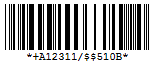 |
HIBCCode39 barcode uses the Code39 symbology, with the Code39OptionalCheckDigit property set to True. It encodes Primary Data and Secondary Data using slash (/) as a delimiter. It is used in the health care products industry for identification purposes. |
| IATA_2_of_5 | 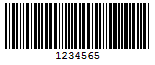 |
IATA_2_of_5 is a variant of Code_2_of_5 and uses only numerals with a check digit. |
| IntelligentMail | 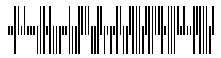 |
Intelligent Mail, formerly known as the 4-State Customer Barcode, is a 65-bar code used for domestic mail in the U.S. |
| IntelligentMailPackage | 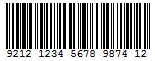 |
IntelligentMailPackage is more efficient in terms of processing and tracking mails than Intelligent Mail barcode. |
| ISBN | 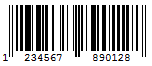 |
International Standard Book Number barcode is a special form of the EAN-13 code and is used as a unique 9-digit commercial book identifier. |
| ISMN | 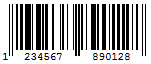 |
Internationally Standard Music Number barcode is a special form of the EAN-13 code. It is used for marking printed musical publications. |
| ISSN | 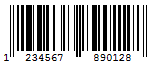 |
International Standard Serial Number barcode is a special form of the EAN-13 code. It is used to identify serial publications, publications that are issued in numerical order, such as the volumes of a magazine. |
| ITF14 | 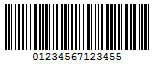 |
Interleaved Two of Five code is used to mark cartons that contain goods with an EAN-13 code. One digit is added in front of the EAN-13 code to mark the packing variant. |
| JapanesePostal |  |
This is the barcode used by the Japanese Postal system. Encodes alpha and numeric characters consisting of 18 digits including a 7-digit postal code number, optionally followed by block and house number information. The data to be encoded can include hyphens. |
| Matrix_2_of_5 | 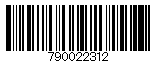 |
Matrix 2 of 5 is a higher density barcode consisting of 3 black bars and 2 white bars. |
| MaxiCode | 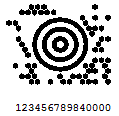 |
MaxiCode is a special polar barcode that uses 256 characters. It is used to encode a specific amount of data. |
| MicroPDF417 | 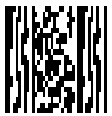 |
MicroPDF417 is two-dimensional (2D), multi-row symbology, derived from PDF417. Micro-PDF417 is designed for applications that need to encode data in a two-dimensional (2D) symbol (up to 150 bytes, 250 alphanumeric characters, or 366 numeric digits) with the minimal symbol size. MicroPDF417 allows you to insert an FNC1 character as a field separator for variable-length Application Identifiers (AIs). To insert an FNC1 character, set “\n” for C#, or “vbLf” for VB to Text property at run time. |
| MicroQRCode | 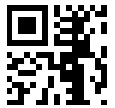 |
MicroQRCode is a two-dimensional (2D) barcode that is designed for applications that use a small amount of data. It can handle numeric and alphanumeric data as well as Japanese kanji and kana characters. This symbology can encode up to 35 numeric characters. |
| MSI | 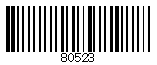 |
MSI Code uses only numerals (0 to 9). |
| Pdf417 | 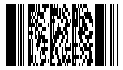 |
Pdf417 is a popular high-density 2-dimensional symbology that encodes up to 1108 bytes of information. This barcode consists of a stacked set of smaller barcodes. This symbology can encode up to 35 alphanumeric characters or 2,710 numeric characters. |
| Pharmacode | 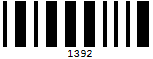 |
Pharmacode represents only numeric data from 3 to 131070. It is a barcode standard used in the pharmaceutical industry for packaging. It is designed to be readable despite printing errors. |
| Plessey | 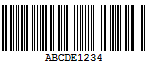 |
Plessey uses hexadecimal digits to encode. It is a one-dimensional barcode used mainly in libraries. |
| PostNet | 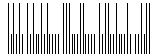 |
PostNet uses only numerals (0 to 9) with a check digit. |
| PZN | 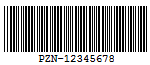 |
Pharmaceutical Central/General Number uses the same encoding algorithm as Code 39 but can carry only digits – 0123456789. The number of digits supported for encoding are 6 or 7. The letters 'PZN' and checksum digit are automatically added. It is mainly used to identify medicine and health-care products in Germany and other German-speaking countries. |
| QRCode | 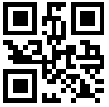 |
QRCode is a 2D symbology that is capable of handling numeric, alphanumeric, and byte data as well as Japanese kanji and kana characters. This symbology can encode up to 7,366 characters. |
| RM4SCC | 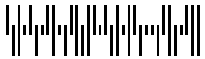 |
Royal Mail (RM4SCC) uses only letters and numerals (with a check digit). This is the barcode used by the Royal Mail in the United Kingdom. |
| RSS14 (GS1 DataBar) |
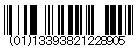 |
RSS14 is a 14-digit Reduced Space Symbology that uses EAN.UCC item identification for point-of-sale omnidirectional scanning. The RSS family of barcodes is also known as GS1 DataBar. |
| RSS14Stacked (GS1 DataBar Stacked) |
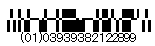 |
RSS14Stacked uses the EAN.UCC information with Indicator digits as in the RSS14Truncated, but stacked in two rows for a smaller width. RSS14Stacked allows you to set Composite Options, where you can select the type of the barcode in the Type drop-down list and the value of the composite barcode in the Value field. |
| RSS14StackedOmnidirectional (GS1 DataBar Stacked Omnidirectional) |
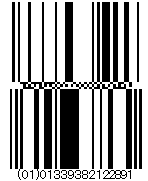 |
RSS14StackedOmnidirectional uses the EAN.UCC information with omnidirectional scanning as in the RSS14, but stacked in two rows for a smaller width. |
| RSS14Truncated (GS1 DataBar Truncated) |
 |
RSS14Truncated uses the EAN.UCC information as in the RSS14, but also includes Indicator digits of zero or one for use on small items not scanned at the point of sale. |
| RSSExpanded (GS1 DataBar Expanded) |
 |
RSSExpanded uses the EAN.UCC information as in the RSS14, but also adds AI elements such as weight and best-before dates. RSSExpanded allows you to insert an FNC1 character as a field separator for variable-length Application Identifiers (AIs). To insert an FNC1 character, set “\n” for C#, or “vbLf” for VB to Text property at run time. |
| RSSExpandedStacked (GS1 DataBar Expanded Stacked) |
 |
RssExpandedStacked uses the EAN.UCC information with AI elements as in the RSSExpanded, but stacked in two rows for a smaller width. RSSExpandedStacked allows you to insert an FNC1 character as a field separator for variable-length Application Identifiers (AIs). To insert FNC1 character, set “\n” for C#, or “vbLf” for VB to Text property at run time. |
| RSSLimited (GS1 DataBar Limited) |
 |
RSS Limited uses the EAN.UCC information as in the RSS14, but also includes Indicator digits of zero or one for use on small items not scanned at the point of sale. RSSLimited allows you to set Composite Options, where you can select the type of the barcode in the Type drop-down list and the value of the composite barcode in the Value field. |
| SSCC_18 | 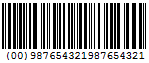 |
SSCC_18 is an 18-digit Serial Shipping Container Code. It is used to identify individual shipping containers for tracking purposes. |
| Telepen | 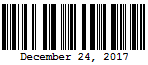 |
Telepen has 2 different modes - alphanumeric-only and numeric-only. Both modes require a start character, a check digit, and a stop character. It is mainly used in manufacturing industries. |
| UCCEAN128 | 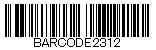 |
UCCEAN-128 complies to GS1-128 standards. GS1-128 uses a series of Application Identifiers to encode data. This barcode uses the complete ASCII character set. It also uses the FNC1 character as the first character position. Using AI's, it encodes best before dates, batch numbers, weights, and more such attributes. It is also used in HIBC applications. |
| UPC_A | 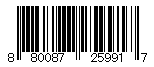 |
UPC-A uses only numerals (11 numbers and a check digit). |
| UPC_E0 | 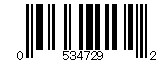 |
UPC-E0 uses only numerals. Used for zero-compression UPC symbols. For the Caption property, you may enter either a six-digit UPC-E code or a complete 11-digit (includes code type, which must be zero) UPC-A code. If an 11-digit code is entered, the Barcode control will convert it to a six-digit UPC-E code, if possible. If it is not possible to convert from the 11-digit code to the six-digit code, nothing is displayed. |
| UPC_E1 |  |
UPC-E1 uses only numerals. Used typically for shelf labeling in the retail environment. The length of the input string for U.P.C. E1 is six numeric characters. |
Note that the following barcodes support FNC1 characters:
*The barcode EAN128FNC1 is now obsolete; you should use UCCEAN128 instead. The UCCEAN128 provides similar functionality with better performance and some default properties. You should choose EAN128FNC1 only if you do not need the default properties.
Clicking the barcode control reveals its properties in the Properties window.
| Property | Description |
|---|---|
| BarHeight | Set the height, in inches, of the barcode's bars. If the bar height exceeds the height of the control, this property is ignored. |
| CaptionGrouping | Gets or sets a value indicating whether to add spaces between groups of characters in the caption to make long numbers easier to read. This property is only available with certain styles of barcode and is ignored with other styles. |
| CaptionPosition | The vertical alignment of the caption in the control. Select from None, Above, or Below. See Alignment for horizontal alignment. None is selected by default, and no caption is displayed. |
| Font | Set the font for the caption. Only takes effect if you set the CaptionPosition property to a value other than None. |
| NarrowBarWidth | Also known as the X dimension, this is a value defining the width of the narrowest part of the barcode. Before using an extremely small value for this width, ensure that the scanner can read it. This value is specified in pixels (for example, 10 pixels). |
| NWRatio | Also known as the N dimension, this is a value defining the multiple of the ratio between the narrow and wide bars in symbologies that contain bars in only two widths. For example, if it is a 3 to 1 ratio, this value is 3. |
| QuietZone | Sets an area of blank space on each side of a barcode that tells the scanner where the symbology starts and stops. You can set separate values for the Left, Right, Top, and Bottom. |
| Rotation | Sets the amount of rotation to use for the barcode. You can select from None, Rotate90Degrees, Rotate180Degrees, or Rotate270Degrees. |
| SupplementOptions | Sets the 2/5-digit add-ons for EAN/UPC symbologies. You can specify Text, DataField, BarHeight, CaptionPosition, and Spacing for the supplement. |
| BackColor | Select a background fill color for the barcode. |
| CheckSumEnabled | Some barcode styles require a checksum and some have an optional checksum. CheckSumEnabled has no effect if the style already requires a check digit or if the style does not offer a checksum option. |
| ForeColor | Select a color for the barcode and caption. |
| Style | Sets the symbology used to render the barcode. See the table below for details about each style. |
| AutoSize |
When set to True, the barcode automatically stretches to fit the control.
Caution: This property works only with few barcode types and can break layout, so should be used very carefully.
|
| Text | Sets the value to print as a barcode symbol and caption. ActiveReports fills this value from the bound data field if the control is bound to the data source. |
Aztec options are available for the Aztec barcode style.
Error Correction: Indicates whether to allow code recovery if the barcode image is partly damaged, the value is ranging from 10% to 90%.
Layers: Indicates the number of the barcode layers.
Encoding: Select the barcode encoding from the drop-down list.
Code49 options are available for the Code49 barcode style.
Use Grouping: Indicates whether to use grouping for the Code49 barcode. The possible values are True or False (default). If Grouping is set to True, any value not expressed by a single barcode is expressed by splitting it into several barcodes.
GroupNumber: Enter a number between 0 (default) and 8 for the barcode grouping. When the Group property is set to 2, the grouped barcode's second symbol is created. When invalid group numbers are set, the BarCodeDataException is thrown.
DataMatrix options are available for the DataMatrix barcode style.
EccMode: Select the Ecc mode from the drop-down list. The possible values are ECC000, ECC050, ECC080, ECC100, ECC140 or ECC200.
Ecc200 Symbol Size: Select the size of the ECC200 symbol from the drop-down list. The default value is SquareAuto.
Ecc200 Encoding Mode: Select the encoding mode for ECC200 from the drop-down list. The possible values are Auto, ASCII, C40, Text, X12, EDIFACT, or Base256.
Ecc000_140 Symbol Size: Select the size of the ECC000_140 barcode symbol from the drop-down list.
Structured Append: Select whether the barcode symbol is part of the structured append symbols. The possible values are True or False.
Structure Number: Enter the structure number of the barcode symbol within the structured append symbols.
File Identifier: Enter the file identifier of a related group of the structured append symbols. If you set the value to 0, the file identifier symbols are calculated automatically.
Encoding: Select the barcode encoding from the drop-down list.
EAN128FNC1 options are available for the EAN128FNC1 barcode style.
DPI: Specify the printer resolution.
Module Size: Enter the horizontal size of the barcode module.
Bar Adjust: Enter the adjustment size by dot units, which affects the size of the module and not the entire barcode.
GS1DataMatrix options are available for the GS1DataMatrix barcode style.
EccMode: Select the Ecc mode from the drop-down list. The possible values are ECC000, ECC050, ECC080, ECC100, ECC140 or ECC200.
Ecc200 Symbol Size: Select the size of the ECC200 symbol from the drop-down list. The default value is SquareAuto.
Ecc200 Encoding Mode: Select the encoding mode for ECC200 from the drop-down list. The possible values are Auto, ASCII, C40, Text, X12, EDIFACT, or Base256.
Ecc000_140 Symbol Size: Select the size of the ECC000_140 barcode symbol from the drop-down list.
Structured Append: Select whether the barcode symbol is part of the structured append symbols. The possible values are True or False.
Structure Number: Enter the structure number of the barcode symbol within the structured append symbols.
File Identifier: Enter the file identifier of a related group of the structured append symbols. If you set the value to 0, the file identifier symbols are calculated automatically.
Encoding: Select the barcode encoding from the drop-down list.
GS1QRCode options are available for the GS1QRCode barcode style.
ErrorLevel: Select the error correction level for the barcode from the drop-down list. Valid values are M, L, or Q. The available Error Level values change depending on the version you select.
Version: Enter the version of the MicroQRCode barcode style. Valid values are M1, M2, M3, or M4. Version M4 stores maximum amount of data.
Mask: Select the pattern for the barcode masking from the drop-down list. Valid values are Mask00, Mask01, Mask10, or Mask11.
Encoding: Select the barcode encoding from the drop-down list.
GS1Composite options are available for the RSS14Stacked and RSSLimited barcode styles.
Type: Select the type of the composite barcode from the drop-down list. The possible values are None or CCA. CCA (Composite Component - Version A) is the smallest variant of the 2-dimensional composite component.
Value: Enter the expression to set the value of the composite barcode.
MaxiCode option is available for the MaxiCode barcode.
Mode: Select the mode of the MaxiCode barcode. The available values are Mode2 to Mode6.
MicroPDF417 options are available for the MicroPDF417 barcode style.
Compaction Mode: Select the type of the compaction mode from the drop-down list. The possible values are Auto, TextCompactionMode, NumericCompactionMode, or ByteCompactionMode.
Version: Select the version from the drop-down box to set the symbol size.
Segment Index: The segment index of the structured append symbol. The valid value is from 0 to 99998, and less than the value in Segment Count.
Segment Count: The segment count of the structured append symbol. The valid value is from 0 to 99999.
File ID: The file id of the structured append symbol. The valid value is from 0 to 899.
MicroQRCode options are available for the MicroQRCode barcode style.
ErrorLevel: Select the error correction level for the barcode from the drop-down list. Valid values are M, L, or Q. The available Error Level values change depending on the version you select.
Version: Enter the version of the MicroQRCode barcode style. Valid values are M1, M2, M3, or M4. Version M4 stores maximum amount of data.
Mask: Select the pattern for the barcode masking from the drop-down list. Valid values are Mask00, Mask01, Mask10, or Mask11.
Encoding: Select the barcode encoding from the drop-down list.
PDF417 options are available for the Pdf417 barcode style.
Columns: Enter column numbers for the barcode. Values for this property range from 1 to 30. The default value is -1 which automatically determines column numbers.
Rows: Enter row numbers for the barcode. Values range between 3 and 90. The default value is -1 which automatically determines row numbers.
ErrorLevel: Enter the error correction level for the barcode. Values range between 0 and 8. The error correction capability increases as the value increases. With each increase in the ErrorLevel value, the size of the barcode increases. The default value is -1 for automatic configuration.
PDF 417 Barcode Type: Select the PDF417 barcode type from the drop-down list. The possible values are Normal or Simple. Simple is the compact type in which the right indicator is neither displayed nor printed.
QRCode options are available for the QRCode barcode style.
Model: Select the model for the QRCode barcode style from the drop-down list. The possible values are Model1, the original model or Model2, the extended model. For GS1QRCode, Model1 is not supported.
ErrorLevel: Select the error correction level for the barcode from the drop-down list. The possible values are L (7% restorable), M (15% restorable), Q (25% restorable), and H (30% restorable). The higher the percentage, the larger the barcode becomes.
Version: Enter the version of the QRCode barcode style. Version indicates the size of the barcode. As the value increases, the barcode's size increases, enabling more information to be stored. Specify any value between 1 and 14 when the Model property is set to Model1 and 1 to 40 for Model2. The default value is -1, which automatically determines the version most suited to the value.
Mask: Select the pattern for the barcode masking from the drop-down list. Mask is used to balance brightness and offers 8 patterns in the QRCodeMask enumeration. The default value is Auto, which sets the masking pattern automatically, and is recommended for most uses.
- Mask000 (i+j) mod 2 = 0
- Mask001 i mod 2 = 0
- Mask010 j mod 3 = 0
- Mask011 (i+j) mod 3 = 0
- Mask100 (( i div 2)+(j div 3)) mod 2 = 0
- Mask101 (ij) mod 2 + (ij) mod 3 = 0
- Mask110 ((ij) mod 2 +(ij) mod 3) mod 2 = 0
- Mask111 ((ij)mod 3 + (i+j) mod 2) mod 2 = 0
Use Connection: Select whether to use the connection for the barcode. The possible values are True or False. This property is used in conjunction with the ConnectionNumber property. This property does not apply to the GS1QRCode barcode.
ConnectionNumber: Enter the connection number for the barcode. Use this property with the Connection property to set the number of barcodes it can split into. Values between 0 and 15 are valid. An invalid number raises the BarCodeData Exception. This property does not apply to the GS1QRCode barcode.
Encoding: Select the barcode encoding from the drop-down list.
RssExpandedStacked options are available for the RSSExpandedStacked barcode style.
Row Count: Enter the number of the barcode stacked rows.
Supplementary options are available for UPC_A, UPC_E0, UPC_E1, EAN_13, and EAN_8 barcode styles.
Supplement DataField: Select the data field for the barcode supplement.
Supplement Value: Enter the expression to set the value of the barcode supplement.
Caption Location: Select the location for the supplement caption from the drop-down list. The possible values are None, Above, or Below.
Supplement Bar Height: Enter the bar height for the barcode supplement.
Supplement Spacing: Enter the spacing between the main and supplement barcodes.
You can set the Barcode properties in the Barcode dialog. To open it, with the Barcode selected in the report, under the Properties window, click the Property dialog link.