In a section report, green bar printouts can be created by setting alternate shades or background color in the report's detail section in the Format event. The following steps demonstrate how to create a Green Bar report in a sample report PurchaseOrder.rpx that can be can be downloaded from GitHub: ..\Samples18\DesignerPro\ReportsGallery\Reports\Section Report\.
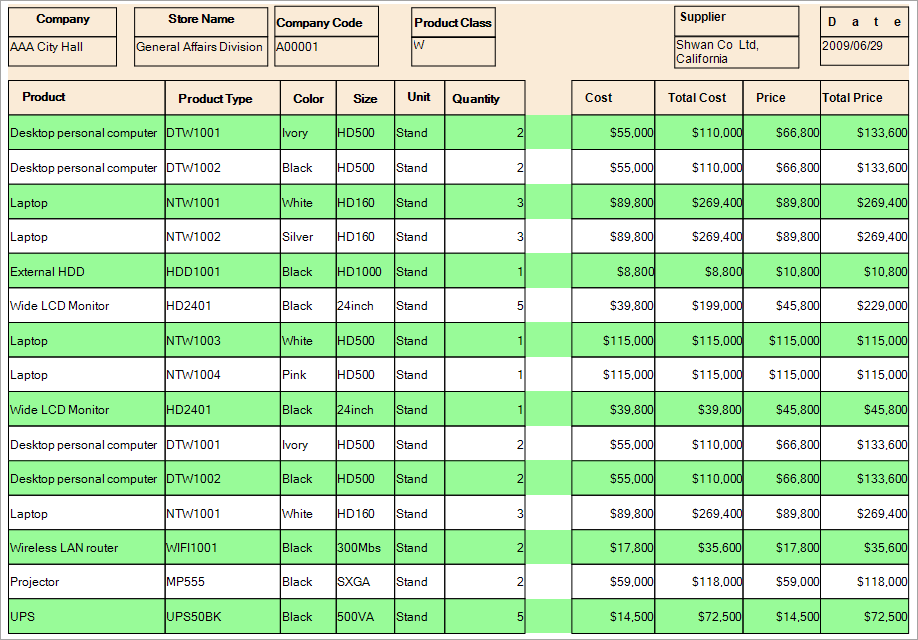
| Visual Basic.NET code. Paste JUST ABOVE the Detail Format event. |
Copy Code
|
|---|---|
Dim i As Integer = 0 |
|
| Visual Basic.NET code. Paste INSIDE the Detail Format event. |
Copy Code
|
|---|---|
If i Mod 2 = 0 Then Me.detail.BackColor = System.Drawing.Color.PaleGreen Else Me.detail.BackColor = System.Drawing.Color.Transparent End If i += 1 |
|
| C# code. Paste JUST ABOVE the Detail Format event. |
Copy Code
|
|---|---|
int i = 0;
|
|
| C# code. Paste INSIDE the Detail Format event. |
Copy Code
|
|---|---|
if (i % 2 == 0) { this.detail.BackColor = System.Drawing.Color.PaleGreen; } else { this.detail.BackColor = System.Drawing.Color.Transparent; } i++; |
|