In section reports, you can use the CrossSectionBox report control to display a frame that runs from a header section through its related footer section, spanning all details that come between.
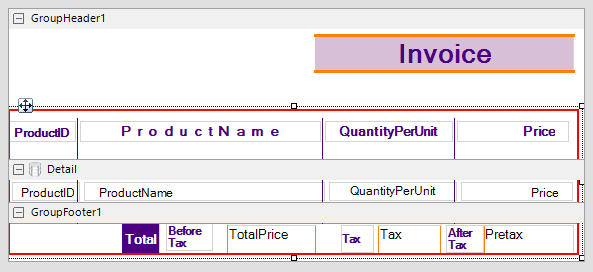
You can place the CrossSectionBox control in the header section in the designer. On adding the control in the footer section, it automatically associates itself with the related header section in the Report Explorer. The control automatically spans intervening sections to end in the related footer section. Move and sizing handles for cross-section controls are not available; you need to use Properties panel instead.
Clicking the four-way arrow selects the control and reveals its properties.
| Property | Description |
|---|---|
| Radius | Sets the radius of each corner for the RoundRect shape type. You can select Default, TopLeft, TopRight, BottomLeft or BottomRight. Selecting Default sets the radius of all the corners of the CrossSectionBox control to a specified percentage. Default value is 0 (pt). |
| BackColor | Sets the back color. |
Caution:
You can set the CrossSectionBox properties in the CrossSectionBox dialog. To open it, with the CrossSectionBox selected on the report, under the Properties window, click the Property dialog link.