In section reports, you can use the CrossSectionLine report control to display vertical lines that run from a header section through its related footer section, spanning all details that come between.
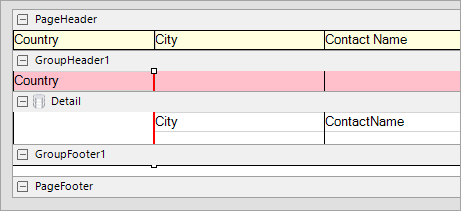
You can place the CrossSectionLine control in the header section in the designer. On adding the control in the footer section, it automatically associates itself with the related header section in the Report Explorer. The control automatically spans intervening sections to end in the related footer section. Move and sizing handles for cross-section controls are not available; you need to use Properties panel instead.
Clicking the four-way arrow selects the control and reveals its properties.
| Property | Description |
|---|---|
| LineColor | Allows you to get or set the color of the line. |
| LineStyle | Allows you to select the line style from solid, dash, dotted, or double. |
| LineWeight | Allows you to specify the thickness of the line. |
Caution:
You can set the CrossSectionLine properties in the CrossSectionLine dialog. To open it, with the CrossSectionLine selected on the report, under the Properties window, click the Property dialog link.