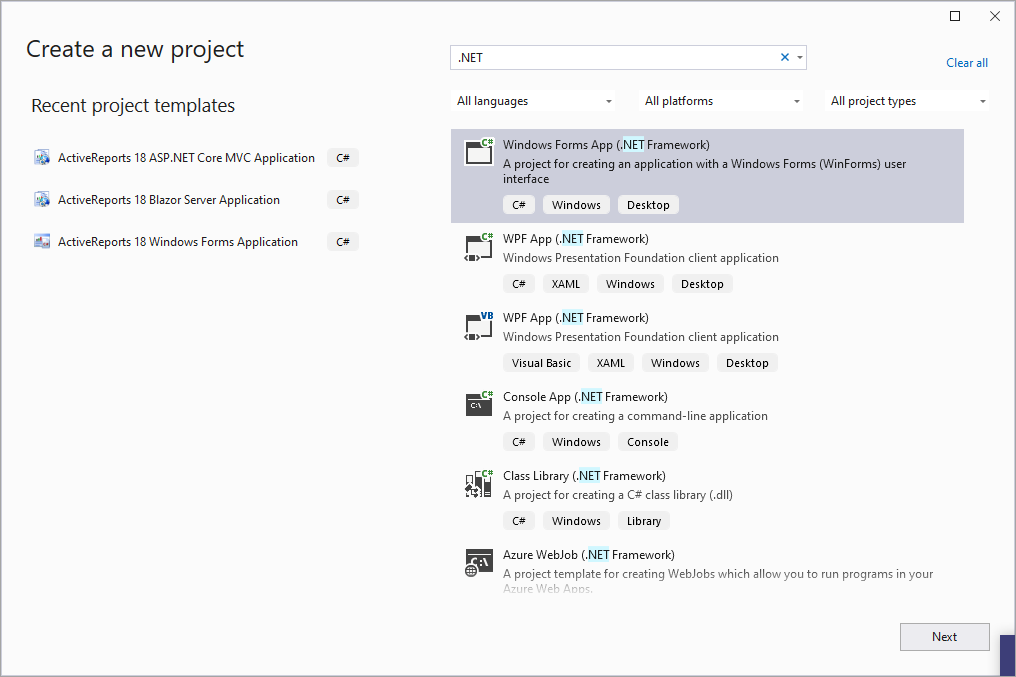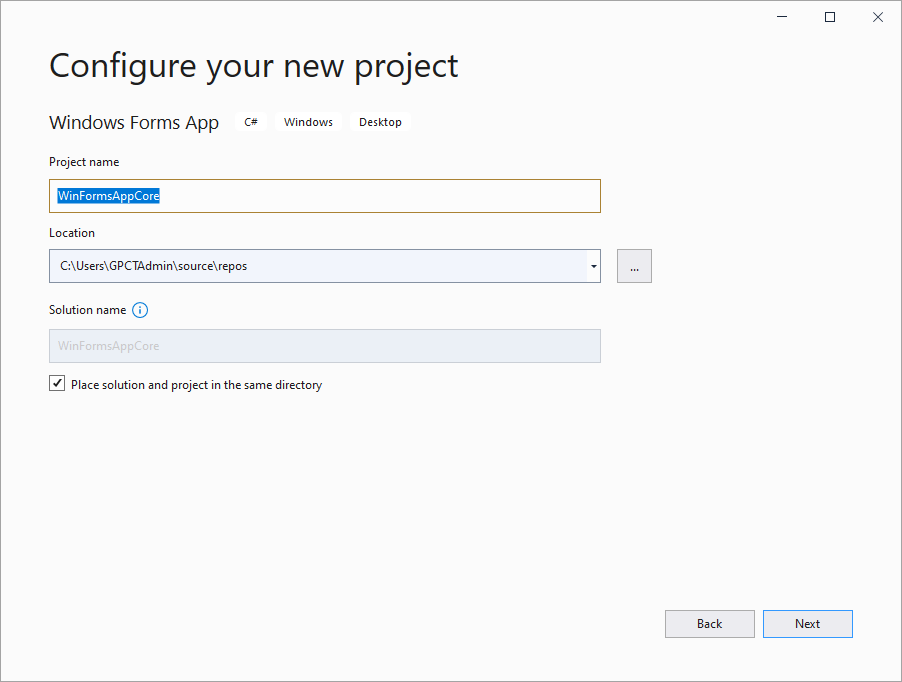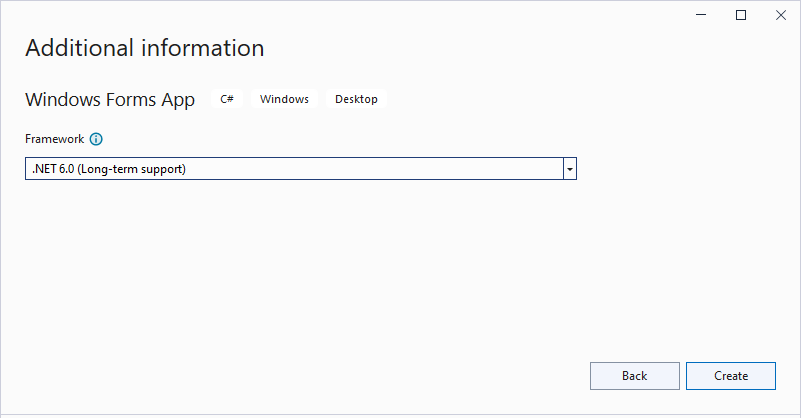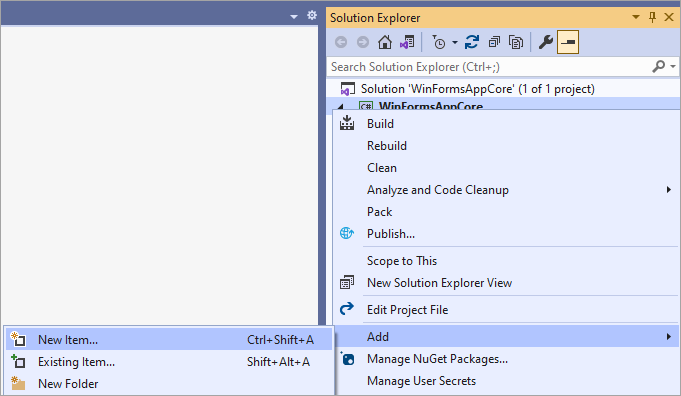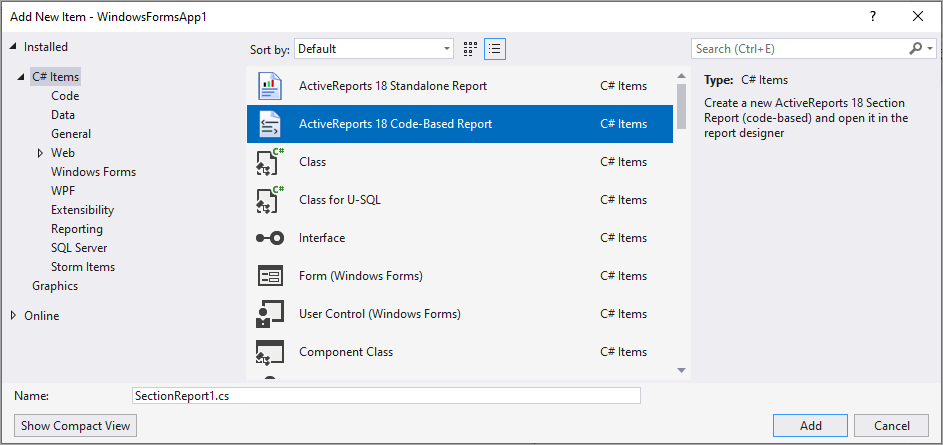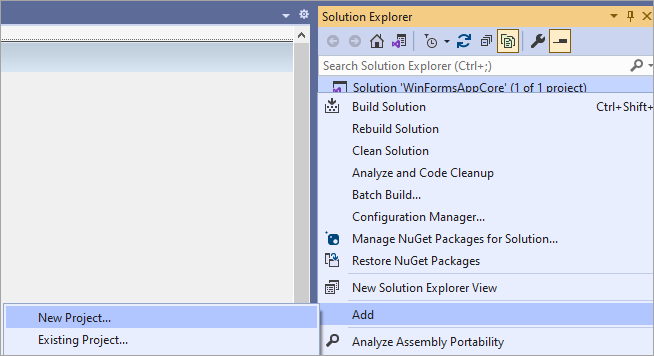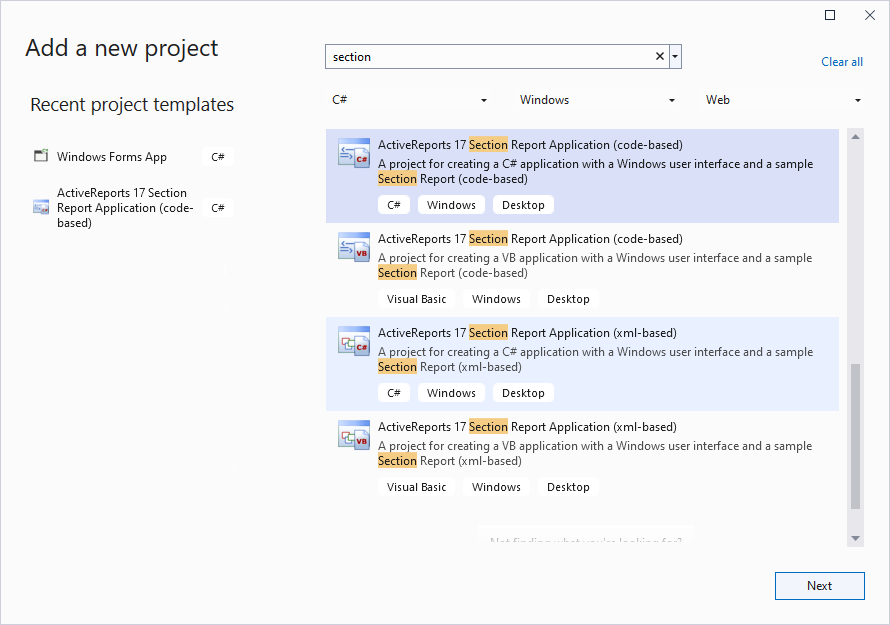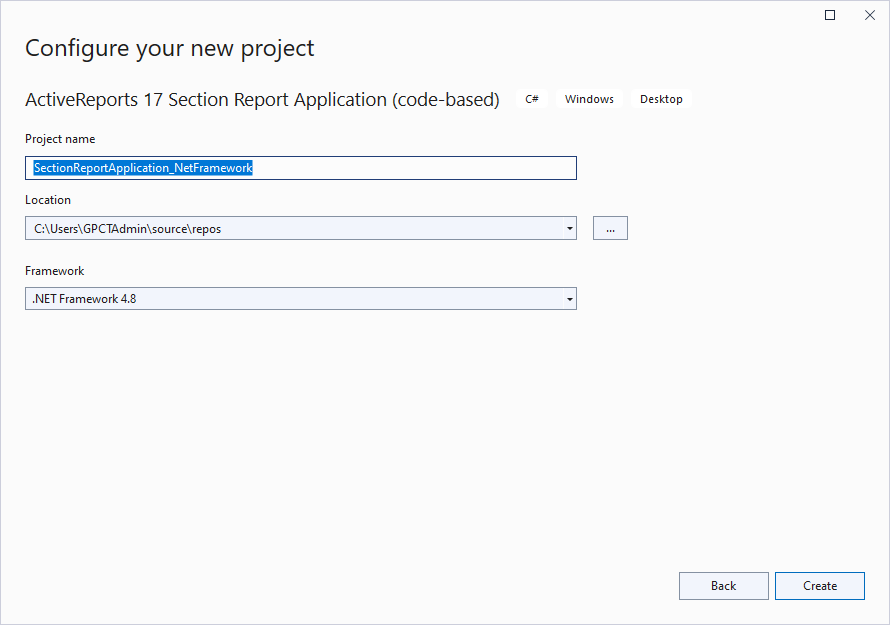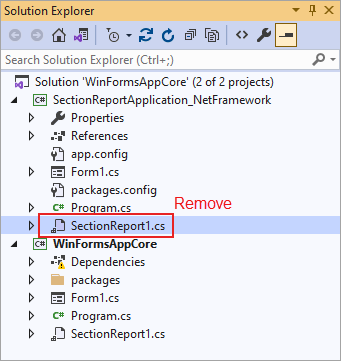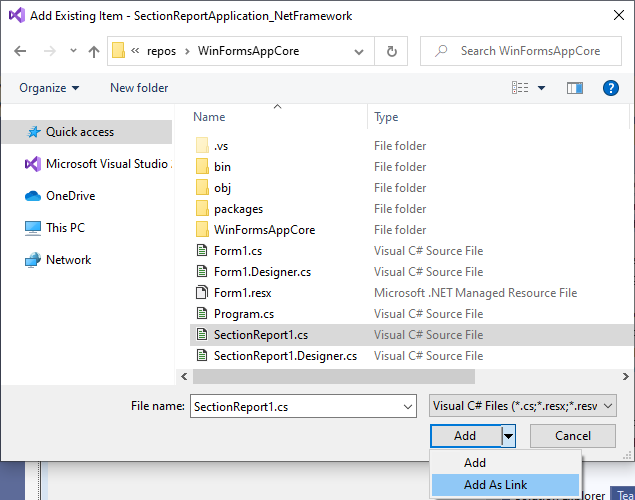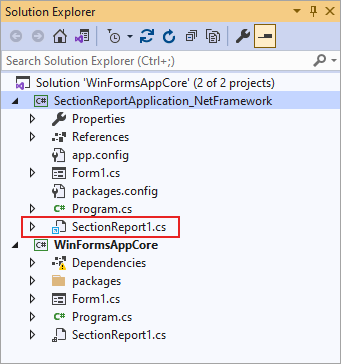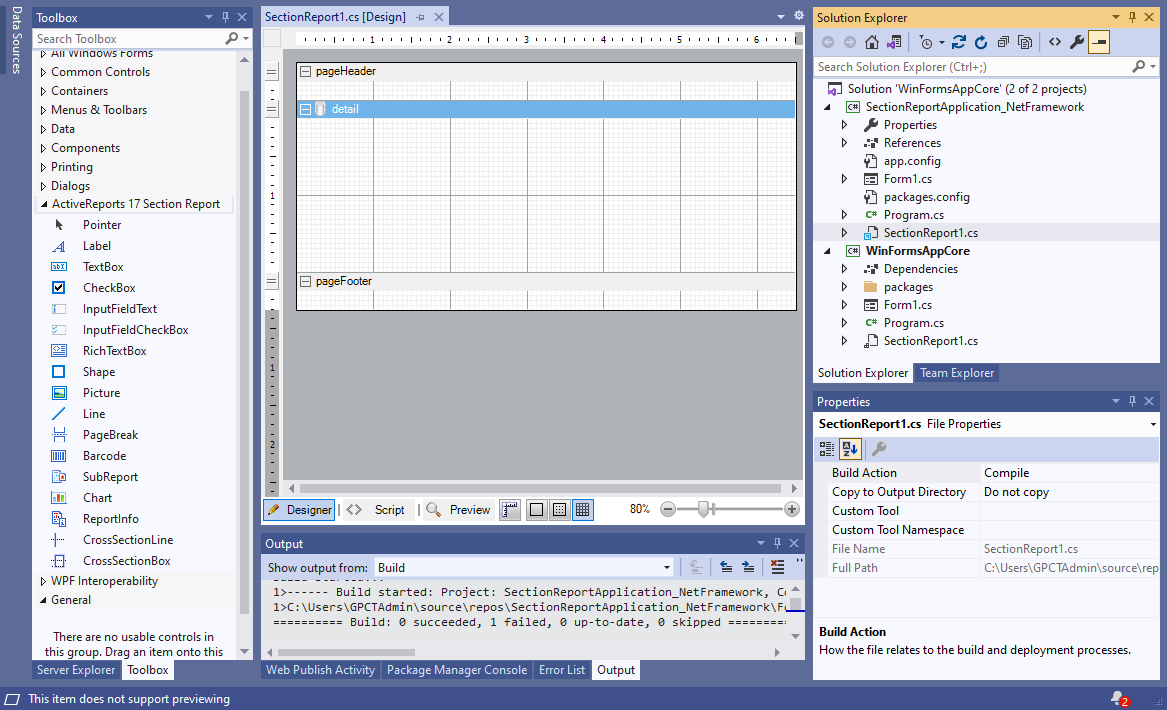The existing limitation in .NET Core 3.1/.NET 5.0/.NET 6.0/.NET 7.0 does not allow the ActiveReports Integrated Designer to be used for designing Code-based Section Reports in WinForms applications in Visual Studio.
As workaround, you need to use Visual Studio's option to link report files from .NET Core project in the .NET Framework project, and use the .NET Framework WinForms Designer.
The steps to enable design-time report creation in .NET Core project for Code-Based Section Reports are as follows: