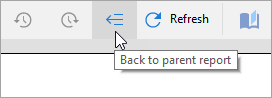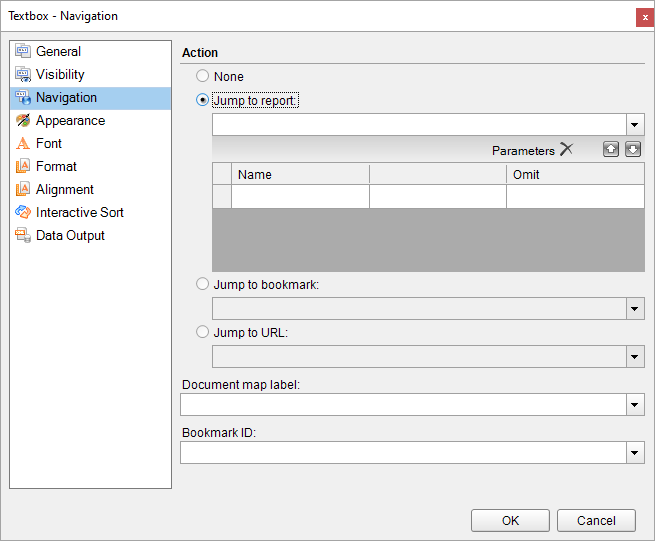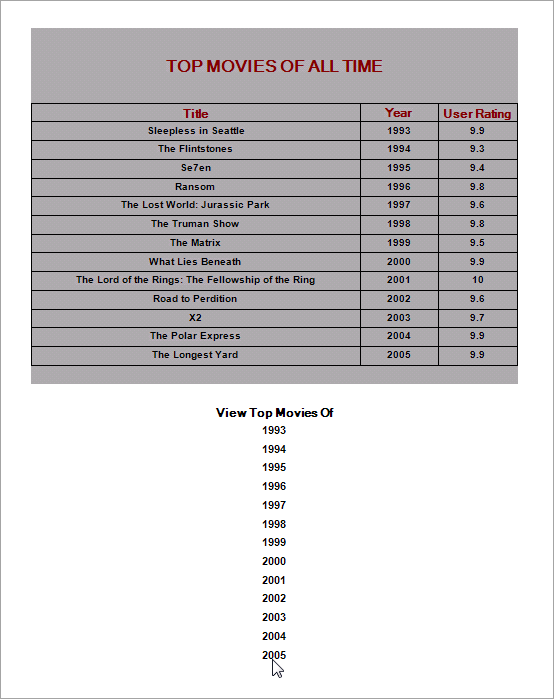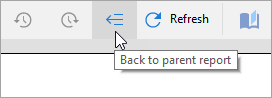In This Topic
A drill-through link takes you to another report with more detail. Drill-through links appear as a hyperlink that you can click to move to a completely different report. You can also create more complex links where you pass parameters to the report called by the link.
Drill-through links are displayed when you preview a Page/RDLX report.
Follow these steps to set a drill-through link.
- On the design surface, select a report control (like a TextBox) on which you want to set the link and under the Properties window, click the Property dialog link to open the TextBox dialog.
- In the control dialog that appears, go to the Navigation page and under Action, select the Jump to report radio button. Doing this activates the fields below it.
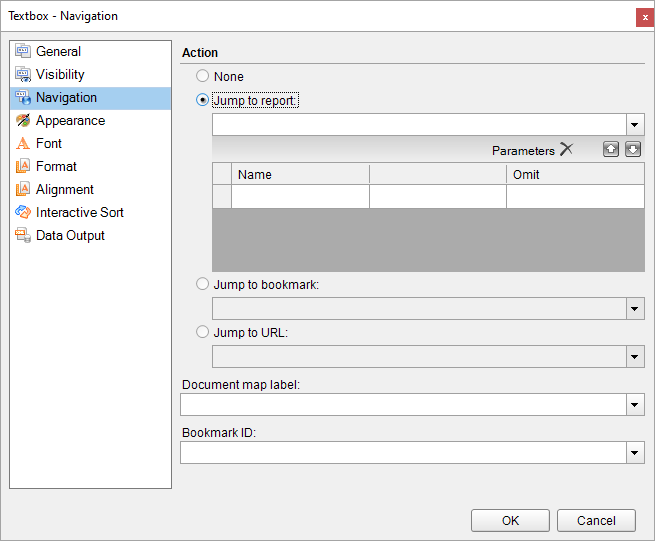
- Under the Jump to Report field, enter the name of the report (like BasicReport.rdlx) that you want to navigate to on clicking the drill-through link. You can also use expressions to create drill-through links.
Note: In the Jump to Report field, enter just the report name if the targeted report is in the same directory as the parent report. Or you can enter a relative path to the report. Use the Custom Resource Locator to jump to a report in your connected database.
-
After setting the detail report to drill-through, on the Navigation page, under Parameters, you can optionally enter a valid parameter Name and Value to pass to the detail report. This value must evaluate to a valid value for the parameter. By setting parameters you can jump right to the desired information. For example, if your summary report contains a list of invoice numbers and delivery dates for each customer, you could use a drill-through link with the invoice number as the parameter to allow the user to jump to the relevant invoice.
Caution: The Parameter Name must exactly match the name of the parameter in the detail report. If any parameter is spelled differently, capitalized differently, or if an expected parameter is not supplied, the drill-through report fails.
- Preview the report and click the drill-through link to navigate to the targeted report.
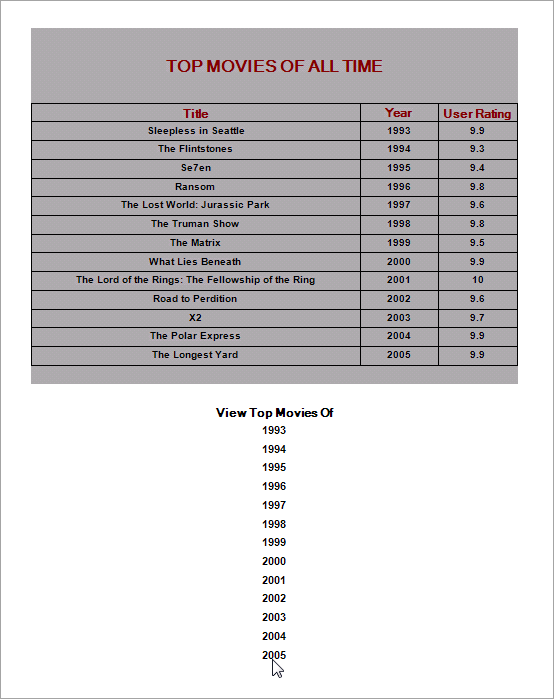
- On the Viewer toolbar, click the Back to Parent Report button to return to the main report.