The EndUserDesigner Sample demonstrates how to set up a custom end-user report designer using the Designer, ReportExplorer, Layer List, ToolBox, ReportsLibrary, and GroupEditor controls. This Sample is part of the ActiveReports Professional Edition.
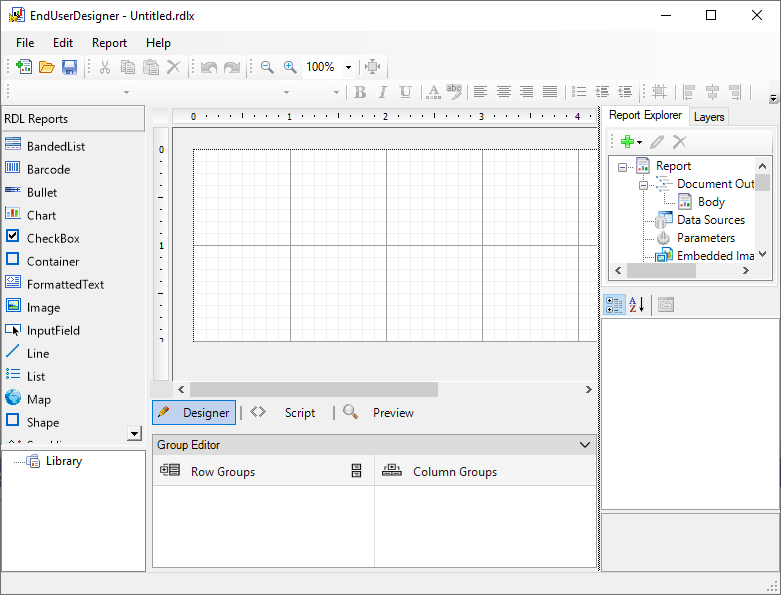
Visual Basic.NET
https://github.com/activereports/Samples18/tree/main/DesignerPro/EndUserDesigner/VB.NET
C#
https://github.com/activereports/Samples18/tree/main/DesignerPro/EndUserDesigner/C#
When you run the sample, the End User Designer appears in the Viewer control. This report designer provides the functionality of the ActiveReports Designer and supports the report layouts as elaborated in Report Types page.
The End User Designer lets you create report layouts and edit them at design time or runtime. The Designer includes the Property Window with extensive properties for each element of the report, the Toolbox is filled with report controls, the Report Explorer with a tree view of report controls, the Reports Library displaying report parts (group of controls) in a report, and a Group Editor displaying row and column groups for Tablix data region. Page reports and RDLX reports provide the Layer List in a tabbed window with the Report Explorer. The Layer List window displays a list of layers in the report along with their visibility and lock options.
See Report Parts, Layers, and Tablix for more information.
The project consists of following forms:
ExportForm
This is the form with the Export dialog for Page Report, RDLX report and Section Report.
A user sees the Export dialog under the Preview tab in the File menu > Export. This dialog allows to select the export type and to browse for the file location in local folders where the report is exported. See Export in Desktop Viewers for details on the type of export formats supported in Section Report, Page Report, and RDLX report.
| Control | Name | Description |
|---|---|---|
| ComboBox | cmbExportFormat | The Export Format combo box that allows to select options for the report export type. |
| Button | btnOK | The OK button in the lower part of the ExportForm. |
| Button | btnCancel | The Cancel button in the lower part of the ExportForm. |
| PropertyGrid | exportPropertyGrid | Provides interface for export options of each export type. |
| SaveFileDialog | exportSaveFileDialog | The Save File dialog that allows to specify the file name for saving an exported report file. |
| Label | lblExport | The Export label in the header of the ExportForm. |
| Label | lblExportFormat | The Export Format label of the Export Format combo box. |
| Label | lblExportOptions | The Export Options label of the Export property grid. |
| Label | lblSelectExportTxt | The Select Export text that describes the purpose of the ExportForm. |
| SplitContainer | exportSettings SplitContainer |
Represents a movable bar that divides the display area of the ExportForm into two resizable panels - the ExportForm header panel and the ExportForm panel with the Export Format combo box and the Property Grid. |
| SplitContainer | exportHeader SplitContainer |
Represents a movable bar that divides the Export Format section consisting of the Export Format combo box with the Export Format label and the Property Grid of ExportForm. |
Right-click the ExportForm in the Solution Explorer and select View Code to see the code implementation for the Export form.
EndUserDesigner form
This is the form with a basic end-user report designer that contains the following elements. These elements are dragged from the Visual Studio toolbox onto the form.
| Control | Name | Description |
|---|---|---|
| Designer | reportDesigner | The Designer control that allows you to create and modify a report. |
| ReportExplorer | reportExplorer | Gives you a visual overview of the report elements in the form of a tree view where each node represents a report element. |
| TabControl | reportExplorerTabControl | Represents a movable bar that divides the display area of the designer into two tabs - the Report Explorer and the Layer List |
| PropertyGrid | reportPropertyGrid | Provides an interface for each element of the report. |
| Toolbox | reportToolbox | Displays all of the controls specific to the type of report that has focus. |
| LayerList | layerList | Represents a list of Layers in the report along with their visibility and lock options. |
| SplitContainer | mainContainer | Represents a movable bar that divides the display area of the Designer into two resizable panels. |
| SplitContainer | designerExplorerPropertyGridContainer | Represents a movable bar that divides the display area of the designer into two resizable panels -the toolbox and the toolstrip. |
| SplitContainer | bodyContainer | Represents a movable bar that divides the display area of the Viewer into two resizable panels. |
| SplitContainer | explorerPropertyGridContainer | Represents a movable bar that divides the display area of the designer into two resizable panels - the report explorer and the property grid. |
| ToolStripContainer | toolStripContainer | Provides a central panel on top of the Designer to hold the Toolstrip element with the menu items. |
| ReportsLibrary | reportsLibrary | Displays all reports and included report parts. |
| GroupEditor | groupEditor | Shows the row and column groups in a Tablix data region. |
Right-click the EndUserDesigner form in the Solution Explorer and select View Code to see the code implementation for the End User Designer.