The InputField report control in Page and RDLX reports provides support for editable fields in an exported PDF report where the InputField’s value can be modified. An exported editable PDF file is an AcroForm. See Creating AcroForm fields for details.
The InputField report control can be one of the two types – Text and CheckBox, which you can choose in the InputType property. Each selected type has its own set of properties. In case of the Text type, the InputField control gets the set of properties of the TextBox control. If the CheckBox type is selected, then the control inherits the set of properties of the CheckBox control.
Note: The InputField control is part of the Professional Edition. With the Standard license, the InputField control is not displayed in an exported file.
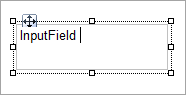
| Property | Description |
|---|---|
| InputType | Specifies the form field type - Text or CheckBox, in the resulted PDF file. |
| ReadOnly | Prevents the user from changing the entered text content in the resulted PDF file. |
| FieldName | Specifies a unique name of the field in the resulted PDF file. |
| Required | Forces the user to fill in the selected field of the resulted PDF file. If a user attempts to submit the form where the required field is blank, the error message appears and the empty required field is highlighted. |
| Checked (for CheckBox) | Gets or sets a value indicating whether the check box is in the checked state. |
| CheckStyle (for CheckBox) | Gets or sets the style of the check symbol inside the CheckBox. The available options are Check, Circle, Cross, Diamond, Square, and Star. |
| MaxLength (for Text) | Specifies the maximum length of the entered text in the resulted PDF file. When set to null, the text is not restricted to any specified length. |
| MultiLine (for Text) | Gets or sets a value indicating whether to allow text to break to multiple lines within the control in the resulted PDF file. |
| Password (for Text) | Displays the user-entered text as a series of asterisks (*). |
| SpellCheck (for Text) | Indicates whether to spell check the text during its input or not in the resulted PDF file. |
| TabIndex | Sets the tab order of editable fields in the resulted PDF file. A field with the lowest TabIndex value is selected first. |