The ActiveReports dependencies in Visual Studio projects can be added, updated, or removed using NuGet package manager. How the dependencies are managed depends on the location of package - at a local source or public source. The ActiveReports packages are available in the local directory on installing ActiveReports using the installer. The packages are also available publicly on the NuGet website. For the list of packages, see Available Packages.
The following sections elaborate adding the ActiveReports assemblies in your project by either installing NuGet packages from local source or directly from the NuGet website.
You must first run the installer to obtain the NuGet packages locally - C:\Program Files (x86)\MESCIUS\ActiveReports 18\NuGet. See Install ActiveReports for the steps on installation using MSI file. Then, create the NuGet package source to add the NuGet feed URL into your NuGet settings in Visual Studio, as follows:
1. Configure local NuGet package source| NuGet.config |
Copy Code
|
|---|---|
<?xml version="1.0" encoding="utf-8"?> <configuration> <packageSources> <add key="NuGet.org" value="https://api.NuGet.org/v3/index.json" protocolVersion="3" /> <add key="ActiveReports" value="C:\Program Files (x86)\MESCIUS\ActiveReports 18\NuGet" /> </packageSources> </configuration> |
|
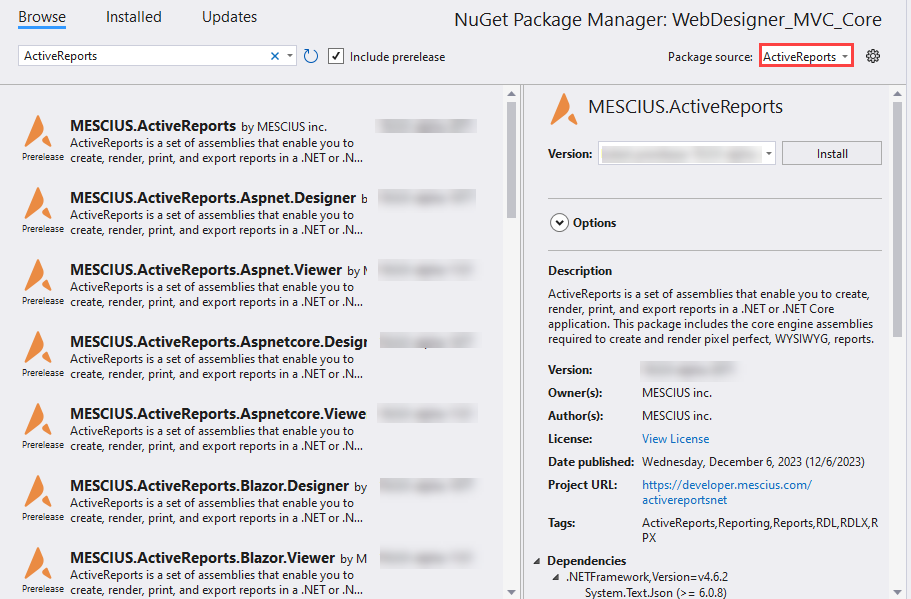
ActiveReports 18 references are available through NuGet and can be obtained directly from website - https://www.NuGet.org/packages?q=MESCIUS.ActiveReports. When you add reference to MESCIUS.ActiveReports package, a set of core engine assemblies are added to the application. Use following steps to find and install the NuGet packages in your application:
For more information on NuGet configurations, please see Common NuGet configurations and NuGet Configuration Settings articles by Microsoft.
Note: The assemblies are available in the packages at the following location: