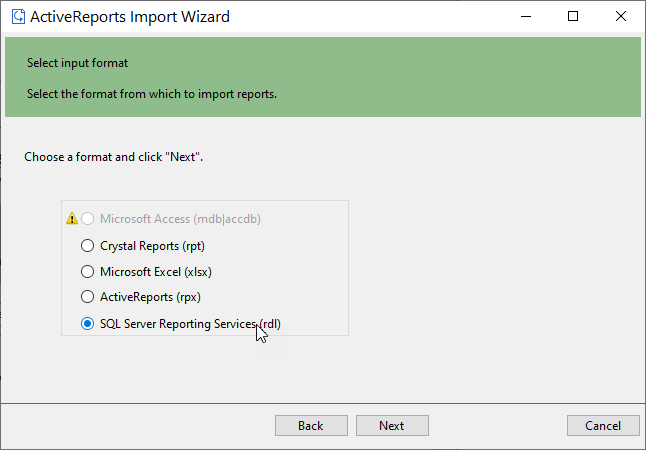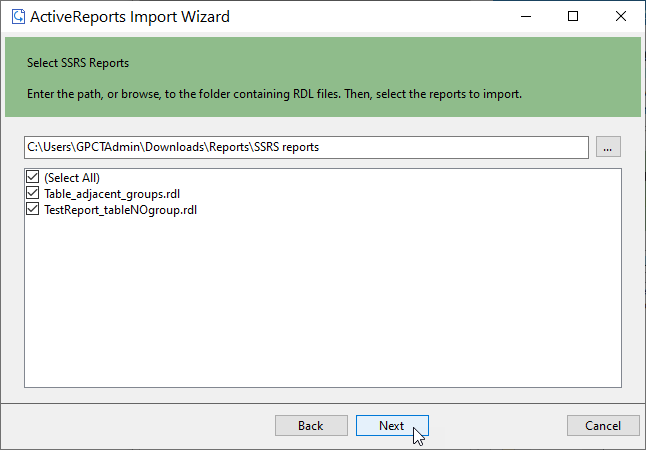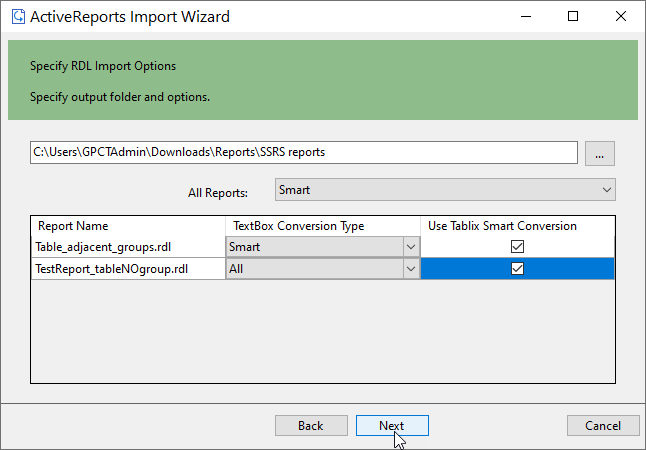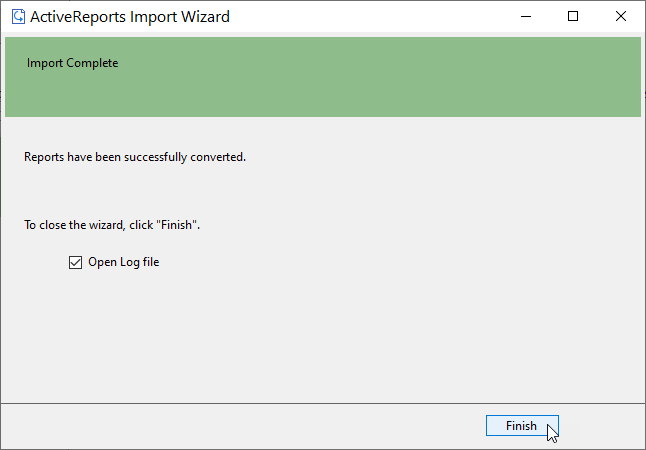In This Topic
After conversion, most of the SSRS report controls are opened as is, with some limitations. Major differences in conversion are related to the TextBox and Chart controls.
Importing SSRS Reports in the ActiveReports Import Wizard
- Run the ActiveReports Import Wizard. The wizard can be run from the start menu or by executing ActiveReports.Imports.Win.exe from %Program Files (x86)%\MESCIUS\ActiveReports 18\Tools location.
- In the ActiveReports Import Wizard that appears, click Next.

- Choose SQL Server Reporting Services (rdl) as the input format and click Next.
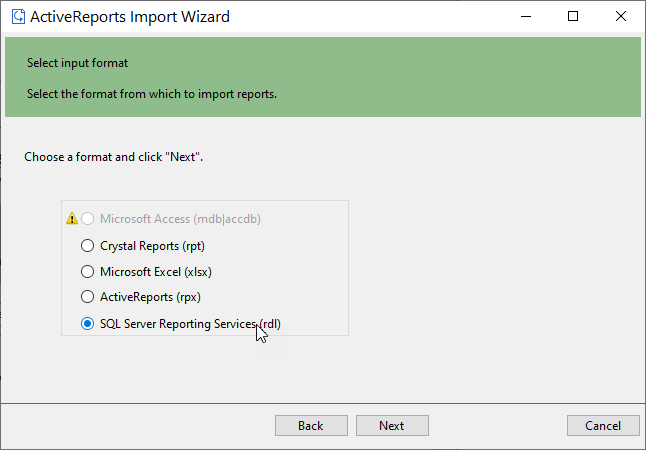
- Click the ellipsis button to browse to the location that contains the files that you want to import. A list of files that you can import appears.
- Select the reports to import, click Open, and then click Next to analyze them.
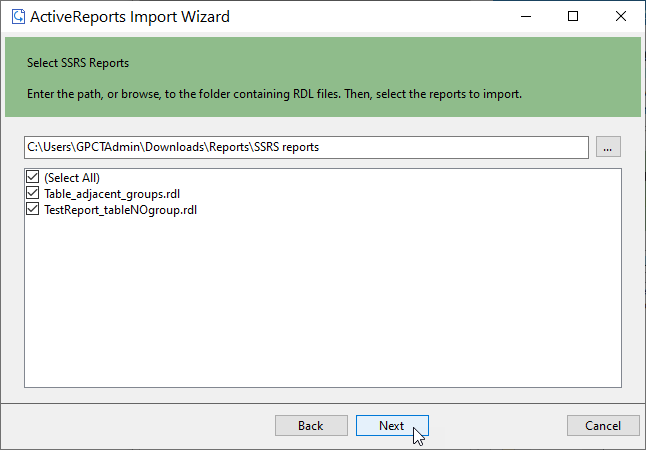
- Use the ellipsis button to select a destination folder to store the converted reports.
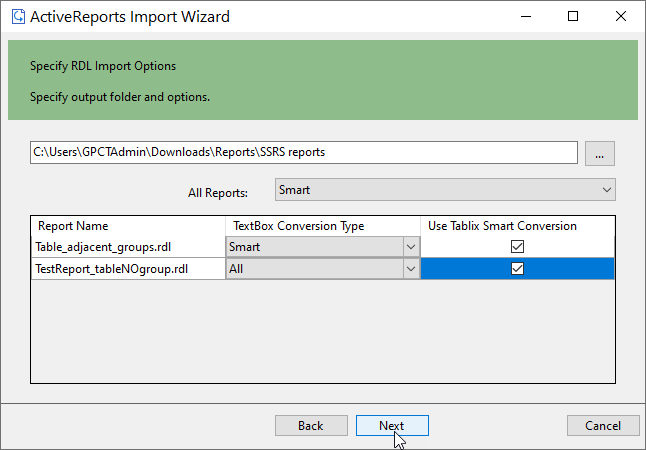
Select a TextBox Conversion Type for all reports in the drop-down list. The available options are as follows.
- All - All textbox controls are converted to FormattedText.
- None - All textbox controls are converted to TextBox, paragraph settings are lost.
- Smart (default) - Textbox controls with more than one paragraph or TextRun is converted to FormattedText.
Select the Use Tablix Smart Conversion option to convert an SSRS 'Tablix' to an ActiveReports 'Table' or 'List' data region, if possible. Check the Tablix Conversion limitation below.
- Click Next to start the conversion.
- Once the conversion process is complete, click Finish to close the wizard and go the destination folder to view the converted reports. You may optionally leave the check on for the Open Log file checkbox to see the results log.
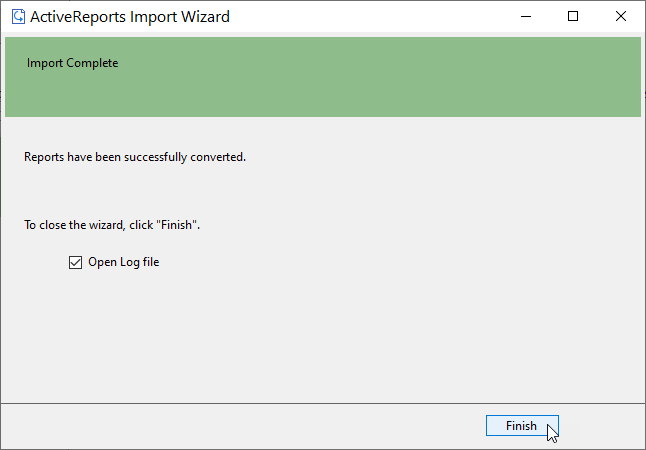
Limitations
Tablix Conversion
The ActiveReports model is different from latest SSRS model. ActiveReports does not fully support latest RDLX specification. So, even when you check the Use Tablix Smart Conversion, some properties may be ignored for the closest conversion.
Chart Conversion
The ActiveReports chart model and its implementation is different from the latest RDLX specification, so you may need to manually adjust the conversion to achieve a similar behavior.
These charts are not supported and ignored at conversion to ActiveReports.
-
- Sunburst
- Treemap
- ErrorBar
- Map
- Range Column
- Range Smooth
- Range Plain
- Gauges
Multi-Section Reports Conversion
SSRS reports with multiple sections are converted to RDLX Report.