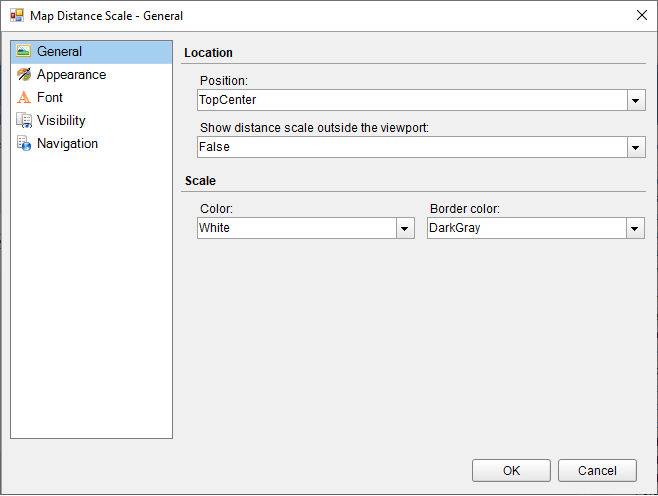Set the Distance Scale on a Map
In This Topic
A distance scale helps a user to understand the scale of the map. Distance on a map is not the same as the actual real-world distance, so a distance scale shows that a certain distance on the map equals a certain distance in a real-world. In distance scale, the distance is displayed in both miles and kilometers. The scale range and values are automatically calculated using the viewport boundaries, projection type, and zoom level. Use these steps to learn setting a distance scale on a map:
- On the , select the Map control.
- In the Properties window, click the DistanceScale property and then click the ellipsis (...) button that appears.
- In the Map Distance Scale dialog that appears, on the General page, you can set the location and the color of the distance scale.
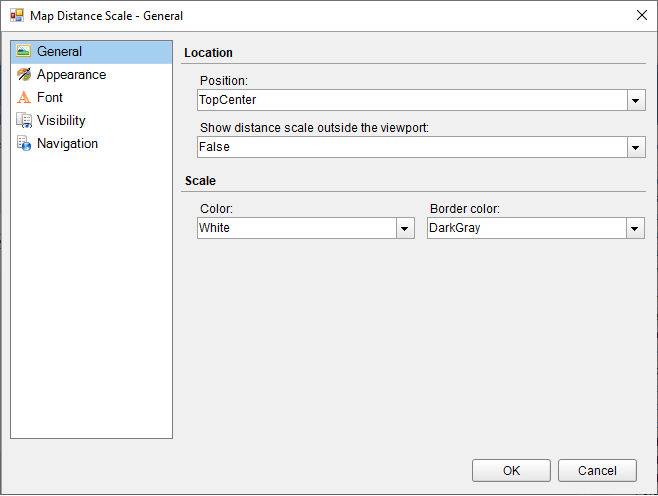
- On the Appearance page of the dialog, you can make modifications to the border width, style, color and background color.
- On the Font page of the dialog, you can make modifications to the font properties of the distance scale.
- On the Visibility page of the dialog, you can setup the visibility mode of the distance scale.
- On the Navigation page of the dialog, you can setup the interactivity features for the distance scale.
- Click OK to close the dialog.