ASP.NET Core middleware is software to handle HTTP requests and responses. Each middleware component serves a specific purpose, one authenticates a user, and the other handles static files like Javascript or CSS files. These middleware components together setup a request processing pipeline.
The default code developed by the ASP.NET Core Web App template sets up the request processing pipeline for the application using set of middlewares - UseDeveloperExceptionPage() and UseStaticFiles() of the IApplicationBuilder interface. The middlewares are executed in the order in which they are added in the pipeline.
To allow designing reports from a browser, you need to configure ActiveReports WebDesigner in ASP.NET Core middleware. It is done by adding the UseReportDesigner() middleware, which configures middleware for the ActiveReports API and handlers. To use the previewing ability of the JSViewer with the designer, add the UseReportViewer() middleware along with the UseReportDesigner() middleware.
The following are the methods to define middleware settings for WebDesigner available in the DesignerSettings class:
Create an ASP.NET Core Project
The steps to create a WebDesigner sample using ASP.NET MVC Core application are as follows:
Open Microsoft Visual Studio 2022 and create a new ASP.NET Core Web App project which includes example Razor Pages.
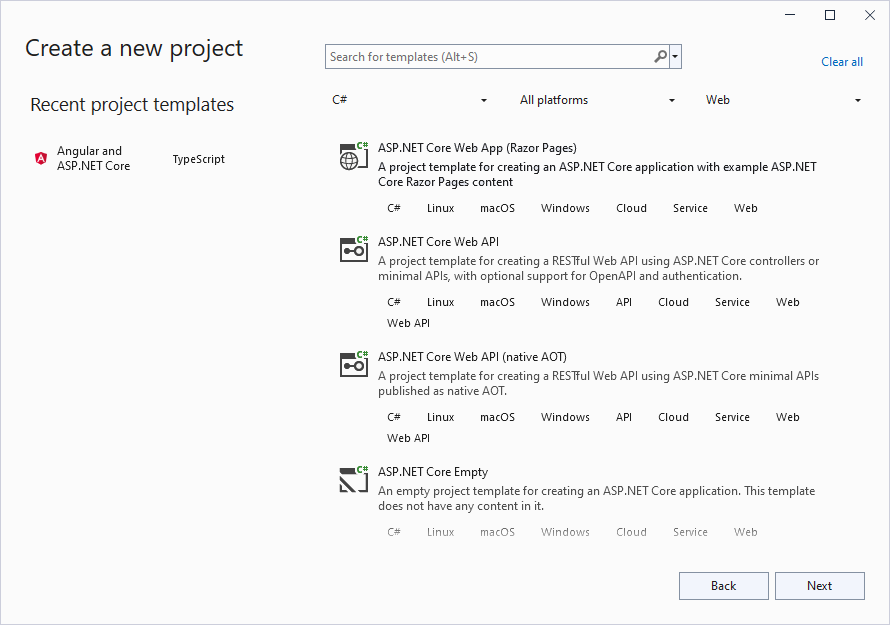
Type a name for your project and click Next.
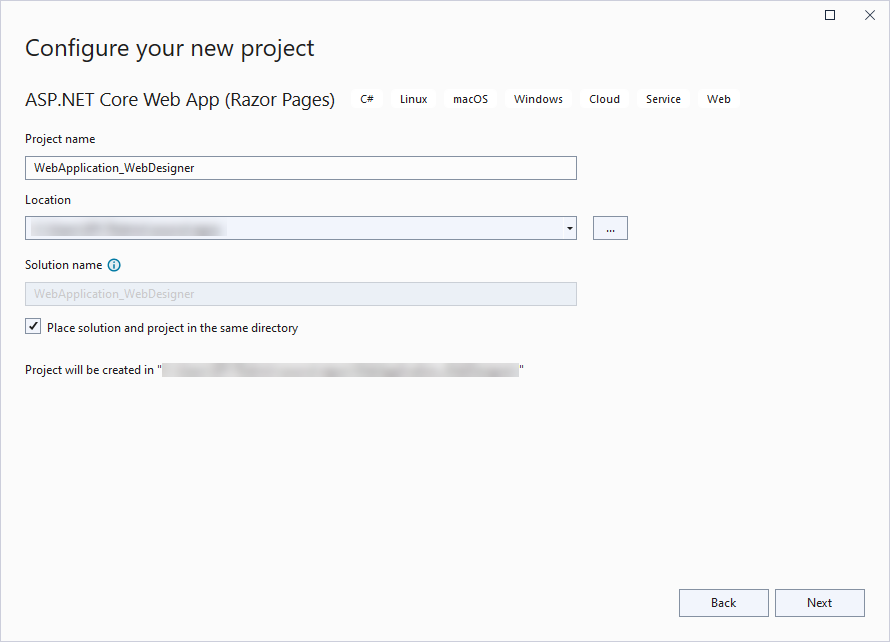
Fill-in the additional info like 'Framework' as .NET 8.0 and click Create.
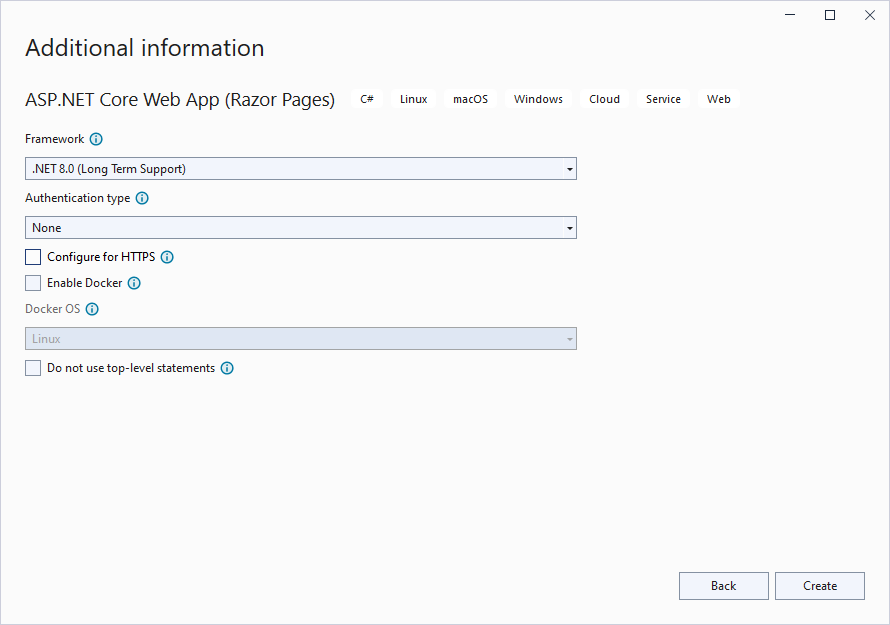
Configure ActiveReports in ASP.NET Core Middleware
Right-click the project under the Solution Explorer and select Manage Nuget Packages.
In the window that appears, go to Browse and input Microsoft.AspNetCore.StaticFiles, select the latest version, and click Install.
Similarly, browse the following package and install it.
MESCIUS.ActiveReports.Aspnetcore.Designer
Create 'resources' folder in your sample project root; you can put your existing reports, themes, and images in this folder.
Make sure to set the Build Action property of the resources to 'Embedded Resource'.
Modify the content for the Program.cs file as follows to enable the application to use ActiveReports:
| Program.cs |
Copy Code
|
|---|---|
using GrapeCity.ActiveReports.Aspnetcore.Designer; DirectoryInfo ResourcesRootDirectory = new DirectoryInfo(Path.Combine(Directory.GetCurrentDirectory(), "resources" + Path.DirectorySeparatorChar)); var builder = WebApplication.CreateBuilder(args); // Add services to the container. builder.Services.AddControllersWithViews(); builder.Services.AddReportDesigner(); var app = builder.Build(); app.UseHttpsRedirection(); if (!app.Environment.IsDevelopment()) { app.UseDeveloperExceptionPage(); } // Configure middleware for ActiveReports API and handlers. app.UseReportDesigner(config => config.UseFileStore(ResourcesRootDirectory, null, FileStoreOptions.NestedFoldersLookup)); app.UseDefaultFiles(); app.UseStaticFiles(); app.Run(); |
|
In case you create the application targeting below .Net 6.0, update the Startup.cs as follows:
| Startup.cs |
Copy Code
|
|---|---|
using System.IO; using Microsoft.AspNetCore.Builder; using Microsoft.AspNetCore.Hosting; using Microsoft.Extensions.DependencyInjection; using GrapeCity.ActiveReports.Aspnetcore.Designer; namespace WebDesignerSample { public class Startup { // resources (reports, themes, images) location private static readonly DirectoryInfo ResourcesRootDirectory = new DirectoryInfo(".\\resources\\"); public void ConfigureServices(IServiceCollection services) { // web designer services services.AddReportDesigner(); } public void Configure(IApplicationBuilder app, IWebHostEnvironment env) { // web designer middleware app.UseReportDesigner(config => config.UseFileStore(ResourcesRootDirectory, null, FileStoreOptions.NestedFoldersLookup)); // static files middlewares app.UseDefaultFiles(); app.UseStaticFiles(); } } } |
|