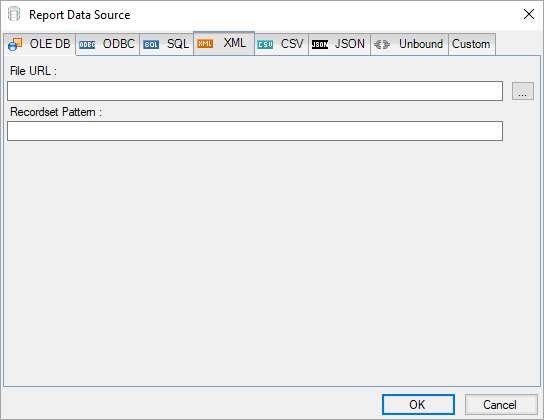In This Topic
This article explains connecting a section report to an XML data source.
Connect to an XML Data Source
- In the designer, select the Data Source icon on the Detail section of the report or click the gray area around the design surface and select the Edit Data Source link in the Properties pane.
- In the Report Data Source dialog that appears, select the XML tab to connect to an XML data source.
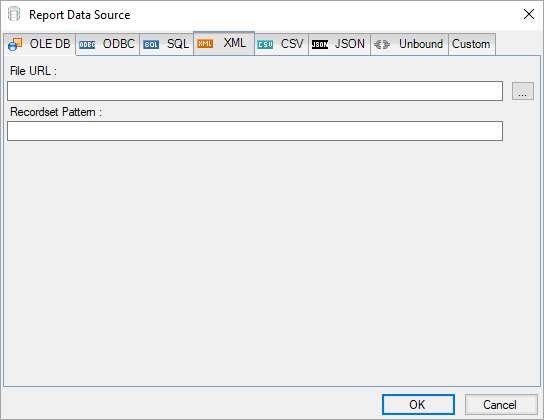
- Click the Ellipsis (...) button next to File URL field select the <Browse...> option to specify the XML file path. For example, you can connect to the Factbook.xml sample data source which can be downloaded from GitHub.
- In the Recordset Pattern field, enter a valid XPath expression. For example,
| XPath Expression |
Copy Code
|
//countries
|
For more information about the XPath expressions, please see https://www.w3schools.com/xml/xpath_intro.asp.
- Click the OK button to close the Report Data Source dialog. Your report is now connected to the XML data source successfully.