ActiveReports provides a special API for performing additional manual steps, required for creating ZUGFeRD reports. For details about this extension, see https://www.ferd-net.de/standards/zugferd-version-archive/zugferd-version-archive.html.
You should note the information below when working with a ZUGFeRD report:
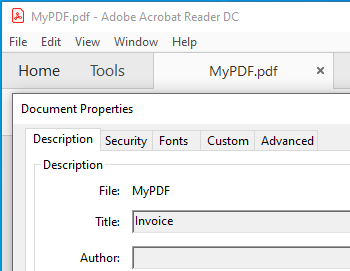
Metadata such as keywords, descriptions are used by the search engines to narrow down the searches. You can add a number of predefined accessors, such as title, contributors, creators, copyright, description, etc using AdditionalMetadata property. The allowed namespaces are:
| VB code. Paste INSIDE the Form Load event. |
Copy Code
|
|---|---|
Dim rptPath As System.IO.FileInfo = New System.IO.FileInfo("..\..\PageReport1.rdlx") Dim pageReport As GrapeCity.ActiveReports.PageReport = New GrapeCity.ActiveReports.PageReport(rptPath) Dim outputDirectory As System.IO.DirectoryInfo = New System.IO.DirectoryInfo("C:\MyPDF") outputDirectory.Create() Dim pdfSetting = New GrapeCity.ActiveReports.Export.Pdf.Page.Settings() 'Imports GrapeCity.ActiveReports.Export.Pdf pdfSetting.AdditionalMetadata.Add(New AdditionalMetadataInfo With { .[Namespace] = AdditionalMetadataNamespace.PurlOrg, .Key = "title", .Value = "Invoice" }) Dim pdfRenderingExtension As GrapeCity.ActiveReports.Export.Pdf.Page.PdfRenderingExtension = New GrapeCity.ActiveReports.Export.Pdf.Page.PdfRenderingExtension() Dim outputProvider As GrapeCity.ActiveReports.Rendering.IO.FileStreamProvider = New GrapeCity.ActiveReports.Rendering.IO.FileStreamProvider(outputDirectory, System.IO.Path.GetFileNameWithoutExtension(outputDirectory.Name)) outputProvider.OverwriteOutputFile = True pageReport.Document.Render(pdfRenderingExtension, outputProvider, pdfSetting) |
|
| C# code. Paste INSIDE the Form Load event. |
Copy Code
|
|---|---|
// Provide the Page report you want to render. System.IO.FileInfo rptPath = new System.IO.FileInfo(@"..\..\PageReport1.rdlx"); GrapeCity.ActiveReports.PageReport pageReport = new GrapeCity.ActiveReports.PageReport(rptPath); // Create an output directory. System.IO.DirectoryInfo outputDirectory = new System.IO.DirectoryInfo(@"C:\MyPDF"); outputDirectory.Create(); // Add meta data. var pdfSetting = new GrapeCity.ActiveReports.Export.Pdf.Page.Settings(); // using GrapeCity.ActiveReports.Export.Pdf; pdfSetting.AdditionalMetadata.Add(new AdditionalMetadataInfo { Namespace = AdditionalMetadataNamespace.PurlOrg, // Dublin Core Properties Key = "title", Value = "Invoice" }); GrapeCity.ActiveReports.Export.Pdf.Page.PdfRenderingExtension pdfRenderingExtension = new GrapeCity.ActiveReports.Export.Pdf.Page.PdfRenderingExtension(); GrapeCity.ActiveReports.Rendering.IO.FileStreamProvider outputProvider = new GrapeCity.ActiveReports.Rendering.IO.FileStreamProvider(outputDirectory, System.IO.Path.GetFileNameWithoutExtension(outputDirectory.Name)); outputProvider.OverwriteOutputFile = true; pageReport.Document.Render(pdfRenderingExtension, outputProvider, pdfSetting); |
|
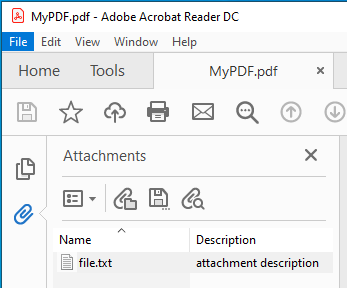
You can include an attachment as metadata (such as invoices) to exported PDFs using Attachments property. This property allows attaching files such as a .xml or a .txt file in PDF. Below is the code example to export RDLX and Page reports to PDF and attach a file to the exported PDF.
| VB code. Paste INSIDE the Form Load event. |
Copy Code
|
|---|---|
' Provide the Page report you want to render. Dim rptPath As System.IO.FileInfo = New System.IO.FileInfo("..\..\PageReport1.rdlx") Dim pageReport As GrapeCity.ActiveReports.PageReport = New GrapeCity.ActiveReports.PageReport(rptPath) ' Create an output directory. Dim outputDirectory As System.IO.DirectoryInfo = New System.IO.DirectoryInfo("C:\MyPDF") outputDirectory.Create() ' Add attachment. Dim pdfSetting = New GrapeCity.ActiveReports.Export.Pdf.Page.Settings() pdfSetting.Attachments.Add(New AttachmentInfo With { .Name = "file.txt", .Content = System.IO.File.ReadAllBytes("D:\Reports\file.txt"), .Description = "attachment description" ' optional }) Dim pdfRenderingExtension As GrapeCity.ActiveReports.Export.Pdf.Page.PdfRenderingExtension = New GrapeCity.ActiveReports.Export.Pdf.Page.PdfRenderingExtension() Dim outputProvider As GrapeCity.ActiveReports.Rendering.IO.FileStreamProvider = New GrapeCity.ActiveReports.Rendering.IO.FileStreamProvider(outputDirectory, System.IO.Path.GetFileNameWithoutExtension(outputDirectory.Name)) outputProvider.OverwriteOutputFile = True pageReport.Document.Render(pdfRenderingExtension, outputProvider, pdfSetting) |
|
| C# code. Paste INSIDE the Form Load event. |
Copy Code
|
|---|---|
// Provide the Page report you want to render. System.IO.FileInfo rptPath = new System.IO.FileInfo(@"..\..\PageReport1.rdlx"); GrapeCity.ActiveReports.PageReport pageReport = new GrapeCity.ActiveReports.PageReport(rptPath); // Create an output directory. System.IO.DirectoryInfo outputDirectory = new System.IO.DirectoryInfo(@"C:\MyPDF"); outputDirectory.Create(); // Add attachment. var pdfSetting = new GrapeCity.ActiveReports.Export.Pdf.Page.Settings(); // using GrapeCity.ActiveReports.Export.Pdf; pdfSetting.Attachments.Add(new AttachmentInfo { Name = "file.txt", Content = System.IO.File.ReadAllBytes(@"D:\Reports\file.txt"), Description = "attachment description" // optional }); // or //{ // Name = "file.xml", // Content = File.ReadAllBytes(Application.StartupPath + "\\file.xml") //}; GrapeCity.ActiveReports.Export.Pdf.Page.PdfRenderingExtension pdfRenderingExtension = new GrapeCity.ActiveReports.Export.Pdf.Page.PdfRenderingExtension(); GrapeCity.ActiveReports.Rendering.IO.FileStreamProvider outputProvider = new GrapeCity.ActiveReports.Rendering.IO.FileStreamProvider(outputDirectory, System.IO.Path.GetFileNameWithoutExtension(outputDirectory.Name)); outputProvider.OverwriteOutputFile = true; pageReport.Document.Render(pdfRenderingExtension, outputProvider, pdfSetting); |
|
Open the exported PDF and you should see the attachment. Check the left sidebar in Adobe Acrobat Reader DC.