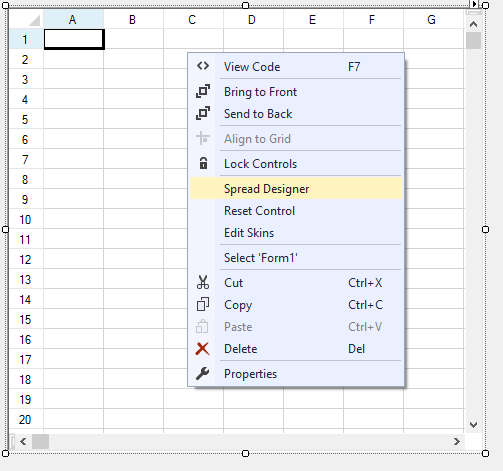You can quickly design a spreadsheet component using the Spread Designer. Whether you are prototyping a complete spreadsheet component or simply customizing some aspect of an existing spreadsheet component, the dedicated graphical interface offers many features to save time and effort. There are several ways to use the designer. You can use the designer in Visual Studio, as a stand-alone application, or you can load designer dialogs using code. You can start the Spread Designer from inside your Visual Studio .NET project by doing one of the following:
- Right-click on the FpSpread component on your form and choose Spread Designer.
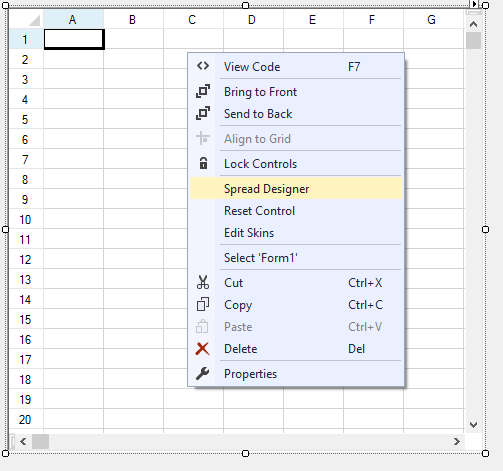 Right-Click Option
Right-Click Option - Select the Spread Designer verb at the top right-edge of the Spread control.
 Spread Designer Verb
Spread Designer Verb
You can also run the Spread Designer outside of Visual Studio .NET as a stand-alone application. For many developers who want to create and share designs, this is a quick way to design FpSpread-based applications and save them as either XML or Excel-compatible files. Practically all of the functionality you expect from the Spread Designer is available in this stand-alone application except those features that involve applying to and reverting from the form in Visual Studio. Run the FarPoint.SpreadDesigner.EXE from the product bin folder to use the Spread Designer as a stand-alone application. You can use the Spread Designer in your project with code. Add the FarPoint.Win.Spread.Design dll to the list of references in your Visual Studio project. Then select the FpSpreadDesigner component from the Toolbox under the GrapeCity Spread section and drag it to the form.  FpSpreadDesigner You can use one of the following API methods to display the designer:
FpSpreadDesigner You can use one of the following API methods to display the designer:
Method
Description
Show
Displays the Spread Designer for the specific FpSpread control.
ShowDialog
Displays the Spread Designer as a modal dialog box for the specific FpSpread control.
This example displays the FpSpreadDesigner component at run time after it has been added to the form at design time. C#
fpSpreadDesigner1.Show(fpSpread1);
VB
FpSpreadDesigner1.Show(FpSpread1)
This example displays the FpSpreadDesigner component at run time after it has been added to the form at design time. C#
fpSpreadDesigner1.ShowDialog(fpSpread1);
VB
FpSpreadDesigner1.ShowDialog(FpSpread1)
This example loads the cell type editor.  Cell Type Editor C#
Cell Type Editor C#
FarPoint.Win.Spread.Design.ExternalDialogs.CellTypeEditor(fpSpread1);
VB
FarPoint.Win.Spread.Design.ExternalDialogs.CellTypeEditor(FpSpread1)
This example uses the border editor.  Border Editor C#
Border Editor C#
FarPoint.Win.Spread.Design.ExternalDialogs.BorderEditor(fpSpread1);
VB
FarPoint.Win.Spread.Design.ExternalDialogs.BorderEditor(FpSpread1)
This example uses ANNUAL_sample_csv.csv from https://www.ncdc.noaa.gov/cdo-web/datasets. Use the File tab and the Open menu to load the file. Use the default column delimiter and line feed for the row delimiter.  Load File The first row of text in this example uses bold formatting. You can set other formatting options using the designer.
Load File The first row of text in this example uses bold formatting. You can set other formatting options using the designer.  Spread Designer Example
Spread Designer Example