Related Videos

11/17/2022 3:21:57 PM
Learn about FlexGrid, a powerful WPF datagrid control, from ComponentOne. This tutorial will show you how to add an unbound datagrid to your WPF application.
Explore our WPF UI controls: https://www....

11/23/2022 3:25:34 PM
This 1:37 video walks through the easy steps to add a WPF Report Viewer to your Windows Presentation Foundation apps! Learn more at http://www.componentone.com/Studio/FlexReport...

11/23/2022 3:29:37 PM
Learn how to get started with FlexReport .NET reporting solution for WPF. Add a FlexViewerPane to your WPF applications. http://www.componentone.com/Studio/FlexReport...

11/23/2022 3:46:33 PM
Create beautiful, flexible data visualizations with FlexChart for WPF .NET Framework. This 3-minute video walks you through adding and configuring a chart to your WPF apps, including:
1) Create a pro...

11/29/2022 8:18:05 PM
Originally Published: 09-04-2020...

11/29/2022 8:58:14 PM
Originally Published: 04-14-2017
Learn how to get started with the new InputPanel, an all-in-one data entry form for WPF. Also available in UWP....

11/29/2022 9:15:25 PM
Originally Published: 03-31-2014
Use ComponentOne RichTextBox for WPF to display HTML content from the web, or use it as a complete rich text editor....

12/15/2022 6:56:18 PM
Our .NET 6 WPF FlexGrid has more performance enhancements with new "skeleton" loading techniques and improved benchmarks....

12/15/2022 6:59:05 PM
Imagine more, then make it happen with ComponentOne Studio for WPF.
http://www.componentone.com/wpf...

12/16/2022 4:10:19 PM
Greg Lutz, Product Manager at ComponentOne, shows you how to use the C1 Studio for WPF to localize a WPF application....

12/16/2022 4:10:44 PM
The ComponentOne PdfViewer control can be used to display Adobe PDF documents in your WPF and Silverlight applications. In this video, Greg Lutz, Product Manager at ComponentOne, shows you how to get ...

12/16/2022 4:11:00 PM
Greg Lutz, Product Manager at ComponentOne, shows you how to get started with the ComponentOne DataGrid controls for WPF and Silverlight. He will cover data binding, column creation, as well as how to...

12/16/2022 5:59:21 PM
With OLAP for WPF, users can build a multidimensional pivot table that slices and dices the dimensions, measures, and Key Performance Indicators (KPIs) present in an OLAP cube....
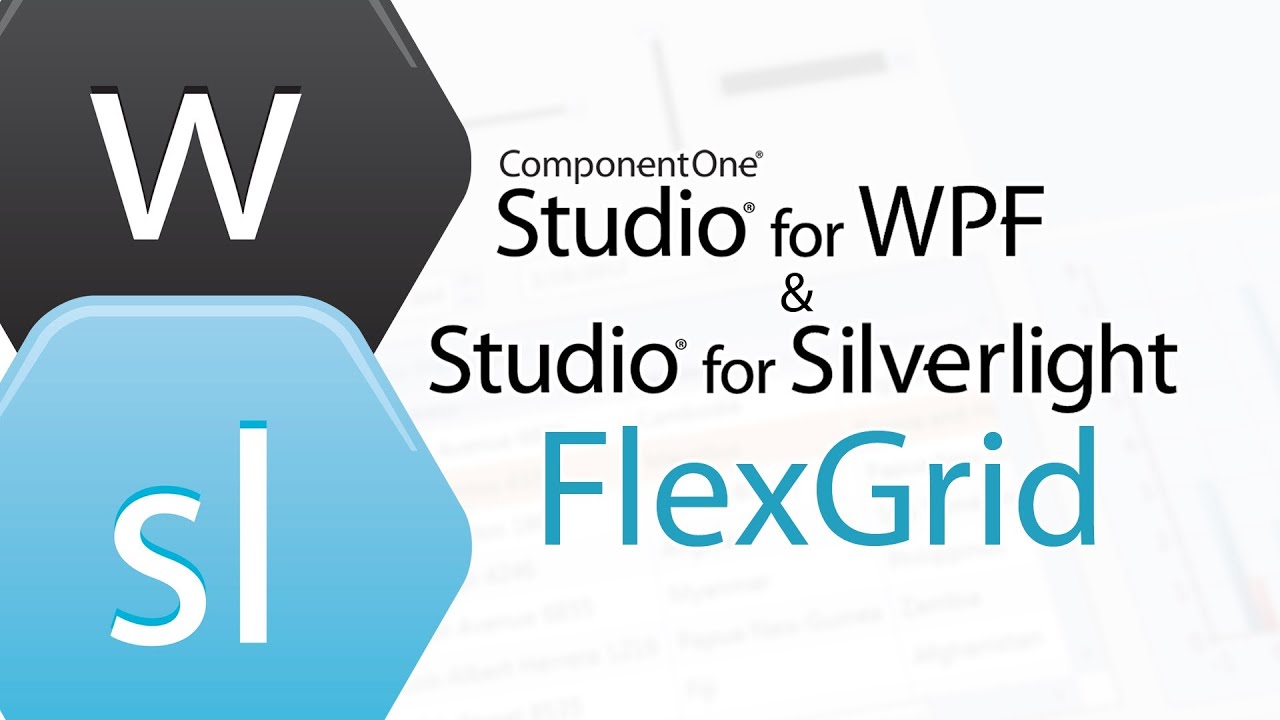
12/16/2022 6:01:31 PM
In this video, Greg Lutz, Product Manager at ComponentOne, will walk you through getting started with ComponentOne FlexGrid for WPF and Silverlight.
http://www.componentone.com...

2/21/2023 7:56:13 PM
Have you recently purchased ComponentOne? Or, just downloaded the latest version and aren't sure where to start? No matter how familiar you are with ComponentOne, this beginner-level training webinar ...

5/5/2023 2:29:06 PM
Learn about ComponentOne’s powerful WPF .NET 6.0 chart control, FlexChart. We will show how to integrate our control into your desktop app and showcase features such as data binding, axis customizatio...

5/10/2023 5:43:41 PM
This video introduces the ComponentOne DataFilter for WinForms and WPF....

8/15/2023 3:58:35 PM
Join ComponentOne Product Manager, Greg Lutz, as he builds a Windows desktop dashboard using Visual Studio and .NET UI controls in this live coding event.
Learn how to build a modern Windows deskto...

11/29/2023 7:18:00 PM
...