DateRangePicker provides various options to customize the appearance of the DateRangePicker control and all its elements individually, so that you can style and display the DateRangePicker control as per your requirement. You can style the DateRangePicker using the Style property and its elements using several properties such as HeaderStyle, CalendarStyle, TodayStyle, SelectedDateStyle, DropDownBehavior etc., which offers different ways of styling and customizing the appearance of the DateRangePicker control along with all its elements such as drop-down button, header, calendar, etc.
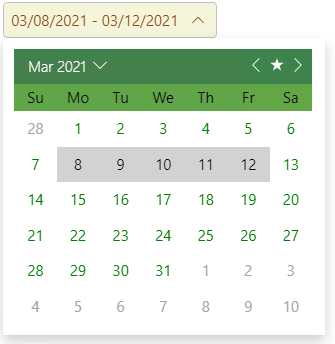
The following code demonstrates the use of the available styling and appearance customization properties change the appearance of the DateRangePicker control:
| Index.razor |
Copy Code
|
|---|---|
<C1DateRangePicker Format="dd-MMM-yy" Style="@(new C1Style { Width = 350, BackgroundColor= C1Color.BurlyWood, Color= C1Color.SaddleBrown})"></C1DateRangePicker> <br /> <br /> <C1DateRangePicker Style="@(new C1Style { BackgroundColor= C1Color.Beige, Color= C1Color.SaddleBrown})" CalendarStyle="@(new C1Style(){ BackgroundColor = C1Color.White, BorderWidth = 1, BorderColor = "#eeeeee" , Width = 300, Margin = 11})" HeaderStyle="@(new C1Style(){Color = "White", BackgroundColor ="#FF3D834B", FontWeight = "100!important"})" DayOfWeekStyle="@(new C1Style(){BackgroundColor = "#FF63A646", Height = 27, LineHeight = 27, Color = C1Color.Black})" DayStyle="@(new C1Style(){ Color = C1Color.Green})" SelectedDateStyle="@(new C1Style(){BackgroundColor = "#FFD2D2D2", Color = "Black",})" TodayStyle="@(new C1Style(){BackgroundColor = "#eeeeee", BorderColor = "#FFF2F2F2", BorderRadius = 0, Color = "Black",})" AdjacentDayStyle="@(new C1Style() {Color = "#FFA5A5A3"})" DropDownBehavior="@DropDownBehavior.HeaderTap"></C1DateRangePicker> |
|