This quick start guides you through the steps of adding the NumericBox control in your Blazor application and specifying the type of numeric data that can be added to the control.
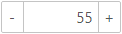
| Example Title |
Copy Code
|
|---|---|
<link rel="stylesheet" href="/_content/C1.Blazor.Core/styles.css" /> <link rel="stylesheet" href="/_content/C1.Blazor.Input/styles.css" /> |
|
| HTML |
Copy Code
|
|---|---|
<script src="/_content/C1.Blazor.Core/scripts.js"></script> <script src="/_content/C1.Blazor.Input/scripts.js"></script> |
|
| Razor |
Copy Code
|
|---|---|
@using C1.Blazor.Input |
|
Add the NumericBox control to application and specify the type of numeric data it can accept using TNumeric property using the following code.
| Razor |
Copy Code
|
|---|---|
@page "/NumericBox/Index" @using C1.Blazor.Core @using C1.Blazor.Input <C1NumericBox TNumeric="double?"></C1NumericBox> |
|