In RangeSlider, by default, the lower and the upper magnitudes of range values are set to 0 and 100, respectively. However, you can change these range values according to your requirements by using LowerValue and UpperValue properties of the C1RangeSlider class. The LowerValue property sets the current lower magnitude for the range which denotes the start of the range and the UpperValue property sets the current upper magnitude for the range which denotes the end of the range. These start and end range values are represented through the LowerValue and UpperValue thumbs in the RangeSlider control's UI.
The following image shows the lower and upper magnitudes set at 10 and 80, respectively, as the range values.
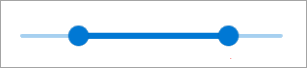
To set the lower and the upper magnitudes of range values in RangeSlider, use the following code. This example uses the sample created in the Range topic.
| Index.razor |
Copy Code
|
|---|---|
<C1RangeSlider LowerValue=10 UpperValue=80 Minimum=-10 Maximum=100 ></C1RangeSlider> |
|