Window for Blazor provides various options to customize the appearance of the Window and all its elements individually, so that you can style and display it as per your requirement. In the following example, we changed the background color, font color, font-family, font-size and font-weight of the Window elements to make changes in the look and appearance of the Window.
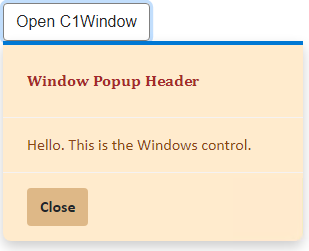
The following code demonstrates how you can style the Window control:
| Example Title |
Copy Code
|
|---|---|
<button class="btn btn-default" id="btn" @onclick="@OpenPopup" style="border-color:gray">Open C1Window</button> <C1Window @ref="myPopup" Target="btn" Style="@("width: 300px; background-color:blanchedalmond; color:saddlebrown; font-family:Calibri")"> <PopupHeader> <div style="font-size:medium; color:brown; font-family:Cambria;">Window Popup Header</div> </PopupHeader> <PopupContent>Hello. This is the Windows control.</PopupContent> <PopupFooter> <button class="btn btn-default" @onclick="@ClosePopup" style="font-weight:bold; background-color:burlywood;"> Close </button> </PopupFooter> </C1Window> @code{ C1Window myPopup; void OpenPopup() { myPopup.Open(); } void ClosePopup() { myPopup.Close(); } } |
|