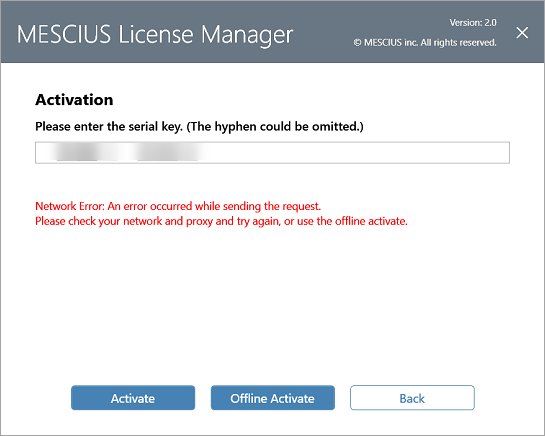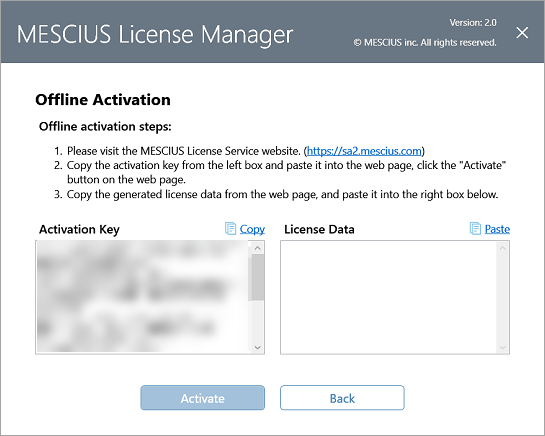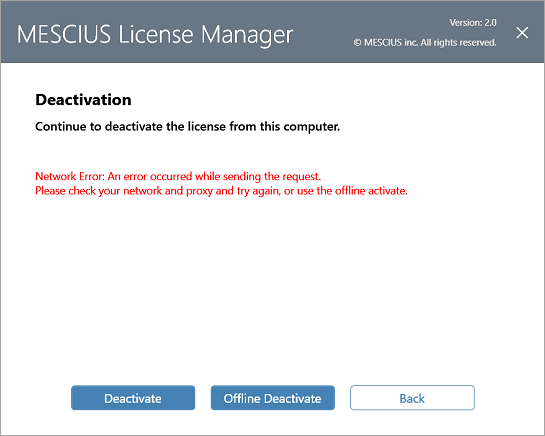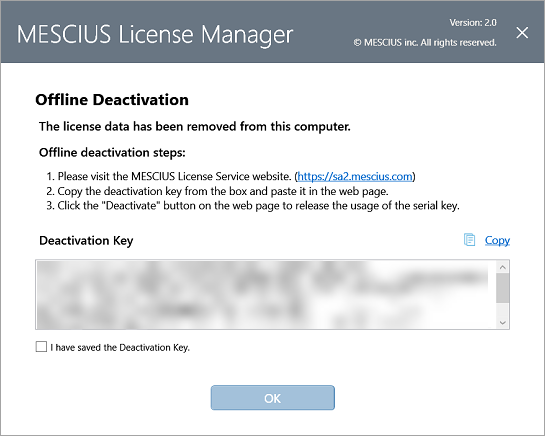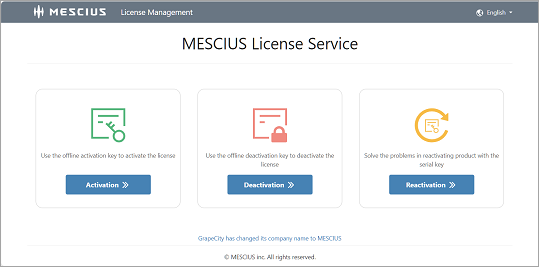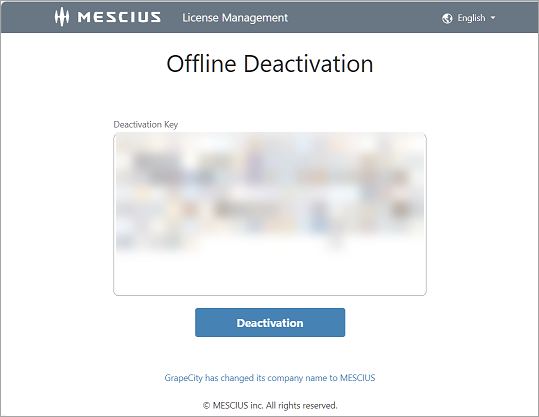In This Topic
MESCIUS licensing requires the build machine to be licensed. Licensing a build machine is included with any developer license and does not require purchasing additional keys. If your development or build machine has no internet connection follow these steps to activate your license:
- Install the ComponentOne product on the offline machine. You may gain access to an offline installer download for the version purchased from your online account under My Licenses & downloads. The offline installer may only be installed on a machine that does not have the web installer (C1ControlPanel) already installed.
- Launch the MESCIUS License Manager tool (C:\ProgramData\GrapeCity\gclm\gclm.exe) and proceed to activate a key as follows.
When the MESCIUS License Manager fails to activate a serial key due to network issues, you can activate your serial key offline by clicking the Offline Activate button.
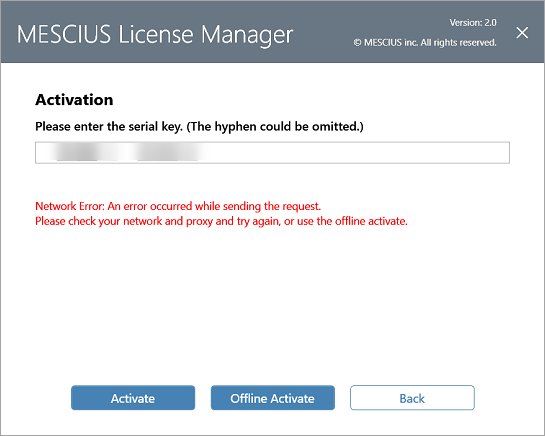
Clicking the Offline Activation button opens the Offline Activate window with instructions. You can follow the instructions and activate your serial key offline by clicking the Activate button.
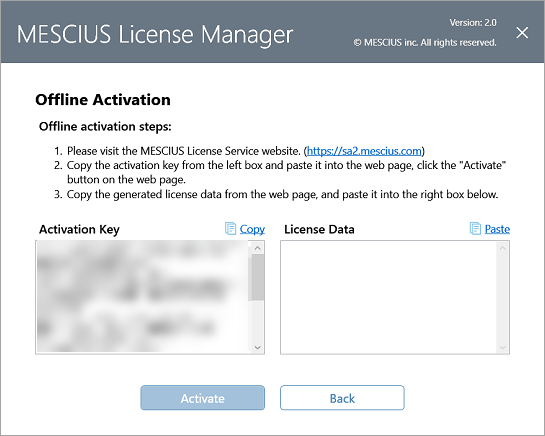
Offline Activation by Command Line
Offline activation is a manual process that can be tedious to do for many developers. Instead, you may implement a process to perform the offline activation by command. This process is somewhat automatic, but also requires a manual step in the middle that can be performed at once for all machines or for a single machine. The steps below detail this process:
Before offline activation by command line, see the topic Activation by Command Line, to install the MESCIUS License Manager tool (gclm).
- Write a bat file or program that runs on each offline machine that executes:
- Windows: C:\ProgramData\GrapeCity\gclm\gclm.exe "product id" -g "key" "activation file name"
- Linux/MacOS: gclm "product id" -g "key" "activation file name"
Notes:
- This creates an "activation file name" (.lic) which includes the name of the machine (computer environment variable). This could be put on a network location such as [file:/%3Cnetwork-locaton%3E%computername%-gcactivation.lic]\\<network-locaton>\%computername%-gcactivation.lic.
- The "product id" can be obtained from the topic Activation by Command Line.
- Replace "key" with your serial key.
- Studio Enterprise Example: C:\ProgramData\GrapeCity\gclm\gclm.exe "331cf6cd-b73c-429f-ba79-fa2f85eebd68" -g "key" [file:/%3Cnetwork-locaton%3E%computername%-gcactivation.lic]\\<network-locaton>\%computername%-gcactivation.lic
- From an online machine, go to the https://sa2.mescius.com/activate website and manually generate the KeyFile for each machine using the activation file.
- Run a second bat file or command on each offline machine with:
- Windows: C:\ProgramData\GrapeCity\gclm\gclm.exe "product id" -i "keyfile"
- Linux/MacOS: gclm "product id" -i "keyfile"
Notes:
- You should name the KeyFile so that it identifies the machine the activation file came from.
- All the KeyFiles will be different and tied to a specific machine.
Offline Deactivation
Sometimes, the developer using the MESCIUS license might need to switch to a new machine. In this case, if the new machine does not have the active internet connection then the following steps can be followed to deactivate the license:
Launch the MESCIUS License Manager tool (C:\ProgramData\GrapeCity\gclm\gclm.exe) and proceed to deactivate a key as follows.
When the MESCIUS License Manager fails to deactivate a serial key due to network issues, you can deactivate your serial key offline by clicking the Offline Deactivate button.
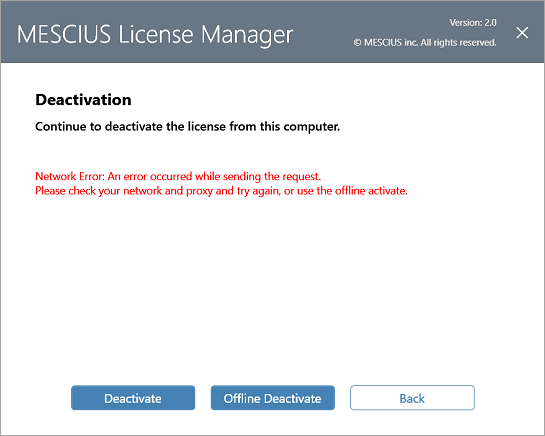
The Offline Deactivation window appears with instructions as shown in the following image. You can deactivate your serial key offline by following the steps.
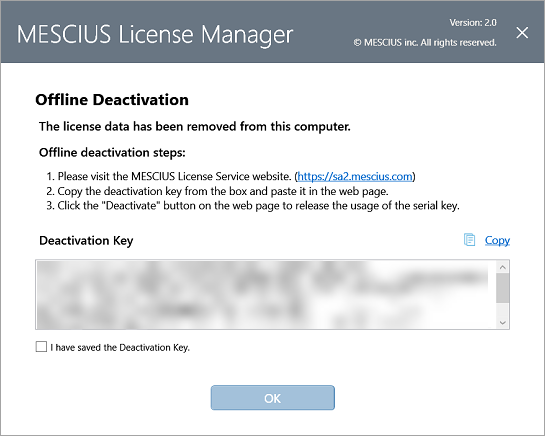
The following steps are also demonstrated below in detail.
- On a machine with an active internet connection, go to https://sa2.mescius.com/.
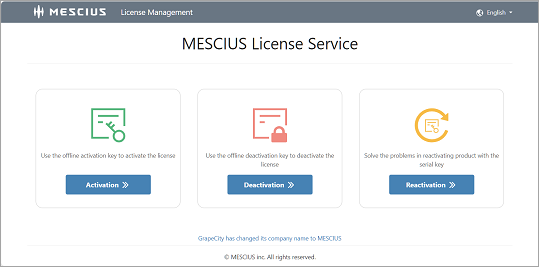
- Copy the Deactivation key from the offline machine and send it via file transfer to another internet-connected system.
- On the sa2 website, click the Deactivation option to see a Deactivation window. Copy the deactivation key from step 2 and paste it into the Deactivation box.
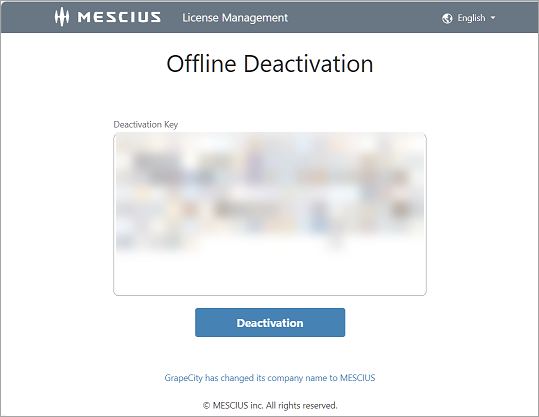
On successful deactivation, "Deactivated Successfully" message appears as shown below.

Note: You will lose your activation if you do not follow the above steps after deactivating the key from the offline machine.