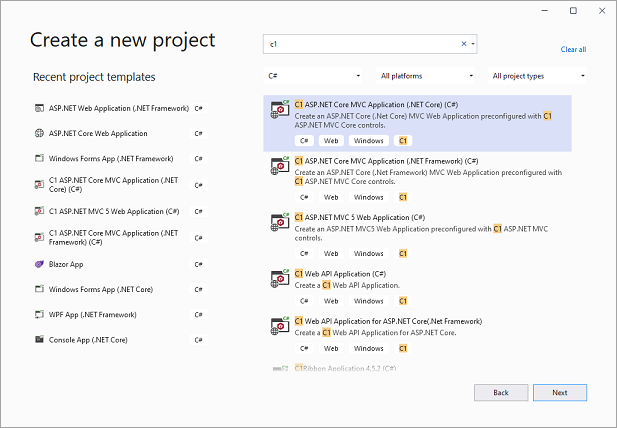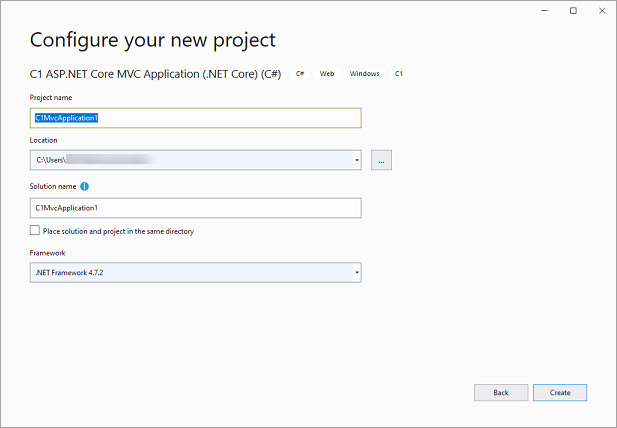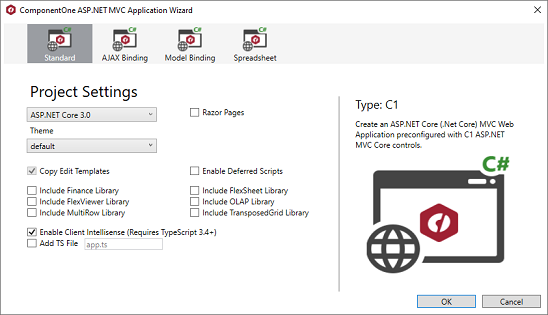Using ComponentOne Template
In This Topic
Using ComponentOne Project template, you can design four different types of projects as listed in the table below. These templates allow you to create ASP.NET MVC 5 Web Application pre-configured with C1 ASP.NET MVC controls.
| Project Types |
Description |
| Standard |
Creates a standard C1 MVC Application. |
| Ajax Binding |
Creates a responsive application with AJAX binding. The application includes a sample data and a view code to explain the implementation of AJAX binding in the FlexGrid control. |
| Model Binding |
Creates an application with model binding. The application includes a sample data and a view code to explain the implementation of Model binding in the FlexGrid control. |
| Spreadsheet |
Creates a business application with the FlexSheet control. The application includes Font.cs and Sale.cs data class and view code with all the necessary references to add data to FlexSheet. |
You can create a new MVC Application using one of the above ComponentOne Project template, say Standard template, by following the given steps:
- Open Visual Studio and Select Create a new project.
- In the Create a new project window, type c1 in the search bar to get the list of all the installed c1 templates, select C1 ASP.NET Core MVC Application (.NET Core) (C#) and click Next.
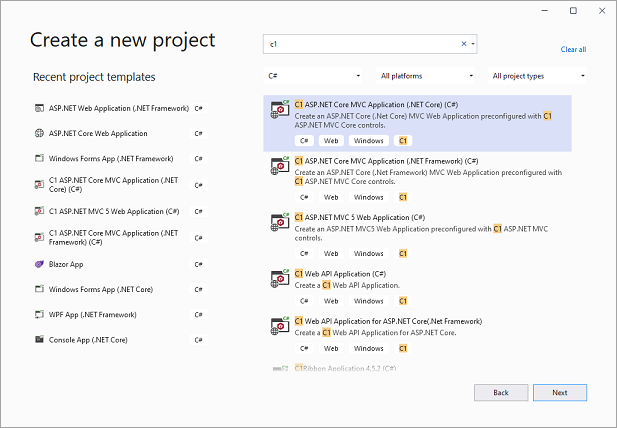
- In the Configure your new project window, write your project name, choose location to save your project and click Create.
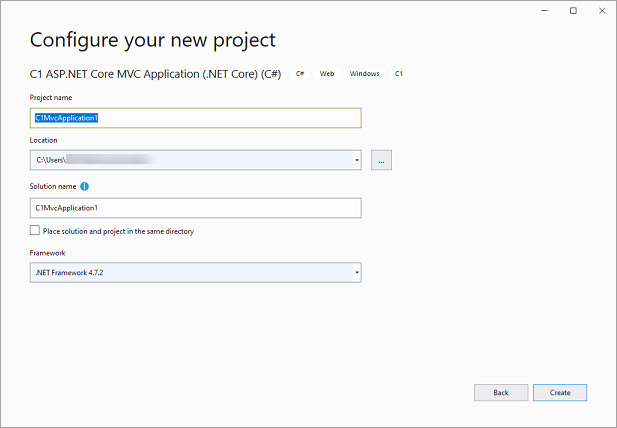
- In the ComponentOne ASP.NET MVC Application Wizard, select a project type. In our case, we selected Standard.
- Select the ASP.NET Core framework version for your application. In our case, we selected ASP.NET Core 3.0 framework.
- Select the Enable Client Intellisense checkbox to enable intellisense.
- (Optional) Select a Theme and the document libraries to reference, if required.
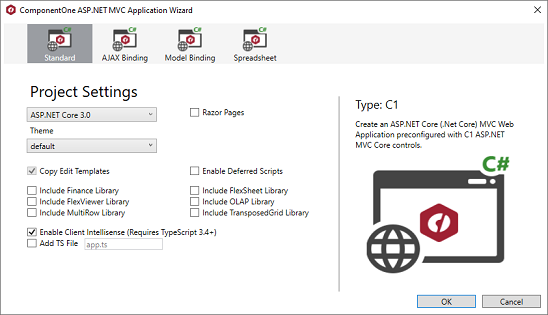
- Click OK. A new project configured to work with ASP.NET MVC Edition is created and MESCIUS License Manager pops up for you to generate your application license.
To get the detailed steps on how to generate the license for applications created in Visual Studio using the MESCIUS License Manager Extension (also available under Tools menu in Visual Studio), see Licensing.