FlexSheet control can be customized to enable adding and removing row/column headers on the client side. You can, therefore, add multiple row/column headers to your worksheet and even remove the existing ones.
Your FlexSheet control by default contain a row and a column header, when you create and run a basic MVC application containing FlexSheet. The column header displays uppercase letters ("A", "B", "C", etc.) to represent different columns, while row header displays numbers ("1", "2", "3", etc.) to represent different rows. However, you can alter this default behavior by either adding more headers or removing the existing ones. This can be done by invoking push() function on rowHeaders.columns and columnHeaders.rows collection, for adding row headers and column headers respectively. However, to remove row and column headers, removeAt() function can be invoked on rowHeaders.columns and columnHeaders.rows collection respectively.
The following image shows an unbound FlexSheet control along with buttons to add and remove row/column headers. In the below example, removeAt() and push() are invoked on button click.
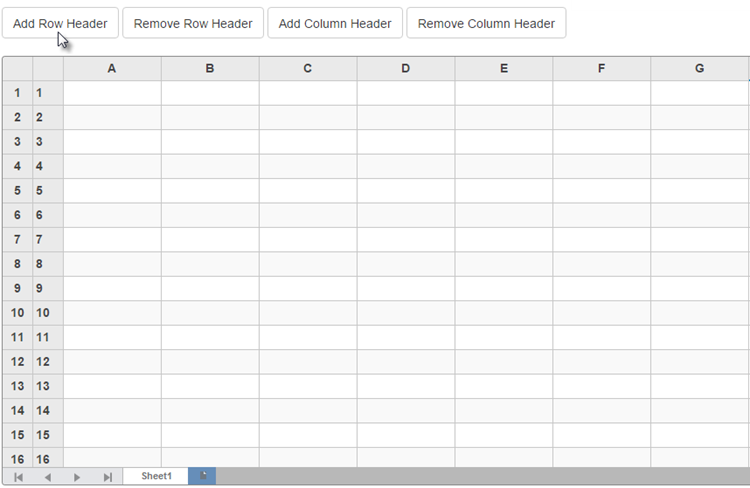
The following code examples demonstrate how to add or remove row and column headers in the FlexSheet:
| C# |
Copy Code
|
|---|---|
public class MultipleHeaderController : Controller { // GET: MultipleHeader public ActionResult MultipleHeaderIndex() { return View(); } } |
|
MultipleHeader.cshtml
| Razor |
Copy Code
|
|---|---|
<script>
function addRowHeader() {
var flex = wijmo.Control.getControl('#mHeadersSheet');
flex.rowHeaders.columns.push(new wijmo.grid.Column());
}
function removeRowHeader() {
var colCnt, flex = wijmo.Control.getControl('#mHeadersSheet');
flex.rowHeaders.columns.removeAt(colCnt - 1);
}
function addColumnHeader() {
var rowCnt, flex = wijmo.Control.getControl('#mHeadersSheet');
flex.columnHeaders.rows.push(new wijmo.grid.Row());
}
function removeColumnHeader() {
var flex = wijmo.Control.getControl('#mHeadersSheet');
flex.columnHeaders.rows.removeAt(rowCnt - 1);
}
</script>
<div>
<button type="button" class="btn btn-default" onclick="addRowHeader()">Add Row Header</button>
<button type="button" class="btn btn-default" onclick="removeRowHeader()">Remove Row Header</button>
<button type="button" class="btn btn-default" onclick="addColumnHeader()">Add Column Header</button>
<button type="button" class="btn btn-default" onclick="removeColumnHeader()">Remove Column Header</button>
<br /><br />
@(Html.C1().FlexSheet().CssClass("flexSheet").Id("mHeadersSheet").IsReadOnly(false)
.AddUnboundSheet("Sheet1", 20, 8))
</div>
|
|