FlexGrid when in bound mode, the data in the grid is populated automatically from a particular data source. However, in case of an unbound FlexGrid, you need to add/remove the grid columns and rows using different method provided in the API.
This topic describes how to populate data in an unbound FlexGrid at client side using AJAX. The data from the server will be stored in a dictionary, which is serialized to JSON before sending it to the client.
To accomplish this, follow these steps:
The following image shows how you can populate data in an unbound FlexGrid at client side using AJAX. The example uses Sale.cs model added in the QuickStart section.
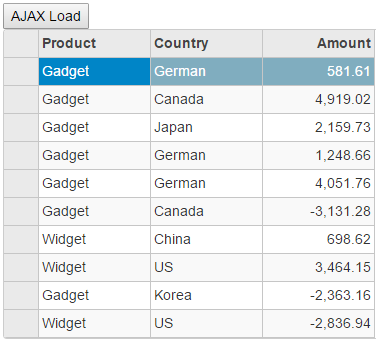
Sale.cs). For more information on how to add a new model, see Adding Controls.Sale.cs model. We are using Sale class to represent sales order data in the database. Each instance of Sale object will correspond to a record in the FlexGrid control.
| C# |
Copy Code
|
|---|---|
public class Sale { public int ID { get; set; } public DateTime Start { get; set; } public DateTime End { get; set; } public string Country { get; set; } public string Product { get; set; } public string Color { get; set; } public double Amount { get; set; } public double Amount2 { get; set; } public double Discount { get; set; } public bool Active { get; set; } public MonthData[] Trends { get; set; } public int Rank { get; set; } private static List <string> COUNTRIES = new List<string> { "US", "UK", "Canada", "Japan", "China", "France", "German", "Italy", "Korea", "Australia" }; private static List<string> PRODUCTS = new List<string> { "Widget", "Gadget", "Doohickey" }; /// <summary> /// Get the data. /// </summary> /// <param name="total"></param> /// <returns></returns> public static IEnumerable<Sale> GetData(int total) { var colors = new[] { "Black", "White", "Red", "Green", "Blue" }; var rand = new Random(0); var dt = DateTime.Now; var list = Enumerable.Range(0, total).Select(i => { var country = COUNTRIES[rand.Next(0, COUNTRIES.Count - 1)]; var product = PRODUCTS[rand.Next(0, PRODUCTS.Count - 1)]; var color = colors[rand.Next(0, colors.Length - 1)]; var startDate = new DateTime(dt.Year, i % 12 + 1, 25); var endDate = new DateTime(dt.Year, i % 12 + 1, 25, i % 24, i % 60, i % 60); return new Sale { ID = i + 1, Start = startDate, End = endDate, Country = country, Product = product, Color = color, Amount = Math.Round(rand.NextDouble() * 10000 - 5000, 2), Amount2 = Math.Round(rand.NextDouble() * 10000 - 5000, 2), Discount = Math.Round(rand.NextDouble() / 4, 2), Active = (i % 4 == 0), Trends = Enumerable.Range(0, 12).Select(x => new MonthData { Month = x + 1, Data = rand.Next(0, 100) }).ToArray(), Rank = rand.Next(1, 6) }; }); return list; } public static List<string> GetCountries() { var countries = new List<string>(); countries.AddRange(COUNTRIES); return countries; } public static List<string> GetProducts() { List<string> products = new List<string>(); products.AddRange(PRODUCTS); return products; } } public class MonthData { public int Month { get; set; } public double Data { get; set; } } public class BasicSale { public int Sale { get; set; } public DateTime Date { get; set; } public BasicSale(int sale, DateTime date) { Sale = sale; Date = date; } public static List<BasicSale> GetBasicSales() { List<BasicSale> list = new List<BasicSale>(); int[] sales = { 96, 19, 54, 83, 15, 56, 36, 4, 29, 93, 38, 71, 50, 77, 69, 13, 79, 57, 29, 62, 4, 27, 66, 96, 65, 12, 52, 3, 61, 48, 50, 70, 39, 33, 25, 49, 69, 46, 44, 40, 35, 72, 64, 10, 66, 63, 78, 19, 96, 26}; for (int i = 0; i < sales.Length; i++) { list.Add(new BasicSale(sales[i], new DateTime(2014, i / 31 + 1, i % 31 + 1))); } return list; } } |
|
HomeController.cs from the Controllers folder.| C# |
Copy Code
|
|---|---|
public ActionResult Index() { return View(); } [HttpPost] public JsonResult GetData() { // return Json(JsonConvert.SerializeObject(GetDictionaryData())); JavaScriptSerializer sz = new JavaScriptSerializer(); string str = sz.Serialize(GetDictionaryData()); return Json(str); } private Dictionary<string,Sale> GetDictionaryData() { var dict = new Dictionary<string, Sale>(); var sales = Sale.GetData(10); for(int i=0; i<=sales.Count()-1;i++) { dict.Add(i.ToString(), sales.ElementAt(i)); } return dict; } |
|
Index.html from View/Home folder.| Razor |
Copy Code
|
|---|---|
@using <ApplicationName>.Models <script src="~/Scripts/app.js"></script> @* Loads from a dictionary *@ <input type="button" onclick="Load()" value="Ajax Load" /> @(Html.C1().FlexGrid().Id("fg").Height(400).AutoGenerateColumns(false).AllowAddNew(false) .SelectionMode(C1.Web.Mvc.Grid.SelectionMode.Cell) .Columns( col => { col.Add(cb => cb.Name("Product").Header("Product")); col.Add(cb => cb.Name("Country").Header("Country")); col.Add(cb => cb.Name("Amount").Header("Amount")); })) |
|
| app.js |
Copy Code
|
|---|---|
/// <reference path="typings/c1.mvc.core.lib.d.ts" /> function Load() { $.ajax({ type: "POST", url: "/Home/GetData", dataType: "json", success: function (result) { var fg = <wijmo.grid.FlexGrid>wijmo.Control.getControl("#fg"); //get FlexGrid reference var data = JSON.parse(result); //parse the server Dictionary data to JSON array fg.rows.clear(); //clear any existing rows from FlexGrid var j=0 for (var i in data) { var obj = [data[i].Product, data[i].Country, data[i].Amount]; var row = new wijmo.grid.Row(); // add row to FlexGrid fg.rows.push(row); for (var col = 0; col <= fg.columns.length - 1; col++) { fg.setCellData(j, col, obj[col]); //add data to FlexGrid Cell. } j++; } }, error: function (err) { alert("err"); } }); |
|