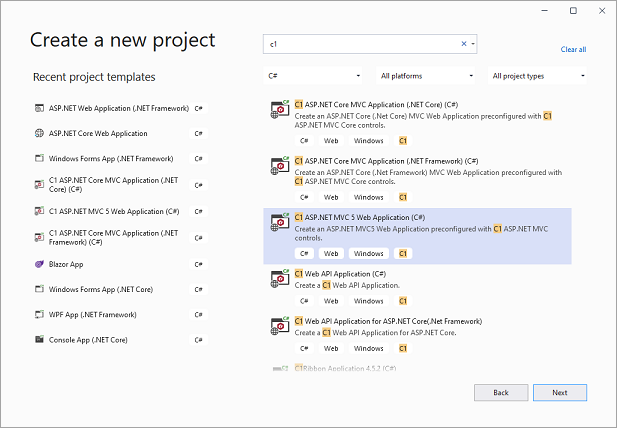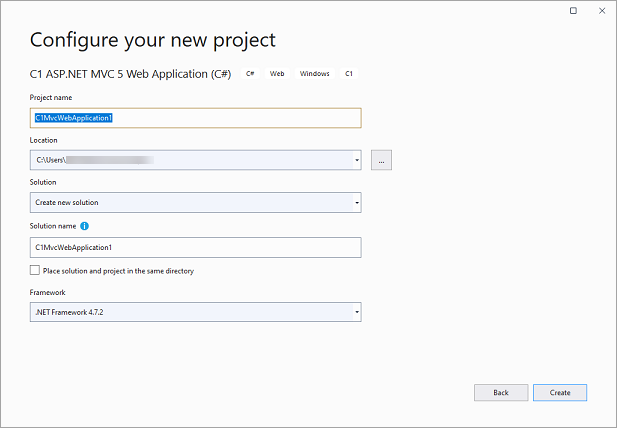Using ComponentOne Project template, you can design four different types of projects as listed in the table below. These templates allow you to create ASP.NET MVC 5 Web Application pre-configured with C1 ASP.NET MVC controls.
| Project Types | Description |
|---|---|
| Standard | Creates a standard C1 MVC Application. |
| Ajax Binding | Creates a responsive application with AJAX binding. The application includes a sample data and a view code to explain the implementation of AJAX binding in the FlexGrid control. |
| Model Binding | Creates an application with model binding. The application includes a sample data and a view code to explain the implementation of Model binding in the FlexGrid control. |
| Spreadsheet | Creates a business application with the FlexSheet control. The application includes Font.cs and Sale.cs data class and view code with all the necessary references to add data to FlexSheet. |
You can create a new MVC Application using one of the above ComponentOne Project template, say Standard template, by following the given steps: