To view a report that is stored in current project, you need to configure your MVC application. Complete the following steps to view reports that are stored in your current project. For more information about Report Viewer, see Using C1 ReportViewer Template.
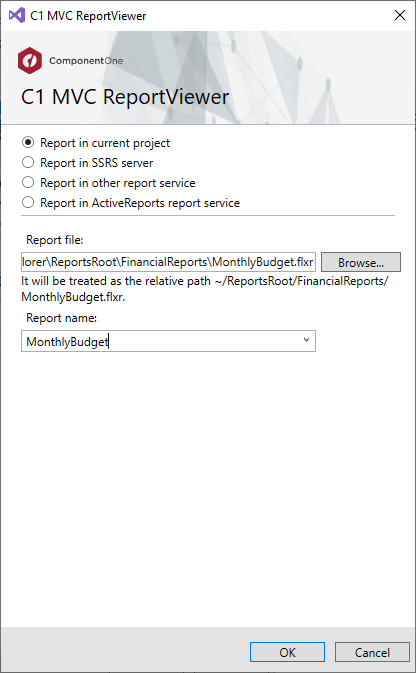
| Index.cshtml |
Copy Code
|
|---|---|
<head>
<title>C1 MVC ReportViewer</title>
@Html.C1().Styles()
@Html.C1().Scripts().FlexViewer()
</head>
<body>
@(Html.C1().ReportViewer().FilePath(@"~/Content/ReportsRoot/FlexCommonTasks.flxr").ReportName(@"Simple List"))
</body>
|
|