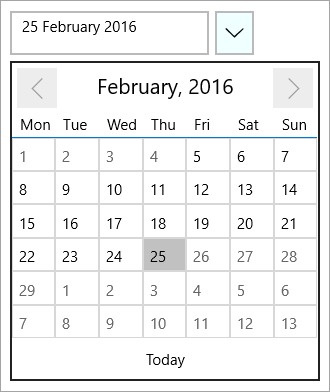You can change the dates that appear in the drop-down calendar by setting the C1DatePicker.DisplayDateStart and C1DatePicker.DisplayDateEnd properties. In this topic, you will learn how to change the start and end dates in code.
In Code
To change the dates that appear in the calendar, complete the following steps:
Visual Basic
C#
This Topic Illustrates the Following:
In this topic, you set the C1DatePicker.DisplayDateStart and C1DatePicker.DisplayDateEnd properties to determine the dates that appear in the drop-down calendar. The final result will resemble the following image: