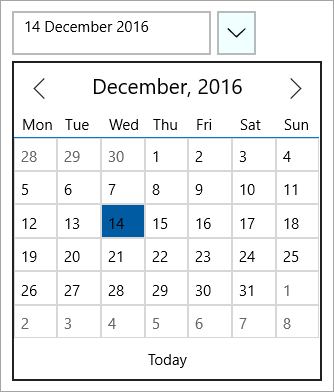By default, the C1DatePicker control uses Sunday as the first day of the week in the drop-down calendar, but you can change the starting day if necessary. In this topic, you will learn how to change the first day of the week in the designer, in XAML, and in code.
In the Designer
To change the first day of the week, complete the following steps:
In XAML
To change the first day of the week, place FirstDayOfWeek="Monday" within the <DateTimeEditors:C1DatePicker>tags so that the markup resembles the following:
| Markup |
Copy Code
|
|---|---|
<DateTimeEditors:C1DatePicker FirstDayOfWeek="Monday">
|
|
In Code
To change the date format, complete the following steps:
Visual Basic
C#
 This Topic Illustrates the Following:
This Topic Illustrates the Following:
In this topic, you set the C1DatePicker.FirstDayOfWeek property to Monday so that Monday is the first day of the week in the drop-down calendar. The final result will resemble the following image: