Step 3 of 3: Running the Application
In This Topic
In the previous two steps, you created a UWP-style application with a C1TimeEditor control and customized the control. In the last step of this quick start, you will run the project and interact with the control.
Complete the following steps:
- On the toolbar, select Project | Run Project to run the project. Observe that it loads with a time value of 17:00 and that the control only shows hours and minutes:
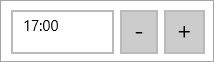
- Click the decrease time button and observe that time value decreases by one hour to 16:00.
- Click and hold the increase time button so that the control will spin through values. Observe that the control waits one second between value changes.
Congratulations – you have completed the TimeEditor for UWP quick start!
See Also