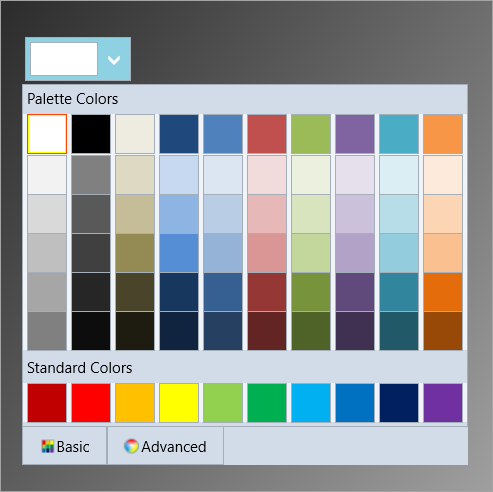In Basic mode, C1ColorPicker displays a Recent Colors tab that displays the recent color icons selected on the ColorPicker. You can customize the appearance of C1ColorPicker by hiding Recent Colors tab either at Design time, in XAML or in code.
To hide Recent Colors tab at design time:
To hide Recent Colors tab in XAML, set ShowRecentColors property to false by adding ShowRecentColors="False" in <Extended:C1ColorPicker> tag. The XAML code should appear similar to the follows:
| XAML |
Copy Code
|
|---|---|
<Extended:C1ColorPicker x:Name="C1ColorPicker2" HorizontalAlignment="Left" VerticalAlignment="Top" Margin="143,101,0,0" Width="179" Height="84" ShowRecentColors="False"/> |
|
In code view, you can hide Recent Colors tab by adding the following code in the MainPage constructor.
| Visual Basic |
Copy Code
|
|---|---|
Me.C1ColorPicker1.ShowRecentColors = False |
|
| C# |
Copy Code
|
|---|---|
this.C1ColorPicker2.ShowRecentColors = false; |
|
Run the application and notice that Recent Colors tab is no longer visible in the drop-down window.