In this step, you will continue by adding C1ColorPicker controls to the UWP application created in Step1. You will add two C1ColorPicker controls in order to control gradient fill in the existing Rectangle control.
| XAML |
Copy Code
|
|---|---|
<Extended:C1ColorPicker x:Name="C1ColorPicker1" HorizontalAlignment="Left" VerticalAlignment="Top" DropDownDirection="AboveOrBelow" Mode="Advanced" Margin="302,285,0,0" Width="275" SelectedColor="#000000" SelectedColorChanged="C1ColorPicker1_SelectedColorChanged" Height="85"/> |
|
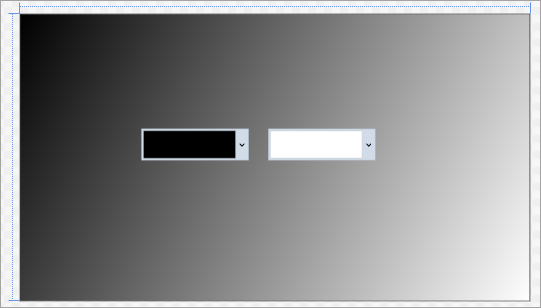
With this, you have successfully designed the user interface for your UWP application. However, on running the application, you will only see two C1ColorPicker controls on the output window. These controls will not perform any function even if you select a color. In the next step, you will add code to your application to provide functionality to the added ColorPicker controls.