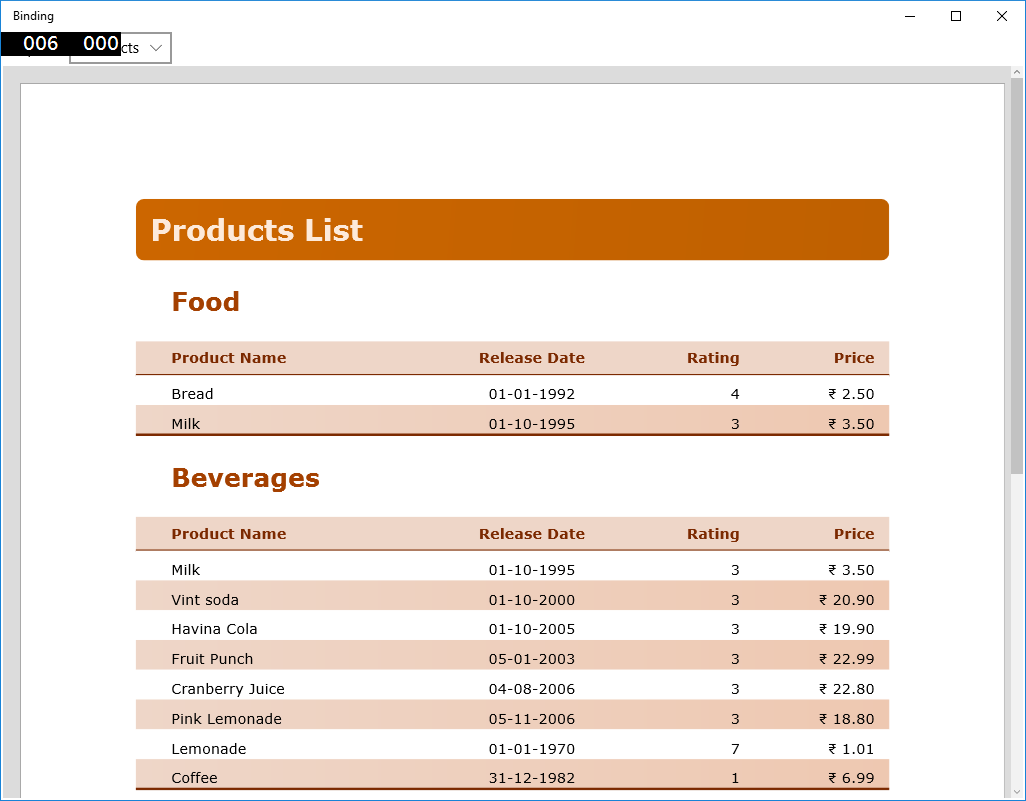You can easily use external objects for data binding in FlexReport. Here, we discuss data binding using Open Data Protocol (OData) client library. The OData allows you to access data in the same style as in Representational State Transfer (REST) resources. The use of Simple.OData.Client library for data binding is illustrated below.
Create a report definition using code to bind the data using OData client library.
The report appears similar to the following: