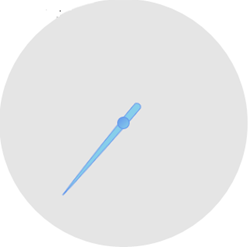By default, the C1GaugePointer appears as a tapered brown rectangle and the pointer cap appears as a gray circle with a gradient. You can customize the appearance of both. In the following steps, you'll customize the appearance of the C1RadialGauge control's C1GaugePointer and C1RadialGauge.PointerCap.
Complete the following steps:
Markup
This will set customize the color of the C1GaugePointer.
Markup
This will customize the color that the C1RadialGauge.PointerCap is outlined in.
Markup
This will add a linear gradient to the C1RadialGauge control's C1RadialGauge.PointerCap.
Run your project and observe:
The C1RadialGauge control appears with a customized C1GaugePointer and C1RadialGauge.PointerCap: