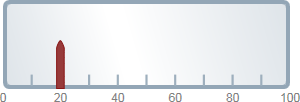In this topic you'll change the C1LinearGauge control's C1Gauge.Value property. The C1Gauge.Value property determines the currently selected number. By default the C1LinearGauge control starts with its C1Gauge.Value set to 0 but you can customize this number at design time, in XAML, and in code. Note that although this topic sets the C1Gauge.Value of the C1LinearGauge control, the same steps can be used to customize the C1Gauge.Value of other controls.
At Design Time
To set the C1LinearGauge control's C1Gauge.Value property at run time, complete the following steps:
This will set the C1Gauge.Value property to the number you chose.
In XAML
For example, to set the C1Gauge.Value property add Value="20" to the
<Gauge:C1LinearGauge> tag so that it appears similar to the following:
| Markup |
Copy Code
|
|---|---|
<Gauge:C1LinearGauge Height="89" Margin="47,57,33,43" Name="C1LinearGauge1" Width="287" Value="20"> |
|
In Code
For example, to set the C1Gauge.Value property, add the following code to your project:
| Visual Basic |
Copy Code
|
|---|---|
C1LinearGauge1.Value = 20 |
|
| C# |
Copy Code
|
|---|---|
C1LinearGauge1.Value = 20; |
|
Run your project and observe:
Initially the gauge's C1GaugePointer will be set to the C1Gauge.Value you selected: