This quick start will guide you through the steps of adding C1MultiSelect to a project and binding the control to a data source.
Complete the steps given below to see how the MultiSelect control appears after data binding.
The following image shows how the MultiSelect control appears after data binding.
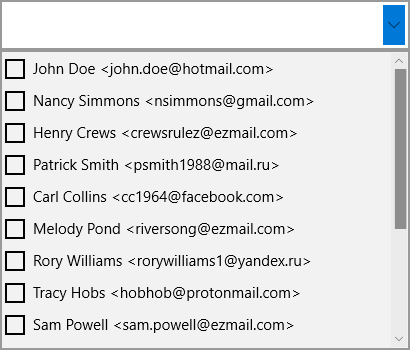
| XAML |
Copy Code
|
|---|---|
<Page xmlns="http://schemas.microsoft.com/winfx/2006/xaml/presentation" xmlns:x="http://schemas.microsoft.com/winfx/2006/xaml" xmlns:local="using:UWP_MultiSelectQS" xmlns:d="http://schemas.microsoft.com/expression/blend/2008" xmlns:mc="http://schemas.openxmlformats.org/markup-compatibility/2006" xmlns:Input="using:C1.Xaml.Input" x:Class="UWP_MultiSelectQS.MainPage" mc:Ignorable="d"> <Grid Background="{ThemeResource ApplicationPageBackgroundThemeBrush}"> <Input:C1MultiSelect x:Name="mselect" HorizontalAlignment="Left" Height="50" VerticalAlignment="Top" Margin="10,100,0,0" /> </Grid> </Page> |
|