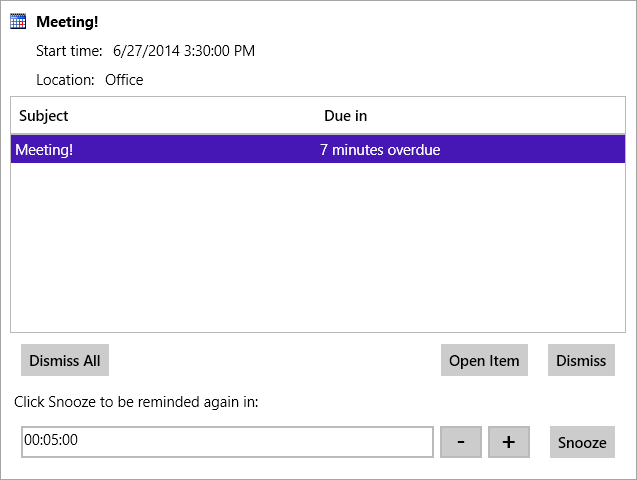An appointment spans a period of time, from only a few minutes to several days, and can contain other information such as recurrence, location, and notes on the appointment. In the C1Scheduler's Day View, an appointment looks like this:
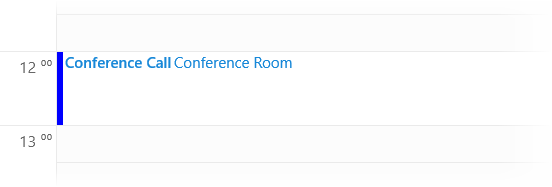
Double-click or double-tap a date or time to add a new appointment, or double-click or double-tap an existing appointment to edit it. Once you have tapped or clicked, the Appointment Dialog opens. You can also create a new appointment by pressing the Enter key on a date or time and specifying Subject in the text area. To add other details to this appointment, press the Enter key to open the Appointment Dialog. Add Location, Start time, End time, etc. in the dialog for the selected appointment.
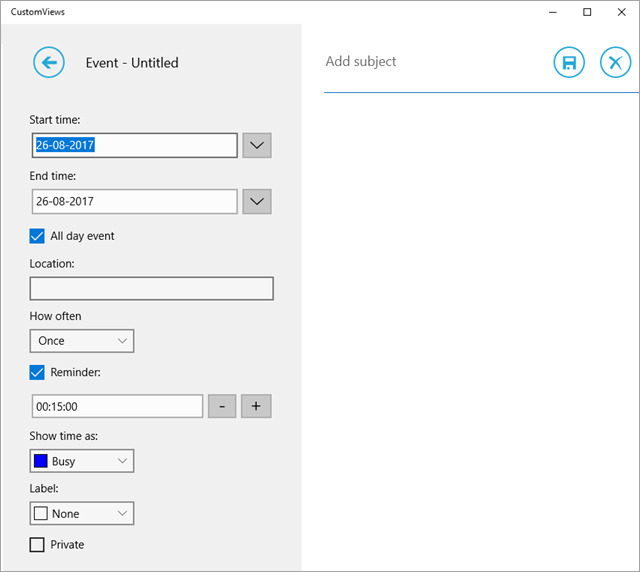
Markers and Labels
The Show time as... and Label options allow you to further customize your calendar. With twelve options, you can label your appointments so that you can see what's going to happen at a glance. Marking your status with one of four status markers allows others to see your availability.
The Label determines the appointment's background color with the Status marker appearing at the left of the appointment name. You can see four of the label colors and all of the status colors in the following image:
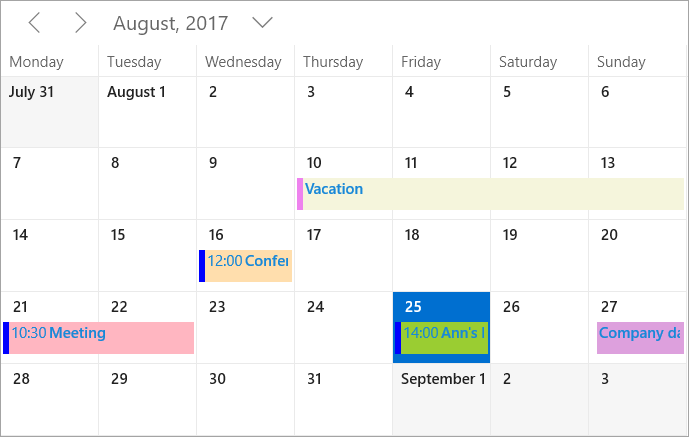
Reminders
When a user creates an appointment, they'll set a reminder time. At the appropriate time, the C1Scheduler control will show a reminder pop-up: