This topic demonstrates how to create a Web API service application using Visual Studio template in Visual Studio.
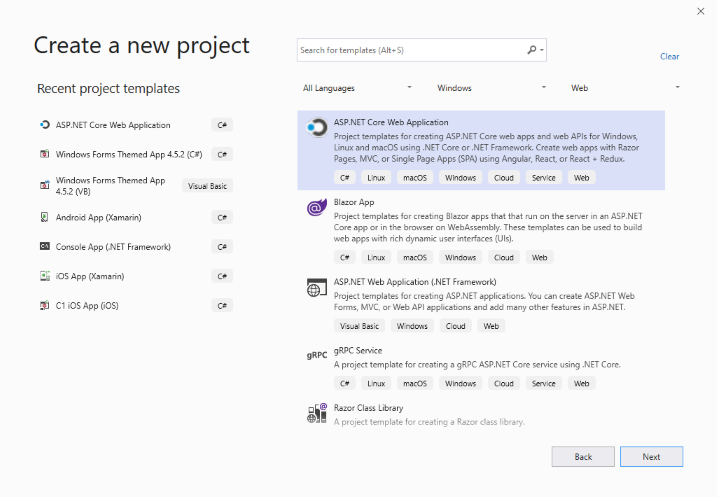
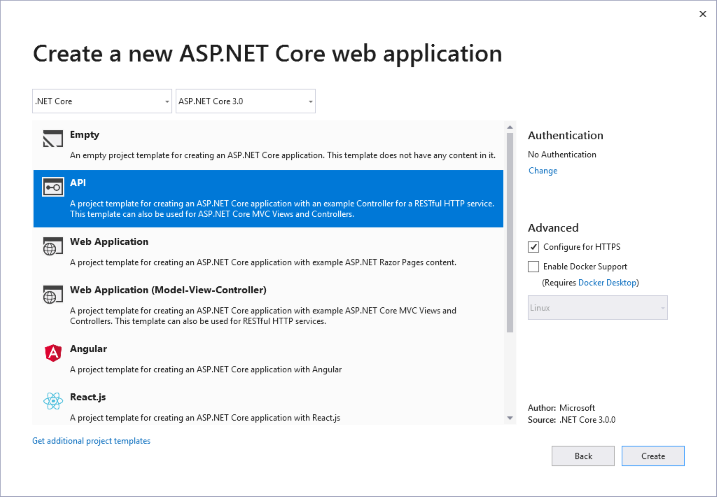
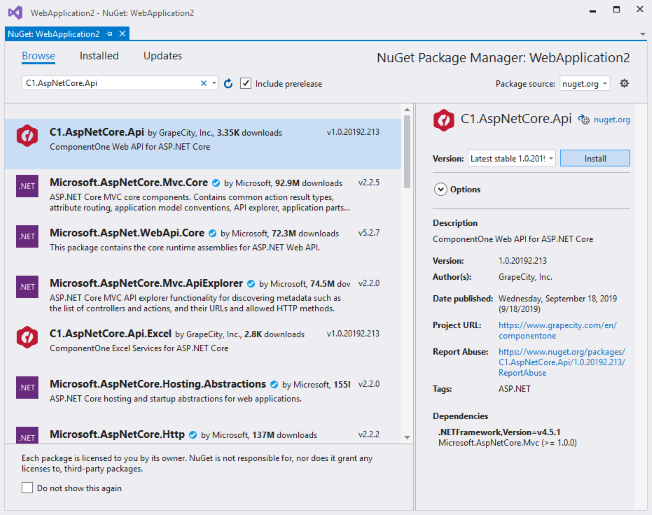
|
Service |
Assembly (Location - C:\Program Files (x86)\ComponentOne\Packages) |
|
Barcode |
C1.AspNetCore.Api.Barcode |
|
Cloud |
C1.AspNetCore.Api.Cloud |
|
Excel |
C1.AspNetCore.Api.Excel |
|
Data Engine |
C1.AspNetCore.Api.DataEngine |
|
Visitor |
C1.AspNetCore.Api.Visitor |
To add a license, right-click the solution name from the Solution Explorer or go to the Tools menu, and then select GrapeCity > GrapeCity License Manager. Optionally, you can also generate runtime license key and add it to your application. For more information, see Licensing topic.
To use C1 WebApi in ASP.NET Core 3.0 application, you need to add the following code lines in the cs methods.
| Startup.cs |
Copy Code
|
|---|---|
public void ConfigureServices(IServiceCollection services) { ... services.AddC1Api(); } public void Configure(IApplicationBuilder app, IWebHostEnvironment env, ILoggerFactory loggerFactory) { app.UseC1Api(); ... } |
|
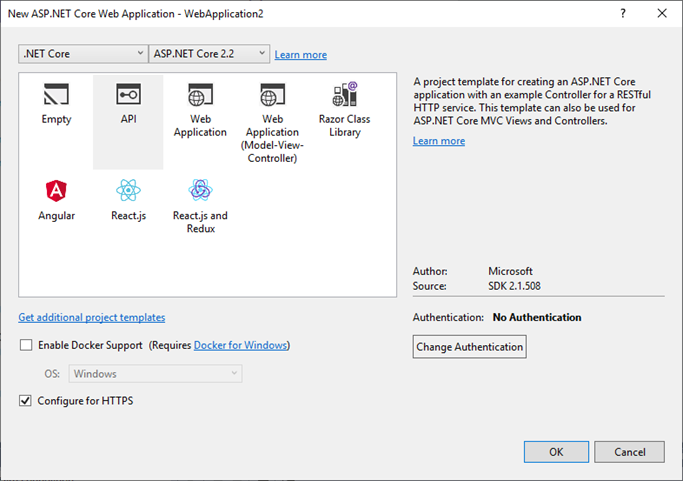
|
Service |
Assembly (Location - C:\Program Files (x86)\ComponentOne\Packages) |
|
Barcode |
C1.AspNetCore.Api.Barcode |
|
Cloud |
C1.AspNetCore.Api.Cloud |
|
Excel |
C1.AspNetCore.Api.Excel |
|
Data Engine |
C1.AspNetCore.Api.DataEngine |
|
Visitor |
C1.AspNetCore.Api.Visitor |
To add a license, right-click the solution name from the Solution Explorer or go to the Tools menu, and then select GrapeCity > GrapeCity License Manager. Optionally, you can also generate runtime license key and add it to your application. For more information, see Licensing topic.

