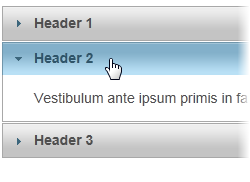You can add C1AccordionPanes to the accordion using the Accordion Designer Form and then add content in the source markup.
<C1Accordion:C1AccordionPane></C1Accordion:C1AccordionPane> tags. For example:
|
Copy Code
|
|
|---|---|
<Header> Header 1 </Header> <Content> Lorem ipsum dolor sit amet, consectetur adipiscing elit. </Content> |
|
<C1Accordion:C1AccordionPane></C1Accordion:C1AccordionPane> tags. For example:
|
Copy Code
|
|
|---|---|
<Header> Header 2 </Header> <Content> Vestibulum ante ipsum primis in faucibus orci luctus et ultrices posuere cubilia Curae; Vestibulum ante ipsum primis in faucibus. </Content> |
|
<C1Accordion:C1AccordionPane></C1Accordion:C1AccordionPane> tags.For example:
|
Copy Code
|
|
|---|---|
<Header>
Header 3
</Header>
<Content>
Sed facilisis placerat commodo. Nam odio dolor, viverra eu blandit in, hendrerit eu arcu.
</Content>
|
|