You can easily bind the C1Accordion control to a data source. The Header and Content data fields are determined by the C1Accordion control automatically and they are used to determine what appears in the header and content areas of the accordion. You can bind Header/Content text to specific fields using the HeaderField and ContentField properties if you'd rather.
In the example, you'll use the C1NWind.mdb that is installed automatically with the product in C:\Users\<username>\Documents\ComponentOne Samples\Common\C1NWind.mdb. Copy the C1NWind.mdb to the App_Data folder of your project. In the Solution Explorer, right-click C1NWind.mdb and select Include in Project, if necessary.
SELECT [CategoryName], [Description] FROM [Categories]
The CategoryName will appear in the header of the accordion while the Description will appear in the content area of the accordion. If you would have selected Description first and then CategoryName, the Description would appear in the header and the CategoryName would appear in the content area of the accordion.
Alternatively, in the Configure the Select Statement window, you can select * to make the SELECT statement SELECT * FROM [Categories] and then specify the desired fields in the ContentField and HeaderField properties.
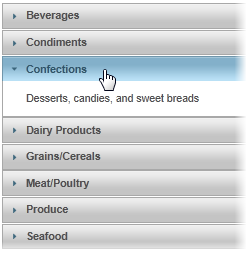
Alternatively, if you want to bind the headers and content panes to specific fields, you can also use the HeaderField and ContentField properties