The bubble's appearance for each C1BubbleChartSeries can be customized. You can change the shape of the bubble or you can specify a custom image for each C1BubbleChartSeries.
Rather than displaying circular bubbles for a series, you can show triangles, inverted triangles, boxes, diamonds or crosses.
The following chart illustrates the various shapes you can use on the C1BubbleChart series through the Type property:
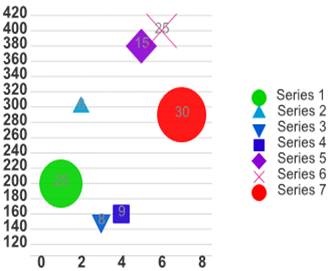
To change the shape of the bubble at design time:
Custom images can be specified for the C1BubbleChartSeries using the Symbol property. The following image displays custom images for each x,y,y1 value.
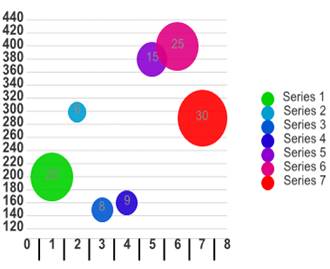
To replace the bubble shape with a custom image at design time:
When using images instead of bubble shapes it's recommended to display the chart label for the Y1 value outside to enable easier readability for the chart label. For more information see Chart Labels.